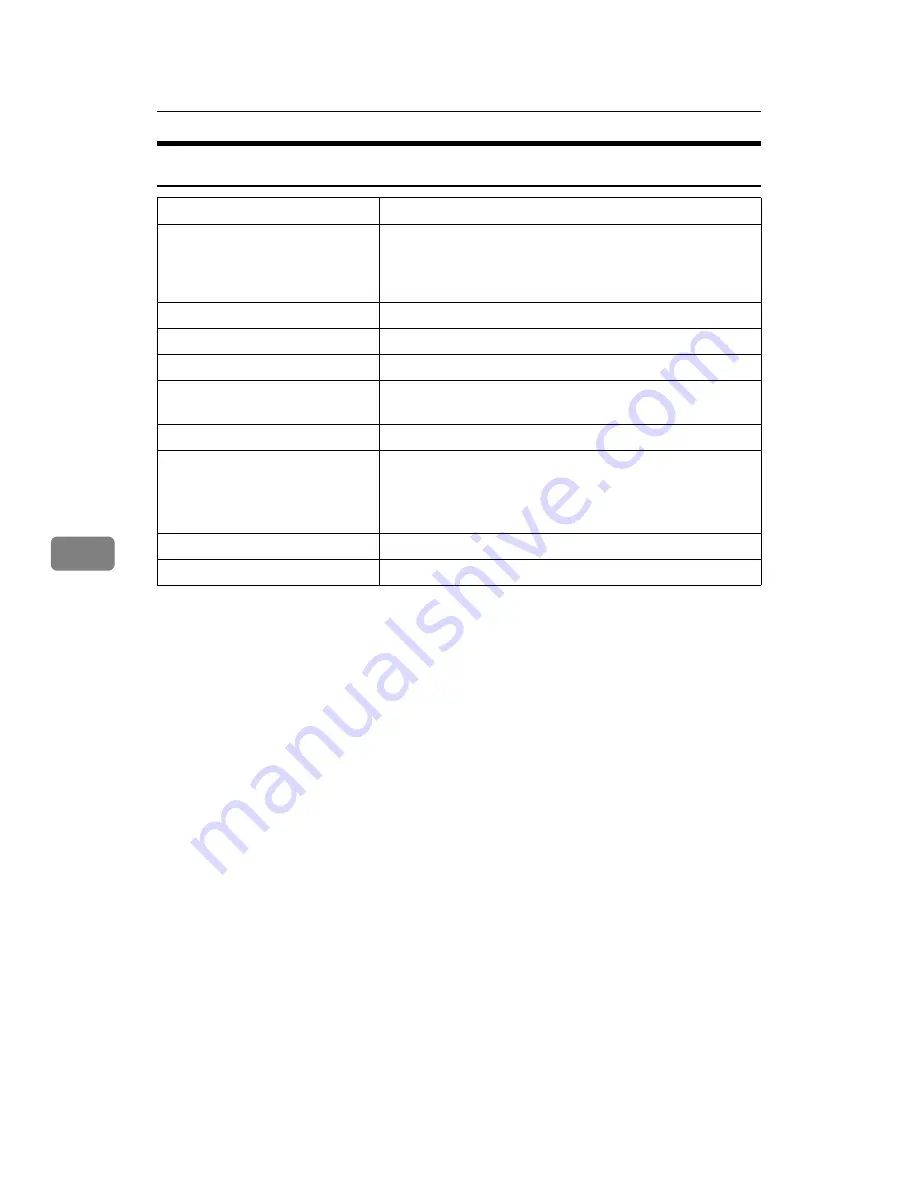
Appendix
46
6
Scanner
*1
Scanning speeds vary according to machine operating conditions, computer (speci-
fication, network traffic, and software, etc.), and original types.
Scan method
Flatbed scanning
Scan speed
Approx.25 pages/minute [Scan size:A4
R
, Colors/Grada-
tions:Binary, Resolution: 200dpi, Select device data com-
pression (Binary/Halftone): Data compression (MMR),
Document feeder: ADF, ITU-T No.1 Chart]
Maximum power consumption
Less than 1280 W
Image sensor type
CCD Image Sensor
Scan types
Sheet, book
Interface
USB interface, Ethernet interface (10BASE-T or 100BASE-
TX)
Maximum scan size
297
×
432 mm/11.6
×
17.0 inches(A3, 11
×
17 inches)
Scan sizes that can be detected au-
tomatically
• Exposure glass
A3
S
, B4
S
, A4
RS
, B5
R
, 8”
×
13”
S
• ADF
A3
S
, B4
S
, A4
RS
, B5
RS
, A5
RS
, 8.5”
×
13”
S
Resolution
600 dpi
Variable range of scan resolution
Setting range: 100 dpi - 600 dpi
Содержание 402011 - Network Scanning Unit Type A Scanner Server
Страница 6: ...iv ...
Страница 8: ...2 ...
Страница 12: ...Getting Started 6 1 ...
Страница 32: ...Using the Printer Function 26 3 ...
Страница 48: ...Troubleshooting 42 5 ...
Страница 56: ...DDST Unit Type A Type B Operating Instructions Printer Scanner Reference GB GB B866 8600 ...



















