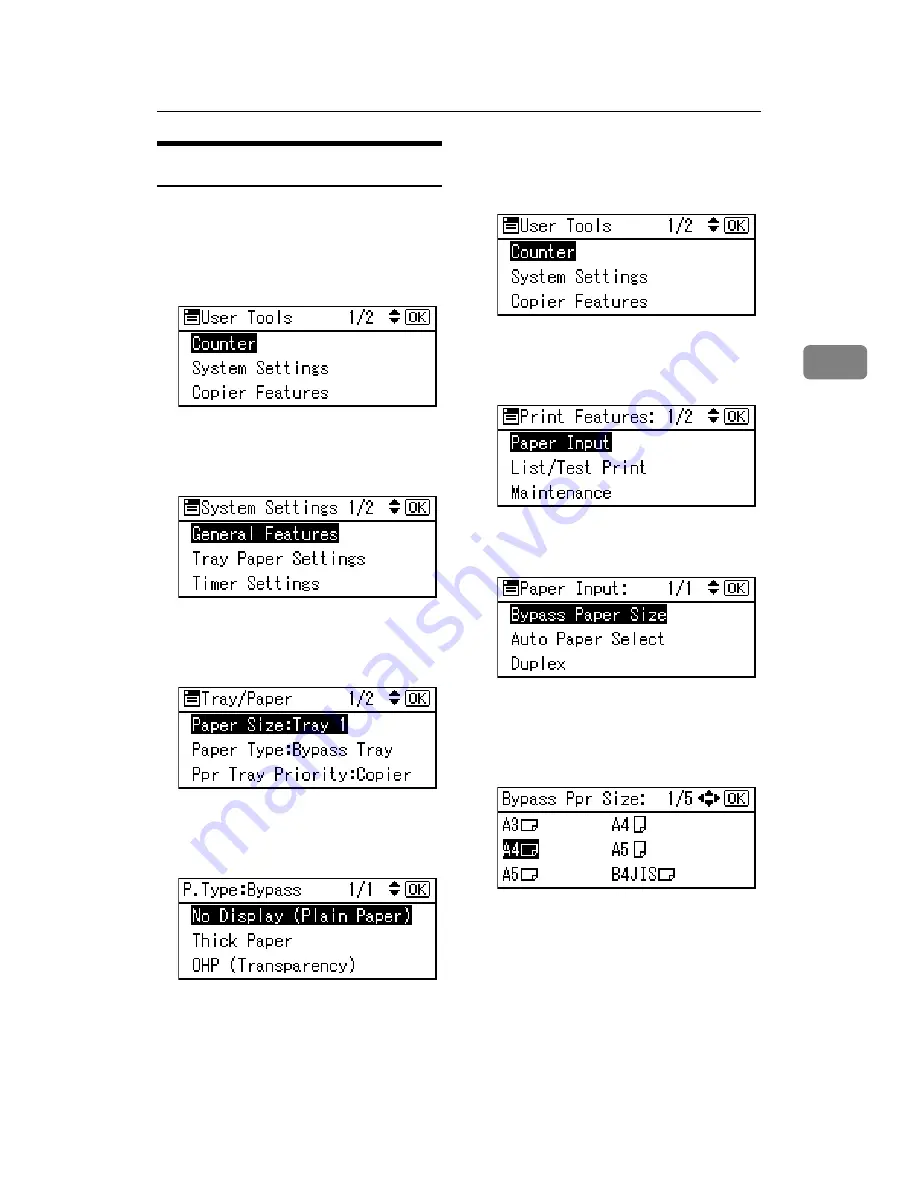
Setting Paper on the Bypass Tray
21
3
Setting envelopes
A
Press the
{
User Tools/Counter
}
key.
B
Select
[
System Settings
]
using the
{U}
or
{T}
key, and then press
the
{
OK
}
key.
C
Select
[
Tray Paper Settings
]
using
the
{U}
or
{T}
key, and then
press the
{
OK
}
key.
D
Select
[
Paper Type:Bypass Tray
]
us-
ing the
{U}
or
{T}
key, and then
press the
{
OK
}
key.
E
Select
[
Thick Paper
]
using the
{U}
or
{T}
key, and then press the
{
OK
}
key.
F
Press the
{
Escape
}
key twice to re-
turn to the User Tools main menu.
G
Select
[
Printer Features
]
using the
{U}
or
{T}
key, and then press
the
{
OK
}
key.
H
Select
[
Paper Input
]
using the
{U}
or
{T}
key, and then press the
{
OK
}
key.
I
Select
[
Bypass Paper Size
]
, and then
press the
{
OK
}
key.
J
Select the paper envelope size
from
[
C6 Env
L
]
,
[
C5 Env
L
]
, or
[
DL
Env
L
]
, and then press the
{
OK
}
key.
K
Press the
{
User Tools/Counter
}
key.
Содержание 402011 - Network Scanning Unit Type A Scanner Server
Страница 6: ...iv ...
Страница 8: ...2 ...
Страница 12: ...Getting Started 6 1 ...
Страница 32: ...Using the Printer Function 26 3 ...
Страница 48: ...Troubleshooting 42 5 ...
Страница 56: ...DDST Unit Type A Type B Operating Instructions Printer Scanner Reference GB GB B866 8600 ...






























