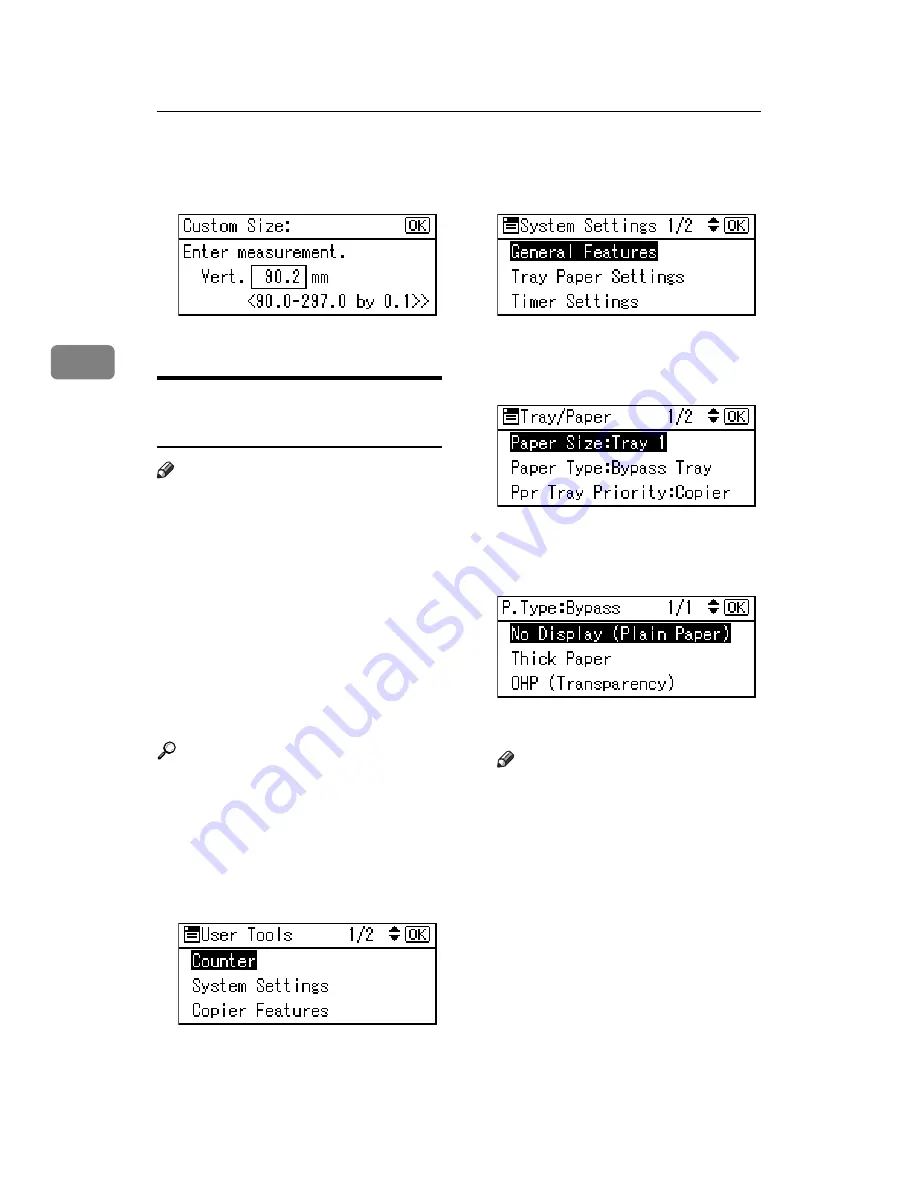
Using the Printer Function
20
3
G
Enter the vertical size of the paper
using the number keys, and then
press the
{
OK
}
key.
H
Press the
{
User Tools/Counter
}
key.
Setting thick paper or OHP
transparencies
Note
❒
Paper settings can also be set using
the printer driver. The following
procedures are not necessary
when setting paper sizes using the
printer driver.
❒
Paper size settings set using the
printer driver have priority over
those set using the machine's con-
trol panel.
❒
When the printer driver is not used,
make settings using the control
panel.
Reference
For printer driver settings, see the
printer driver Help.
A
Press the
{
User Tools/Counter
}
key.
B
Select
[
System Settings
]
using the
{U}
or
{T}
key, and then press
the
{
OK
}
key.
C
Select
[
Tray Paper Settings
]
using
the
{U}
or
{T}
key, and then
press the
{
OK
}
key.
D
Select
[
Paper Type:Bypass Tray
]
us-
ing the
{U}
or
{T}
key, and then
press the
{
OK
}
key.
E
Select
[
OHP (Transparency)
]
or
[
Thick
Paper
]
using the
{U}
or
{T}
key,
and then press the
{
OK
}
key.
F
Press the
{
User Tools/Counter
}
key.
Note
❒
Settings made remain valid un-
til they are reset again. After
printing on OHP transparencies
or thick paper, make sure you
clear settings for the next user.
Содержание 402011 - Network Scanning Unit Type A Scanner Server
Страница 6: ...iv ...
Страница 8: ...2 ...
Страница 12: ...Getting Started 6 1 ...
Страница 32: ...Using the Printer Function 26 3 ...
Страница 48: ...Troubleshooting 42 5 ...
Страница 56: ...DDST Unit Type A Type B Operating Instructions Printer Scanner Reference GB GB B866 8600 ...






























