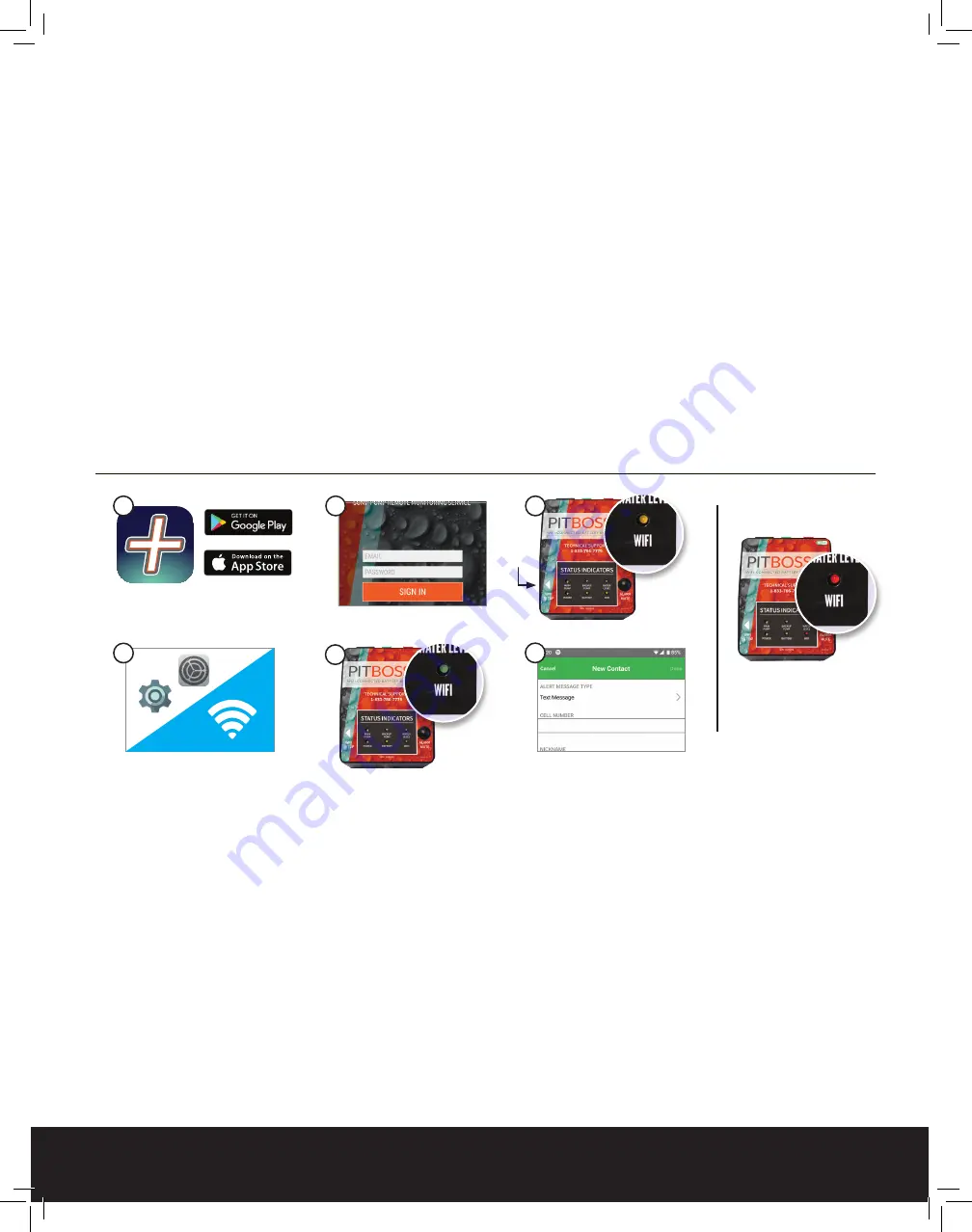
PitBoss
+ Tech Support:
1-833-786-7779
Once online, your PitBoss+ system connects to the PitBoss+ Remote Monitoring Service. PitBoss+
watches over your system automatically, 24 hours a day. PitBoss+ collects operating data on your
sump pumps and battery and analyzes this information to make sure your pumps are always in top
working condition.
IF A PROBLEM WITH YOUR MAIN SUMP PUMP, BACKUP PUMP OR BATTERY IS DETECTED AT
ANY TIME, THE PITBOSS
+
SYSTEM WILL IMMEDIATELY SEND AN ALERT TO YOUR MOBILE
DEVICE VIA THE PITBOSS
+
APP.
YOU SHOULD COMPLETE ALL PLUMBING AND INSTALLATION BEFORE CONNECTING YOUR
SYSTEM TO WIFI!
The PitBoss+ App is available for Android and Apple iOS devices.
CONNECT YOUR PITBOSS+ SYSTEM TO WIFI
AND THE PITBOSS+ MONITORING SERVICE
ACTIVATING YOUR PITBOSS
+
WIFI CONNECTED BACKUP SYSTEM
2.
6.
RED LED
Offline/Attempting
to Connect
WiFi
Setup
4.
YELLOW
LED
3.
GREEN
LED
5.
Android:
STEP 1:
Download and Install the PitBoss
+
App from Google Play.
STEP 2:
Open the app and create a new PitBoss
+
Account.
• After entering your info, press Done.
• Press the home button on your device.
STEP 3:
Enable WiFi Setup Mode on the PitBoss
+
System
• Gently press and hold the WiFi setup button using a pencil/paper clip.
The WiFi status LED will turn yellow and the device will enter setup
mode after 3 seconds.
STEP 4:
Prepare your device to connect to the PitBoss
+
Monitoring Service
• On your device, open the PitBoss+ app.
• Allow PitBoss+ to access this device’s location - “Allow all the time.”
• Create New Location - “+” in upper right corner
• Press the home button on your device.
STEP 5:
Connect your device to the PitBoss
+
System
• Open Settings on your device.
• Select “Connections,” “WiFi,” and then “PitBoss+”
• Once connected to “PitBoss+,” go back to your home screen.
STEP 6:
Enter your WiFi Network Credentials
• On the PitBoss+ App. Your screen will go dark for a couple seconds.
• PitBoss+ Setup Screen appears
• Select your WiFi network
• Enter your WiFi password and connect
• The WiFi LED will turn red for several seconds, then green once
successfully connected to PitBoss+ servers. If it stays red after 60
seconds, start over. (Make sure you enter the correct WiFi password!)
STEP 7:
Select the location you set up in Step 4
• Your PitBoss+ System is connected to the
PitBoss+ Monitoring Service.
• On the PitBoss+ App, select Contacts.
• Following the on-screen prompts, enter cell phone numbers and/or
email addresses that should receive PitBoss+ alerts.
1.








