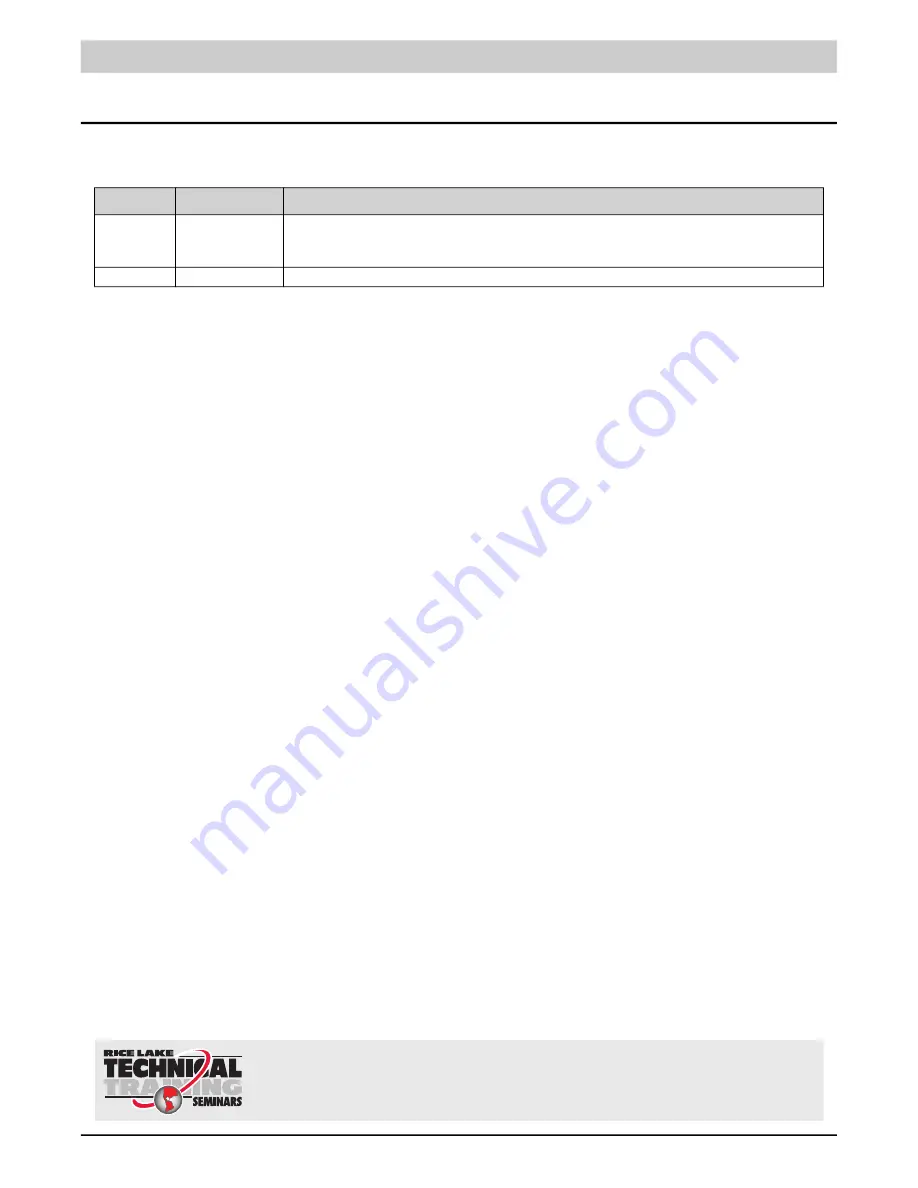
Revision History
© Rice Lake Weighing Systems
●
All Rights Reserved
i
Technical training seminars are available through Rice Lake Weighing Systems.
Course descriptions and dates can be viewed at
www.ricelake.com/training
or obtained by calling 715-234-9171 and asking for the training department.
Revision History
This section tracks and describes the current and previous manual revisions for awareness of major updates and when the
updates took place.
Revision
Date
Description
A
July 22, 2022
Initial release with Ai-1 Indicator Software 07.01.00 and Loader version 2.08; wheel weigh pad firmware
05.03.00
Table i. Revision Letter History
Содержание 181881
Страница 72: ...Load Ranger Wheel Weigh Pad System 66 Visit our website www RiceLake com...
Страница 73: ......


















