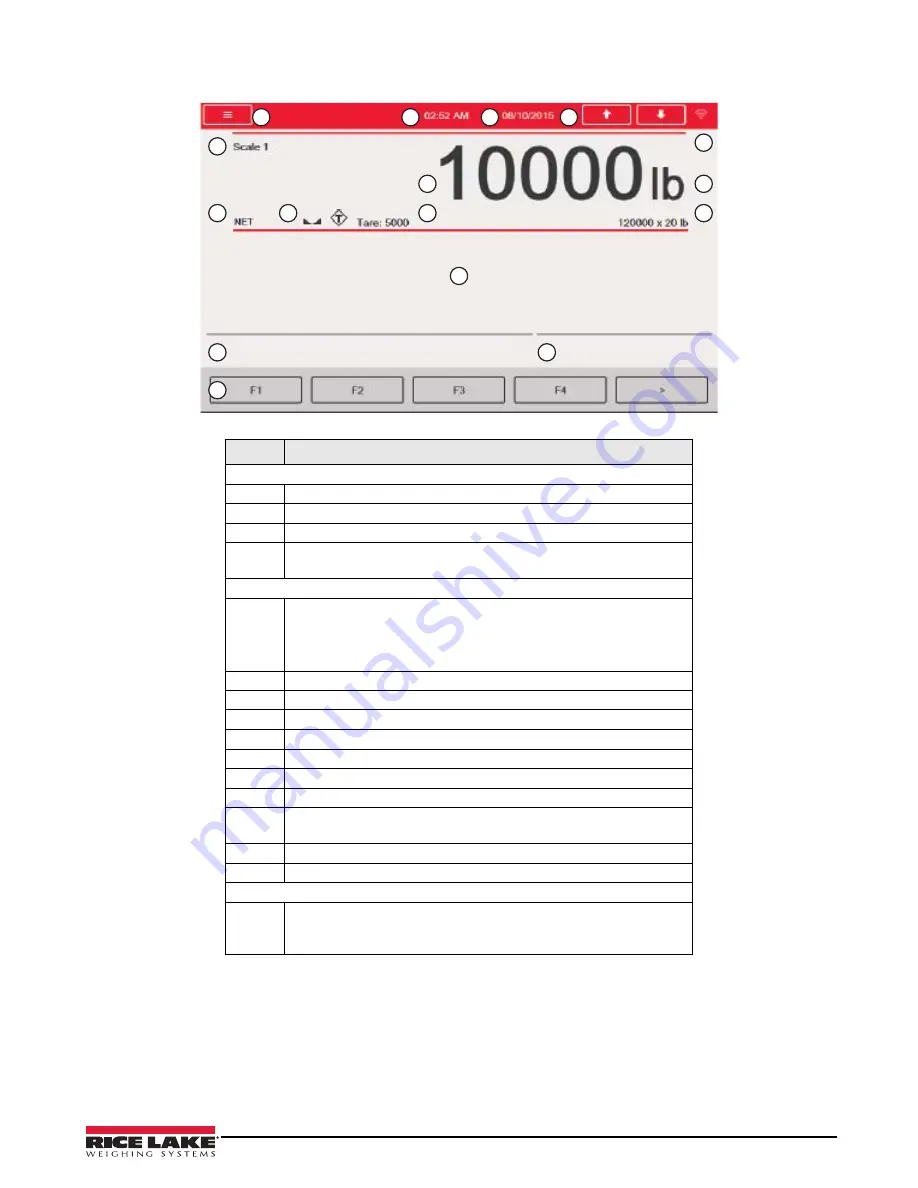
Introduction
3
1.2
Weighing Mode
1
2
3
4
5
6
7
8
9
10
11
12
13
14
15
16
Figure 1-1. Weighing Mode Display Screen
Table 1-1. Weigh Mode Display Screen Descriptions
Item No.
Description
Status Bar
1
Menu key – Press to enter setup menus and audit trail information.
2
Current time – Press to set the time.
3
Current date – Press to set the date.
4
Scale arrows – Use to scroll through the attached scales in the
current scale area (up to eight scales).
Weight Display Area
5
Wi-Fi Symbol - Faded symbol means there is not a Wi-Fi connection,
bright symbol means there is a Wi-Fi connection.
Press on the symbol to bring up the
Network Information Screen
which includes information on Wired Ethernet, Wi-Fi and Bluetooth
®
.
6
Current scale – Scale number currently displayed
7
Gross/Net – Current weighing mode
8
Standstill icon – Indicates scale is stable
9
Tare – Weight of tare in system
10
Weight reading for current scale
11
Unit of measure
12
Capacity and division size (values shown are for illustration only)
13
Application area – Contains configuration of widgets (text boxes, bar
graphs, icons, etc). See the 1280 Technical Manual.
14
Display line for text (messages from an iRite program)
15
System messages or status (batch running, print queued, etc)
Softkeys
16
Five touchscreen keys that can be selected (such as
Batch Start
or
Batch Stop
) or can be user defined keys with custom text and iRite
programming functionality. See the 1280 Technical Manual.
Содержание 1280 Enterprise Series
Страница 1: ...1280 Enterprise Series Color Touchscreen Indicator Operation Manual PN 166046 ...
Страница 2: ......
Страница 22: ...18 1280 Enterprise Series ...
Страница 23: ......








































