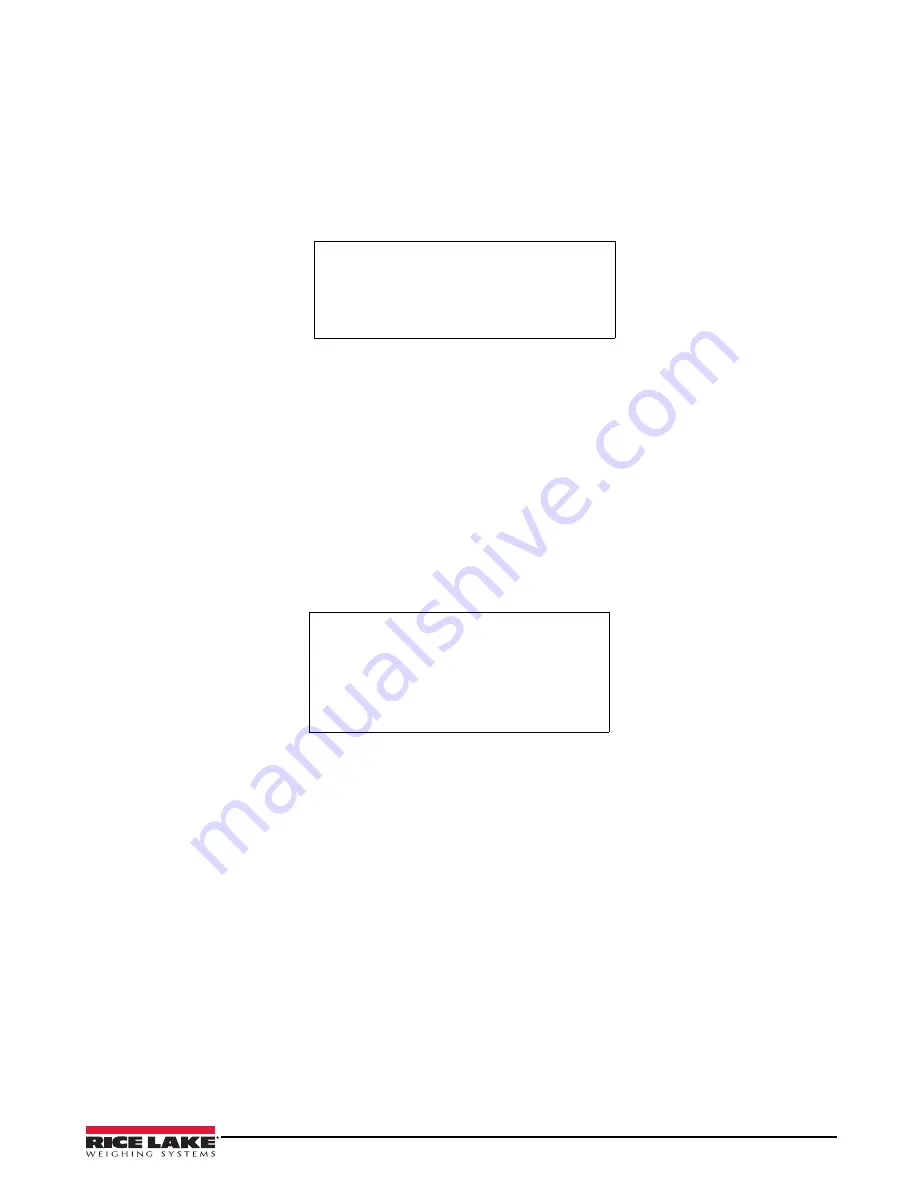
Introduction
15
Weigh In
1. Press the
Weigh In
softkey.
Enter Truck ID
displays.
2. Enter the Truck ID.
3. Press
Enter
.
• If the ID is found, the indicator displays
Truck Already Weighed In
. Return to step 1.
• If the ID is not found, the scale captures a gross weight, adds the inbound transaction to the truck
register, prints a weigh ticket and displays
Weigh In Complete - Exit Scale
. Exit the scale when the light
turns green.
ID: 555
GROSS: 6000 lb INBOUND
1/1/2015 01:00 PM
Figure 1-11. Printed Ticket Sample
Weigh Out
1. Press the
Weigh Out
softkey.
Enter Truck ID
displays.
2. Enter the truck ID and press
Enter
.
3. Proceed as follows depending on if an ID is found and whether or not there is a keyed tare in the system.
• If the ID is not found and there is not a keyed tare, the indicator displays
Truck Not Weighed In
. Return to
step 1.
• If the ID is not found and there is a keyed tare, the system captures a stable net weight, prints a weigh
ticket and displays
Weigh Out Complete-Exit Scale
. Exit the scale when the light turns green.
• If the ID is found, the system captures a gross weight and prints a weigh out ticket. The system will also
delete inbound weight if the stored tares parameter is disabled in the Setup menu, and will do value
swapping if value swapping is enabled in the Setup menu. Exit the scale when the light turns green.
ID: 555
GROSS: 100000 lb
TARE: 6000 lb RECALLED
NET: 94000 lb
1/1/2015 01:05 PM
Figure 1-12. Printed Ticket Sample
Inbound Trucks
1. Press the
Inbound Trucks
softkey. The system will prompt for a password if one has previously been set for
Inbound Trucks. Enter the password.
2. Up to eight inbound weighments will display with ID, weight and time/date. The softkeys will switch to
Page
Up
,
Page Down
,
Delete
,
Delete ALL
and
Exit
. The top weighment is selected.
3. Press the
Up
or
Down Navigation Arrows
to change the selection. Alternatively, use the
Page Up
or
Page Down
softkeys to scroll through stored inbound weighments (8 at a time).
4. Press the
Delete
softkey to delete the selected inbound weighment. The system will prompt
Are You Sure
. To
delete, press the
Yes
softkey; to cancel, press the
No
softkey.
5. Press the
Delete All
softkey to delete all inbound weighments. The system will prompt
Are You Sure
. To delete,
press the
Yes
softkey; to cancel, press the
No
softkey.
Truck Register
Press the
Truck Register
softkey to display all the stored inbound tare weights, IDs and time/dates.
Page up/down, delete an individual inbound tare weight, delete all inbound tare weights, or exit back to the starting
keys.
Содержание 1280 Enterprise Series
Страница 1: ...1280 Enterprise Series Color Touchscreen Indicator Operation Manual PN 166046 ...
Страница 2: ......
Страница 22: ...18 1280 Enterprise Series ...
Страница 23: ......




















