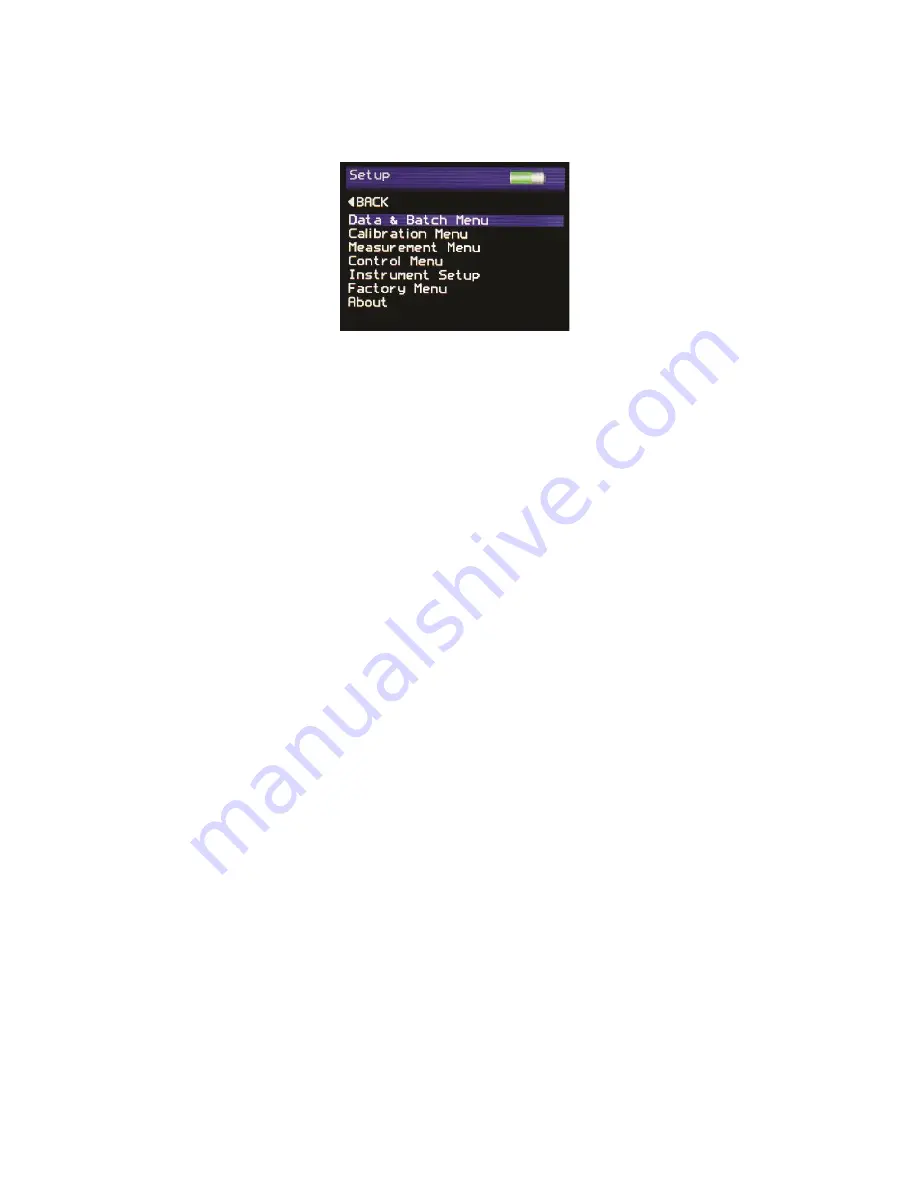
26
Instrument Setup Screen
The Instrument Setup screen is used to configure the instrument’s basic operating
environment to the user’s preference. Pressing the Up and Down buttons navigates
through the options, pressing the Enter button selects that option.
Selectable settings in the Instrument Setup screen are:-
Language – Set instrument language to English (default), Spanish, Italian, French,
German, Chinese.
Backlight – Set screen intensity to either 20%, 40%, 60%, 80% or 100% brightness.
Power Off – Set instrument to automatically power off after either 30sec, 60sec, 90 sec
or 120 sec or inactivity or DISABLE this feature.
Power Switch – Set On/Off button to switch the instrument ON ONLY, switch the
instrument ON & OFF, or set it to ON (Fn) to operate as a Function Select button.
Selecting the Power Switch to Function Select mode provides easy access to two
regularly used features, Rotate Screen and New Batch.
In the home screen, press and hold the On/Off button.
Pressing either the Up button will rotate the screen. Only one rotation is possible each
time the On/Off button is pressed.
Pressing the Down button allows a New Batch to be started, this action is either
Confirmed or Cancelled by selecting the required box when prompted using the Left
and Right buttons and pressing the Enter button.
Sound – Enable or disable button press sound
USB Charge – Set the USB charge current to either 500mA or 100/500mA.
Set Date & Time – Set the date and time on the instrument. Press the Down button to
set time. Pressing the Left and Right buttons selects the date or time and the Up and
Down buttons increment / decrement the value. Pressing the Enter button again saves
the value.
Pressing the Left button returns the display to the home screen
Содержание NG Flex 60
Страница 29: ...28 Notes...



















