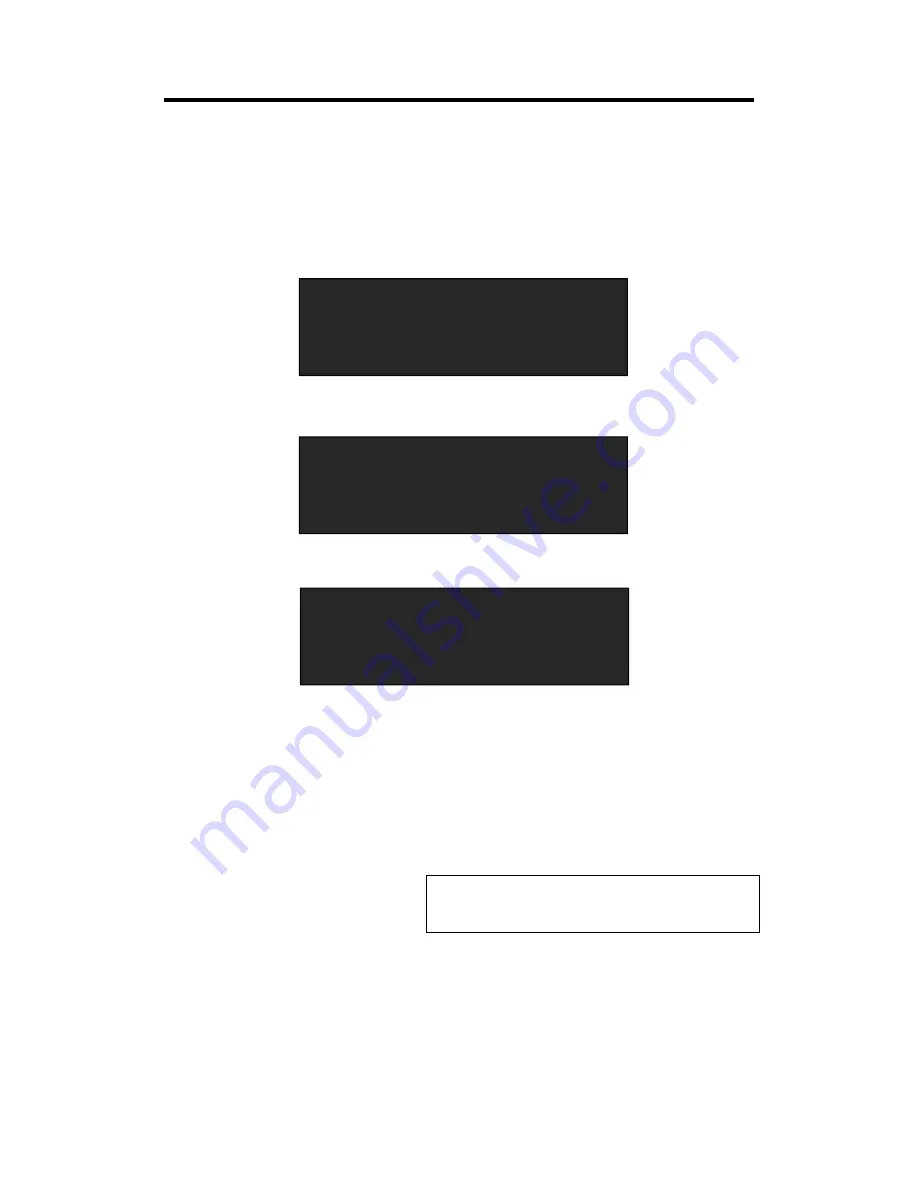
Chapter 3: Using Your Product
VSP 5360 User Manual
27
3.4 3 Screen Preview Setting
3.4.1 Select 3 Screen Preview Mode
1. Push the [MENU] button, and enter to the menu items, turn the rotary knob, select <SYSTEM>:
2. Push the knob to confirm. Turn the knob, and select <SYSTEM MODE>:
3. Push the knob to confirm. Turn the knob, and select <3 SCREEN PREVIEW>:
4. Push the knob to confirm, and enter to the 3 screen preview modes.
3.4.2 3 Screen Preview Setting
VSP 5360 supports 3 Layers Preview and 3 layers Program seamless switching, select the layer, set
on Preview output, and switch it to the program output by the [CUT] or [TAKE] button.
Note
Layer A supports DVI3/SDI/LOGO output, and layer B
and layer C, any signal.
For example, to display the DVI3, VGA1, CVBS1 on preview monitor.
1. Select Layer B, and click VGA1 in PRE area, the [VGA1] light is on.
2. Select Layer A, and click DVI3 in PRE area, the [DVI3] light is on.
3. Select Layer C, and click CV1 in PRE area, the [CV1] light is on.
Then the VGA1, DVI3 and CV1 signals are displayed on the preview monitor display.
4. User can do the scale for any layer, the layer only changed on preview output, but not changed
AUDIO SETUP
>>
->SYSTEM
>>
LANGUAGE
ENG
FACTORY RESET
>>
OUTPUT MATRIX
>>
PREVIEW DISPLAY
>>
->SYSTEM MODE
>>
TRANSITION
>>
->3 SCREEN PREVIEW
>>
SPLIT
>>
OUTPUT MATRIX
>>
COMMON MODE
>>






























