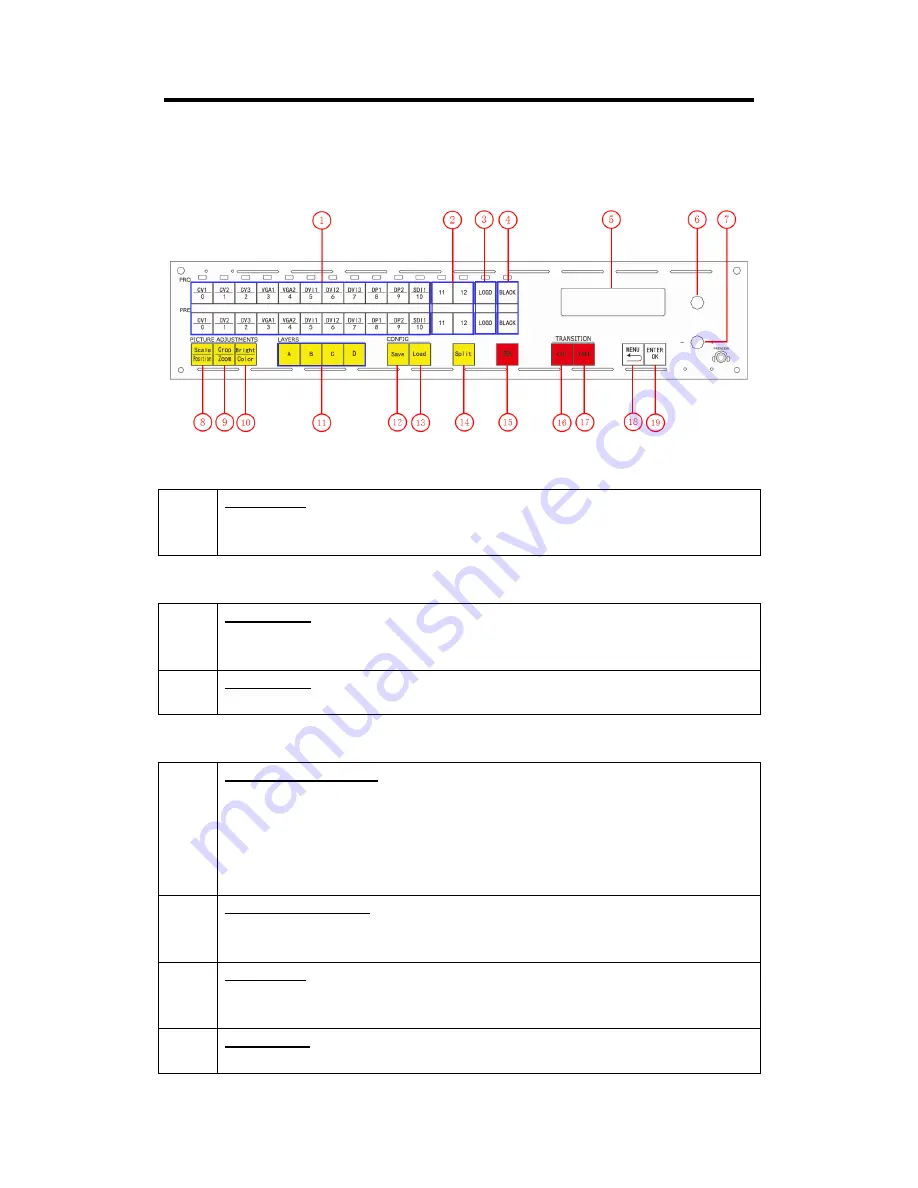
Chapter 1: Your Product
VSP 5360 User Manual
10
1.2.2 Front Panel
Display
5
OLED Display
Displays current status of the product, and for feature selections provides interactive
choices in conjunction with buttons on the front panel.
Multi-Function Buttons
6
Rotary Button
This button used for menu selections and confirmation.
The button is both rotary (turn to left and right), and push-button (confirm selection)
7
Rotary Button
This button used for volume adjustment.
Illuminated Buttons
1
Dedicated Signal Buttons
For each of inputs on the back panel a dedicated backlit buttons are provided. When lit,
the signal is selected for use, when red light is flashing, signal is in preview or the signal
is not available.
Additionally, each button in PRE bar is numbered and can be used as direct number
entry when values such as resolution and size.
2
Optional Signal Buttons
If optional input module is fitted, then these two buttons operate as per Dedicated
Signal Buttons above.
3
LOGO Button
Push LOGO button in PRE bar, the preview will display LOGO if there is LOGO, or it is
black.
4
BLACK Button
BLACK switch button, push the button, its LED light is on, program output will be












































