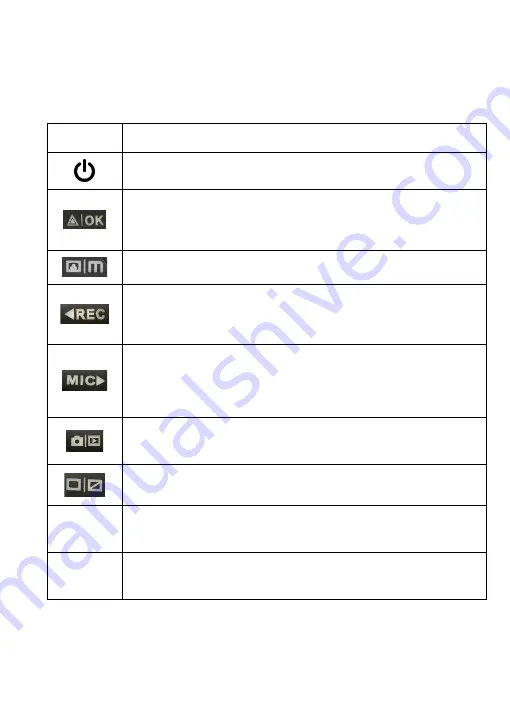
Unpacking your V2 Dashboard Camera
17
Buttons
Button
Functions
•
Press to turn on and off screen
•
Hold to turn the device on or off
•
Press to confirm a selection while in Setting Mode
•
Recording Mode Hot Key: Emergency Lock
(Press to manually lock the file during recording)
MENU – Press to enter and exit Settings Mode
•
Press to navigate UP through options in Settings Mode
•
Recording Mode Hot Key:
Record
(Press to start / stop recording)
•
Press to navigate DOWN through options in Settings Mode
•
Hold to reorient the rear camera
•
Recording Mode Hot Key:
Mute
(Press to mute / un-mute the microphone during recording)
MODE Select – Press to toggle between Recording / Photo /
Playback modes
SCREEN – Press to switch screen to Front, Rear, Picture in
Picture
R
Press and hold for 4 seconds to reset the device in the event
that it operates erratically, hangs up, or freezes.
Indicator
Solid Red – Power, Charging
Flashing Blue – Recording
















































