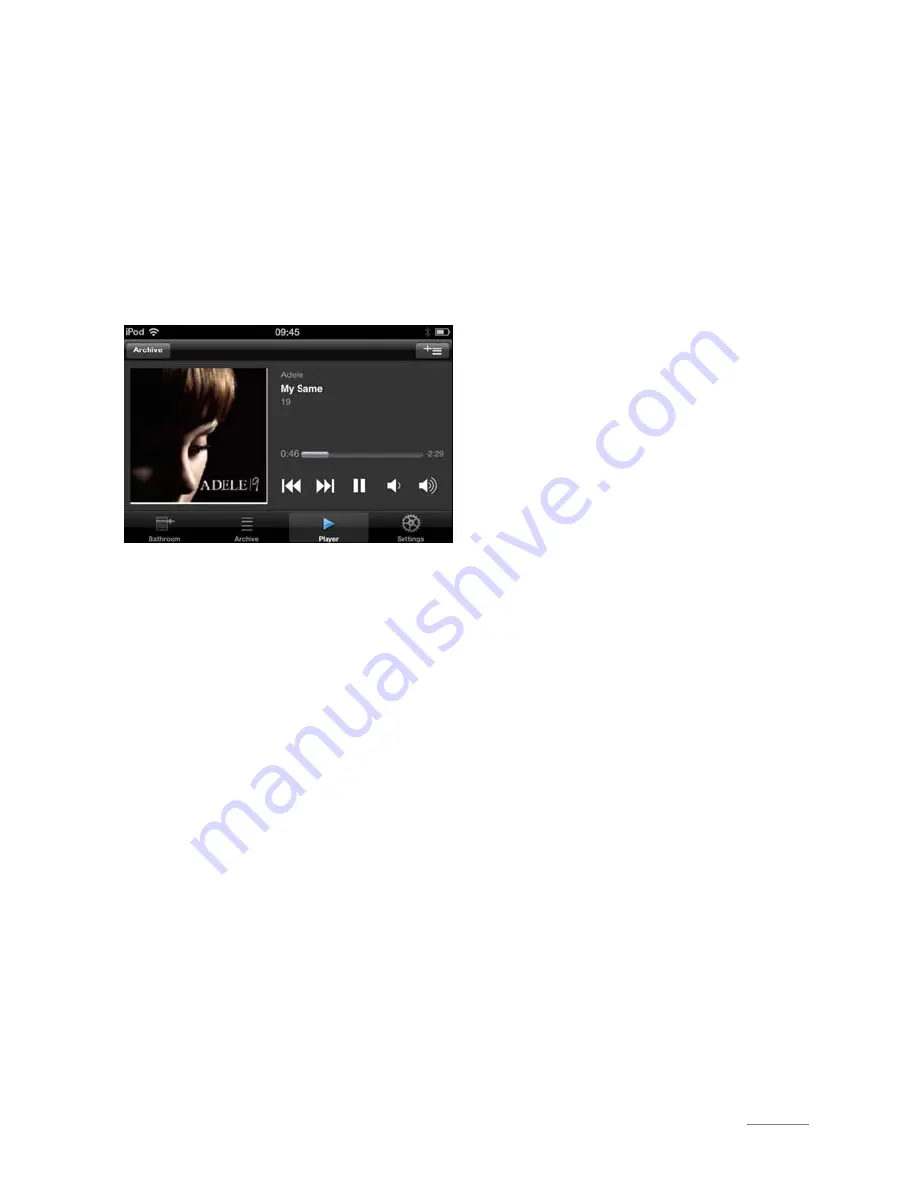
Revox Joy S232 App
Operating manual
22
Display modes
By turning the iDevice clockwise through
90°, a landscape view can be displayed
instead of the default portrait view.
The functions are the same as with the
portrait view. Only the layout of the
screen is changed to fit the landscape
format.
Special cases
If a source is not available, e.g. a USB
stick is not plugged in or an iPod is not
connected, the Music server source is
shown as a rule.
If you are playing music from “MyMusic”
or “Last Music” you will see in the
playview the cover or stations logo. If the
source is not providing the logo, the app
will show the icon of “MyMusic” or
“Last Music” and not the “USB” or
“iPod” icon.


































