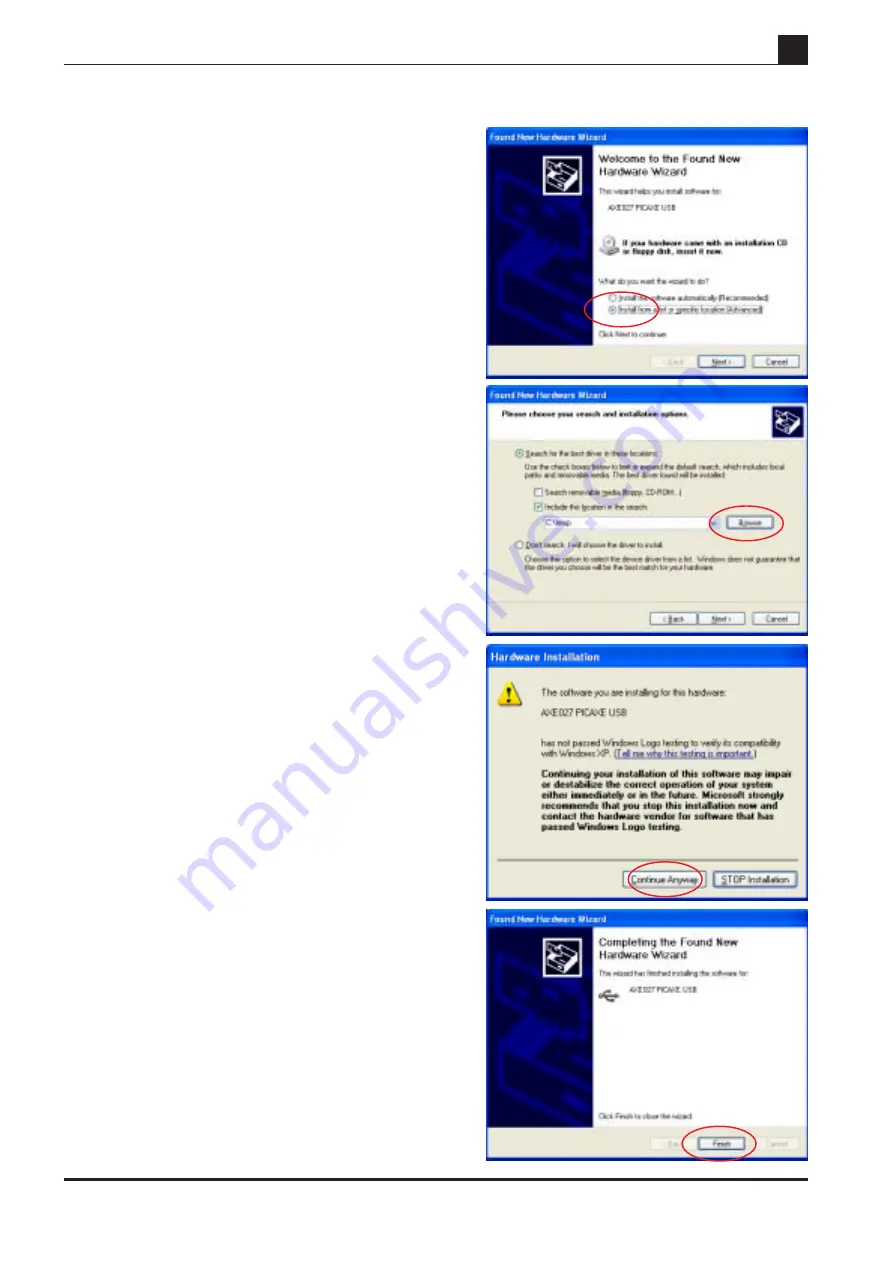
3
revolution
(c) Revolution Education Ltd. Email: [email protected] Web: www.picaxe.co.uk V2.2 02/09
AXE027.PMD
PICAXE USB CABLE
Step 2
Select ‘Install from a list or specified location (Advanced)’
and then click ‘Next’
Step 3
Select ‘Search for the best driver in these locations’.
Remove the tick from the ‘Search’ box and add a tick beside
the ‘Include’ box. Click the ‘Browse’ button and then
browse to the driver folder. This is either the appropriate
folder within the ‘USB_drivers_AXE027’ folder on the
Programming Editor CDROM or the temporary folder on
your hard-drive where the website downloaded driver files
have been saved (e.g. c:\temp).
Click ‘Next’
Step 4
If a Windows logo testing warning is displayed click
‘Continue Anyway’
Note that the generic FTDI software drivers to be installed during
this process have already passed Windows logo testing. However
due to legal reasons when distributed by a third party (e.g.
Revolution) they cannot currently be marked as passed.
Step 5
Click ‘Finish’ when the installation completes.
Step 6
Please note the entire process (steps 2 to 5) will now
repeat. This is completely normal as the Windows
operating system requires two separate driver files for the
AXE027 cable to operate.
The Windows operating system will now automatically allocate the
AXE027 USB cable a default ‘COM port number’ to use within the
Programming Editor software. However this automatically
allocated COM port number may not be suitable (e.g. COM20)
and may need to be re-assigning to another port (e.g. COM4).
















