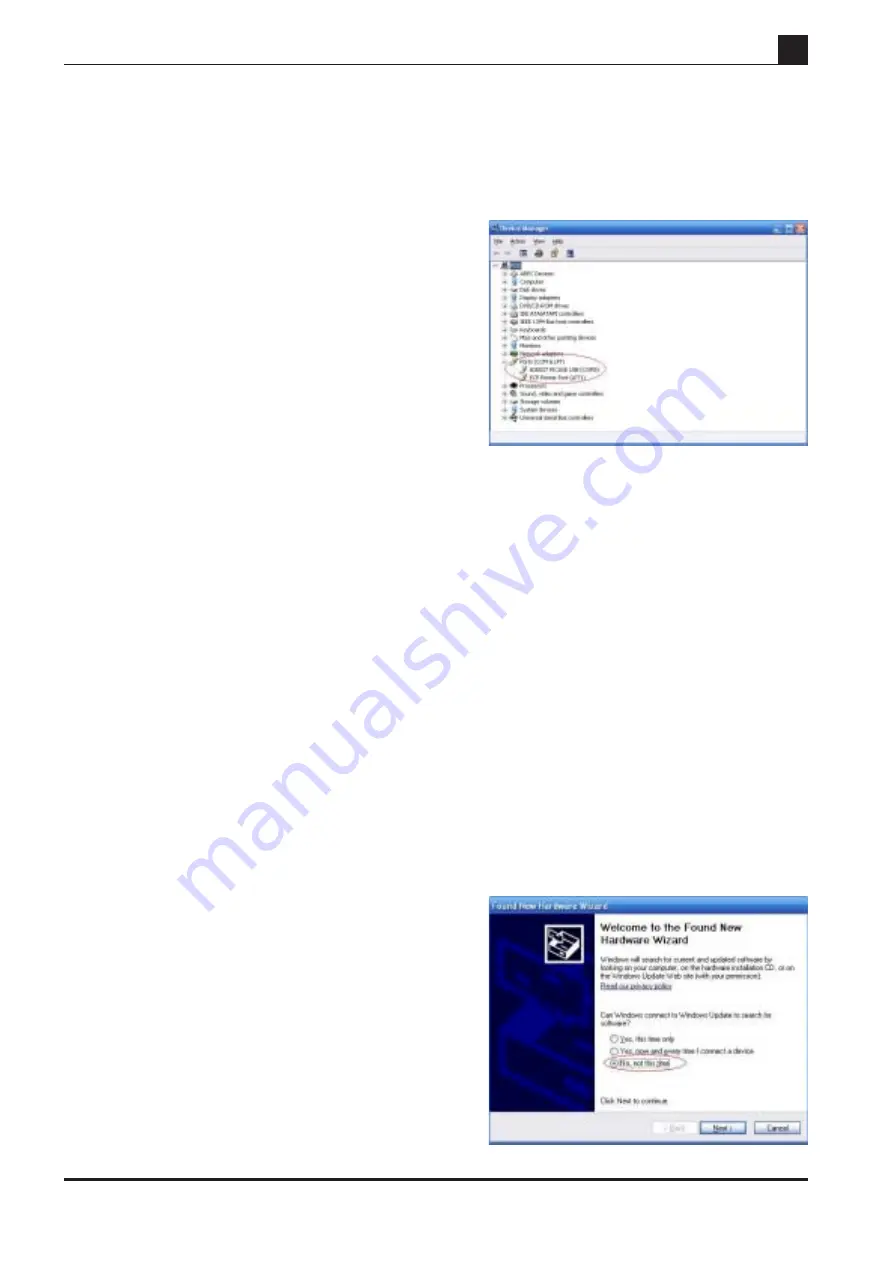
2
revolution
(c) Revolution Education Ltd. Email: [email protected] Web: www.picaxe.co.uk V2.2 02/09
AXE027.PMD
PICAXE USB CABLE
3.0) Windows 2000/XP/Vista Installation (see section 3.1 for Windows 7)
When the AXE027 software driver is installed, the Windows operating system automatically
allocates the USB cable a ‘virtual COM port number’ to be used (e.g. COM5) within the
PICAXE software. This virtual COM port number will vary between computers, but can also be
changed to a different number if desired.
After you have installed the drivers, if you are not sure
which COM port number has been allocated, you can use
Windows ‘Device Manager’ to study the configuration. To
use Device Manager click:
Start > Control Panel > Performance & Maintenance >
System > Hardware > Device Manager
or in classic view
Start > Settings > Control Panel > System > Hardware >
Device Manager
The Device Manager will then start - click the ‘+’ symbol beside ‘Ports (COM & LPT)’ so that all
the entries are visible. Beside the ‘AXE027 PICAXE USB’ entry will be the currently allocated
COM port number. The instructions given later in this manual explains how to change this
COM port number if necessary.
3.01) Installing the AXE027 PICAXE USB Cable Driver
The first time you connect the AXE027 PICAXE USB cable you will be automatically prompted
to install the software driver files. These driver files can be found on the Programming Editor
CDROM (in the USB_drivers_AXE027 folder) or downloaded free of charge from the software
downloads section at www.picaxe.co.uk.
Please ensure you are using the correct driver package for your operating system.
The available Windows driver options are:
- Windows Vista, XP, 2003, 2000, ME, 98SE
There is no operating system support for USB in Windows 95 or NT.
If using the downloaded driver files from the website, unzip the downloaded files into a
temporary folder (e.g. c:\temp) before proceeding. On computers setup with user accounts (e.g.
school networks) please ensure you are logged in as an ‘administrator’ before proceeding.
Step 1
Plug the AXE027 USB cable into an available USB port on
your computer. Remember which port you have used as it is
important to always use the same port in the future.
After a few seconds Windows will recognise that the cable
has been inserted and will automatically prompt you with
the ‘Found New Hardware’ wizard.
Do NOT connect to Windows Update - as you have already
downloaded the correct driver files. Therefore select ‘No’ then
click ‘Next’.
















