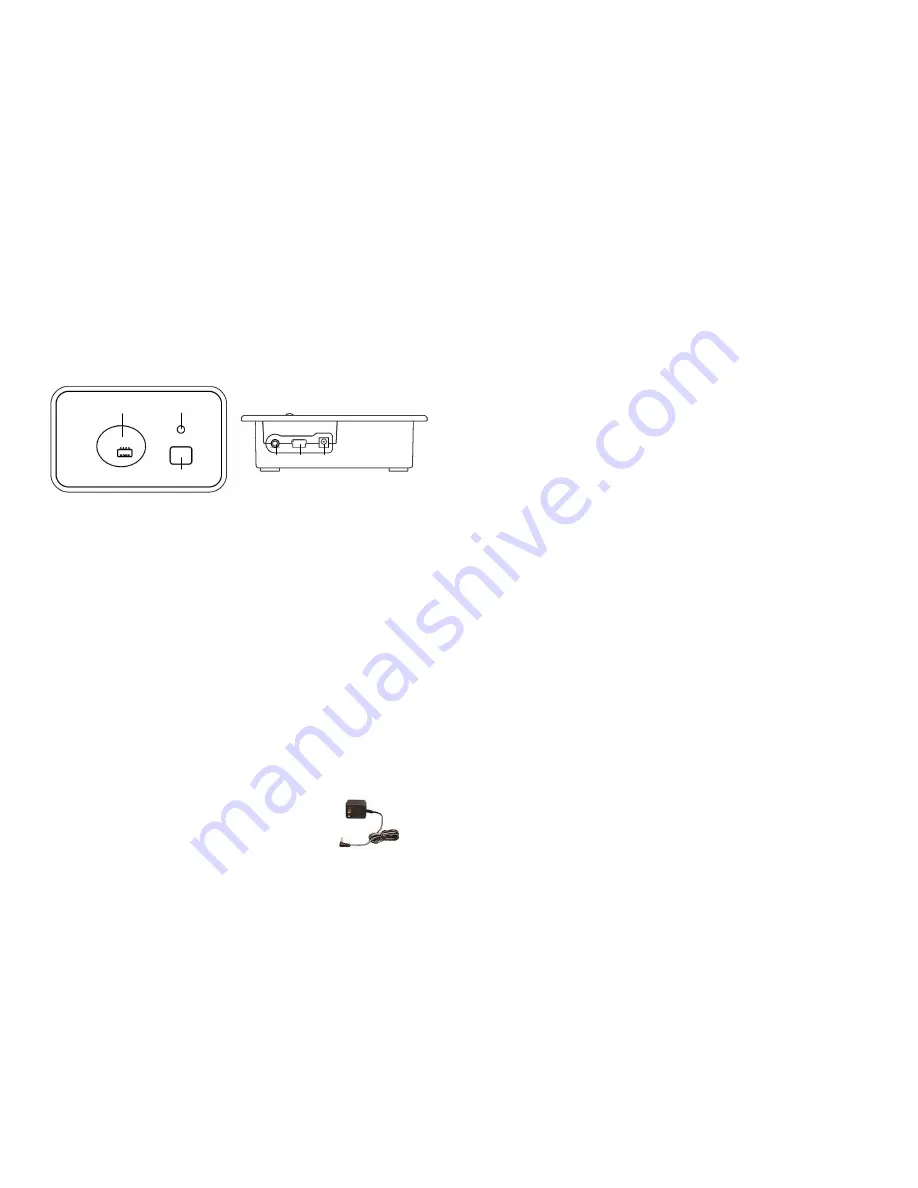
6
solo Desktop Charger Base
The Charger Base is used for storing and charging the Microphone
when not in use. The Microphone must be properly inserted into
the base and seated flush for charging to occur.
1. Charger Bay — charges Microphone
2. LED indicator — mute and pairing status indicator
3.
MUTE
button — duplicates the Microphone mute function
4.
AUDIO
port — 2.5mm analog in/out headset connection or
external audio connection
5. Mini
USB
connector — computer audio connection
6.
POWER
connector — power supply input
Mute Button
Pressing the
MUTE
button toggles between muting (flashing RED
LED status) and un-muting (flashing GREEN LED status) the
Wireless Microphone.
Note:
Pressing the
MUTE
button on a
Microphone will similarly toggle between mute and un-mute and
show on both status LEDs.
Power Module
The Charger Base requires 5VDC power. Plug the supplied AC
adapter into a convenient 110-240VAC, 50-60Hz
power outlet and the adapter into the power
connector. The power LED on the Charger Base
will flash RED for a few seconds then turn off.
4 5 6
2
3
1
11
10 seconds, it means that the Microphone needs to be paired to
the system.
Microphone Pairing Instructions
1. Make sure the Microphone is turned OFF (no LED activity). If
the unit is ON, press and hold the
MUTE
button for 10 seconds
until the LED turns solid RED (do not release when you hear
two beeps), to turn the unit off, if needed. An alternative
method of turning off is to place the Microphone in the Charger
Base for less than 2 seconds.
2. Place the Microphone into pairing mode by holding the
Microphone’s
MUTE
button down for ten seconds. The LED will
turn solid GREEN and then solid RED. Release the
MUTE
button. The Microphone unit is now in pairing mode.
3. Within 5 seconds, push and hold the Charger Base’s
MUTE
button for six seconds to enter into pairing mode. The LED will
be solid RED until pairing is confirmed, as indicated by a short
GREEN flash followed by flashing RED on both the
Microphone and the Charger Base. If pairing fails on either
unit, the LED will flash alternately GREEN and RED for a few
seconds.






























