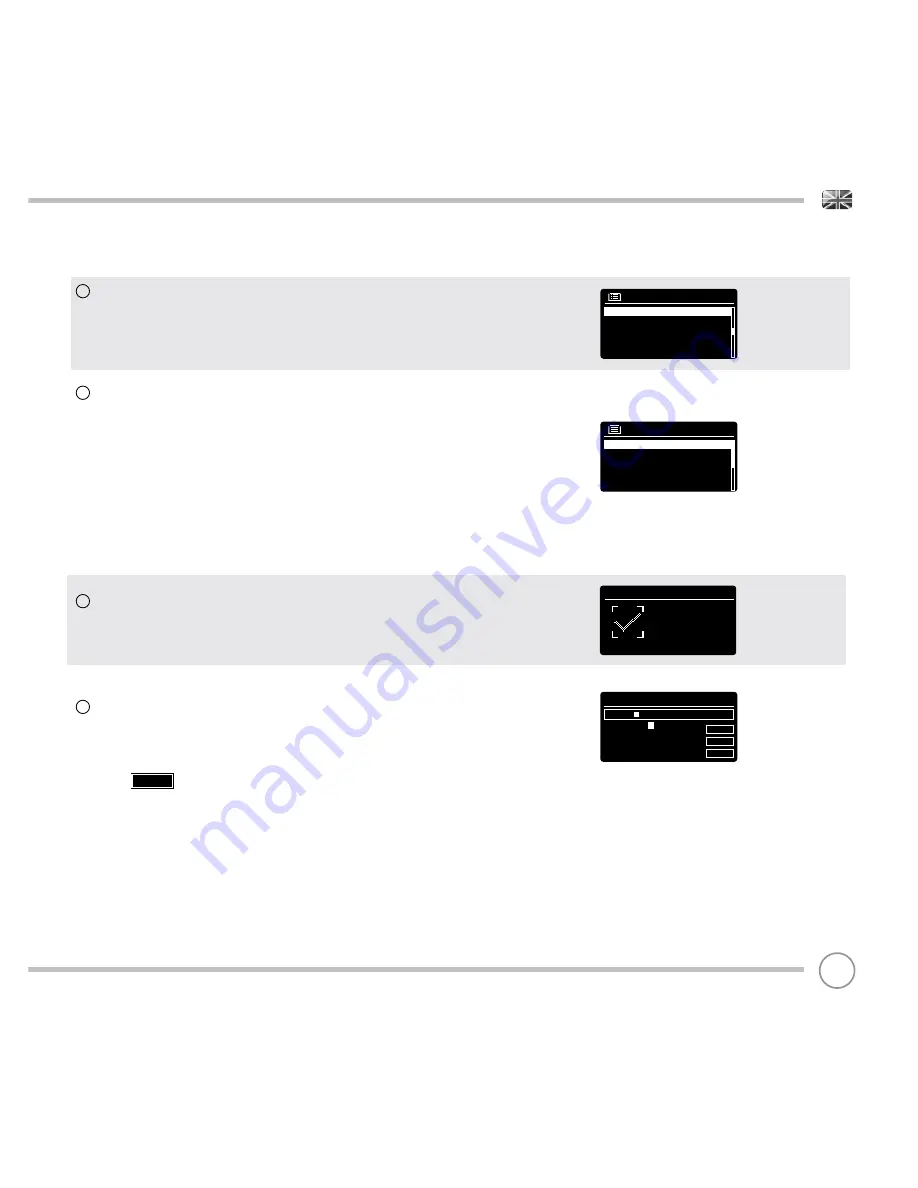
09
SETUP WIZARD
If your wireless network is not password protected, SUPERSYSTEM will
automatically connect, and the following screen will be displayed.
If you
do
use password protection,
enter
your network password
using the joystick controller to
scroll
through the alphanumeric
characters,
pressing
SELECT to enter each number or letter. When
you have correctly entered your entire password,
select
OK.
Select
(back space) if you have entered an incorrect
character.
SUPERSYSTEM will save the password into its memory. There will be no
need to re-enter the password again.
9
8
7
10
BKSP
WPS Menu
Push Button
Pin
Enter Passkey
Key:
xxxxx
BKSP
OK
CANCEL
0 1 2 3 4 5
6
7 8 9 . , a b
c d e f g h i j k l m n o p q
r s t u v w x y z A B C D E
F G H I J K L M N O P Q
SSID
Homehub
FAMILY net
[Rescan]
[Wired]
[Manual config]
Push Button -
If your router supports
WPS
connectivity and has a
WPS
or
Wireless
button, please select this option and follow the on-screen
instructions.
Pin
- SUPERSYSTEM will display an identifi cation number which you
enter into your router using a web browser (please see your router’s
user documentation).
Enter Passkey -
Select this option to simply enter your router’s Passkey
(also known as ‘Wireless Key’, ‘WPA Key’ or ‘Network Key’. Now see
point 10 below.
Scroll
and
select
your NETWORK. In some cases your radio may fi nd
more than one. Simply choose the one you want to use.
If you would like to use your radio over a
Wired connection
, rather
than a wireless one, simply
choose
the Wired option from the SSID list.
Setup wizard
completed
Press SELECT to exit
Setup wizard










































