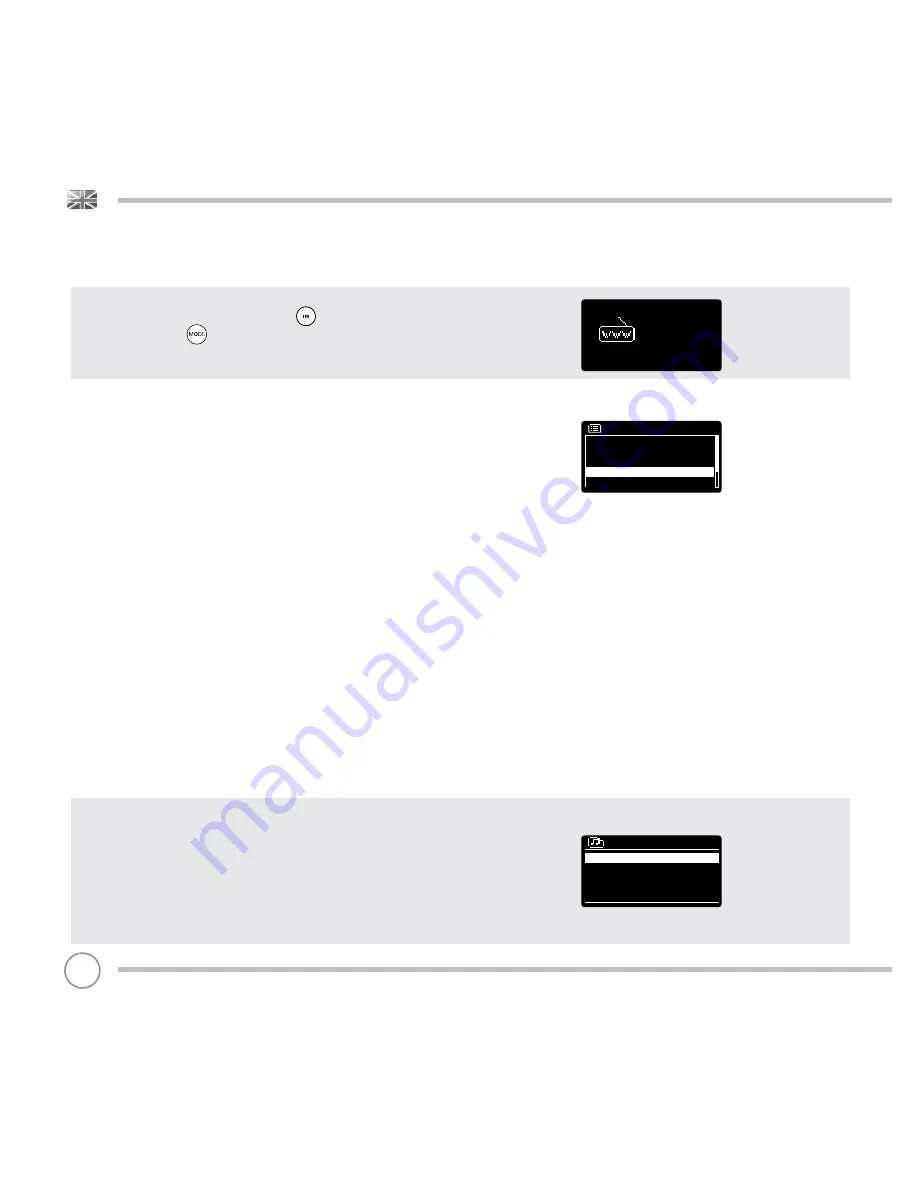
INTERNET RADIO MODE
GETTING STARTED
To enter INTERNET RADIO MODE, press the button on the front
panel, or press the button until the INTERNET RADIO Mode
intro screen is displayed.
On entering the INTERNET RADIO MAIN MENU you will be offered the
choice of accessing the LAST LISTENED station or selecting a new one.
To choose a new station
select
the STATION LIST menu entry, you will
then be offered the following options:
My Favourites:
Used to navigate to your favourite stations. These can
be set up by visiting the Frontier Silicon Radio Portal (using your PC or
Mac). See page
22
for further information.
Local:
A comprehensive list of all the stations being broadcast from
within your own geographical area (or country).
BBC:
Used as a shortcut to all BBC stations broadcast worldwide.
Stations:
Find stations using a number of search criteria such as:
location, genre, most popular etc.
Podcasts:
Find Podcasts or ‘Listen-Again’ broadcasts by location,
genre or search by name.
My Added Stations:
Shows stations that you have personally added
to your radio’s station list via the Frontier Silicon Radio Portal.
See page
22
for full details.
Help:
Find your radio’s ACCESS CODE here. Required to access the
Frontier Silicon Radio Portal. See page
22
.
CHOOSING A STATION
To choose a station,
select
STATION LIST from the INTERNET RADIO
MENU, then
select
STATIONS using the joystick controller.
You now have the option to choose or fi nd a station using the
following search criteria:
LOCATION (country of origin)
GENRE
SEARCH STATIONS (by name)
POPULAR STATIONS
NEW STATIONS
Internet
radio
Internet radio
My Favourites
>
Local United Kingdom
>
BBC >
Stations >
Podcasts
>
Stations
Location >
Genre
>
Search Stations
Popular Stations >
New Stations
>
18






























