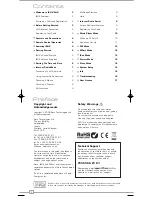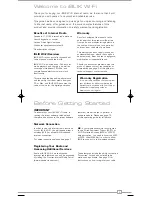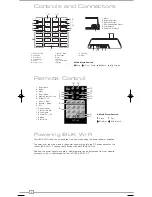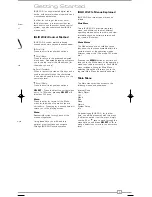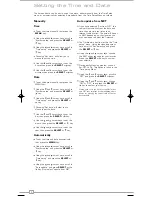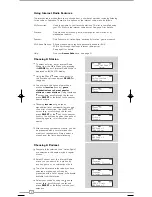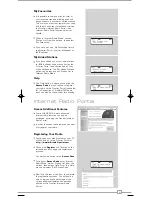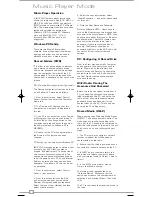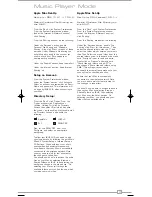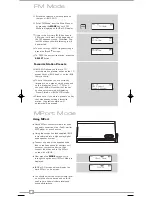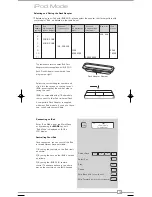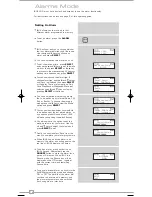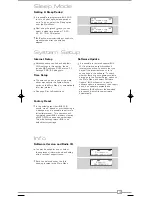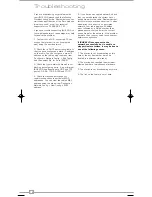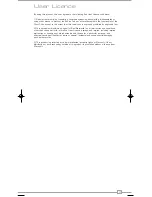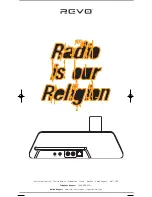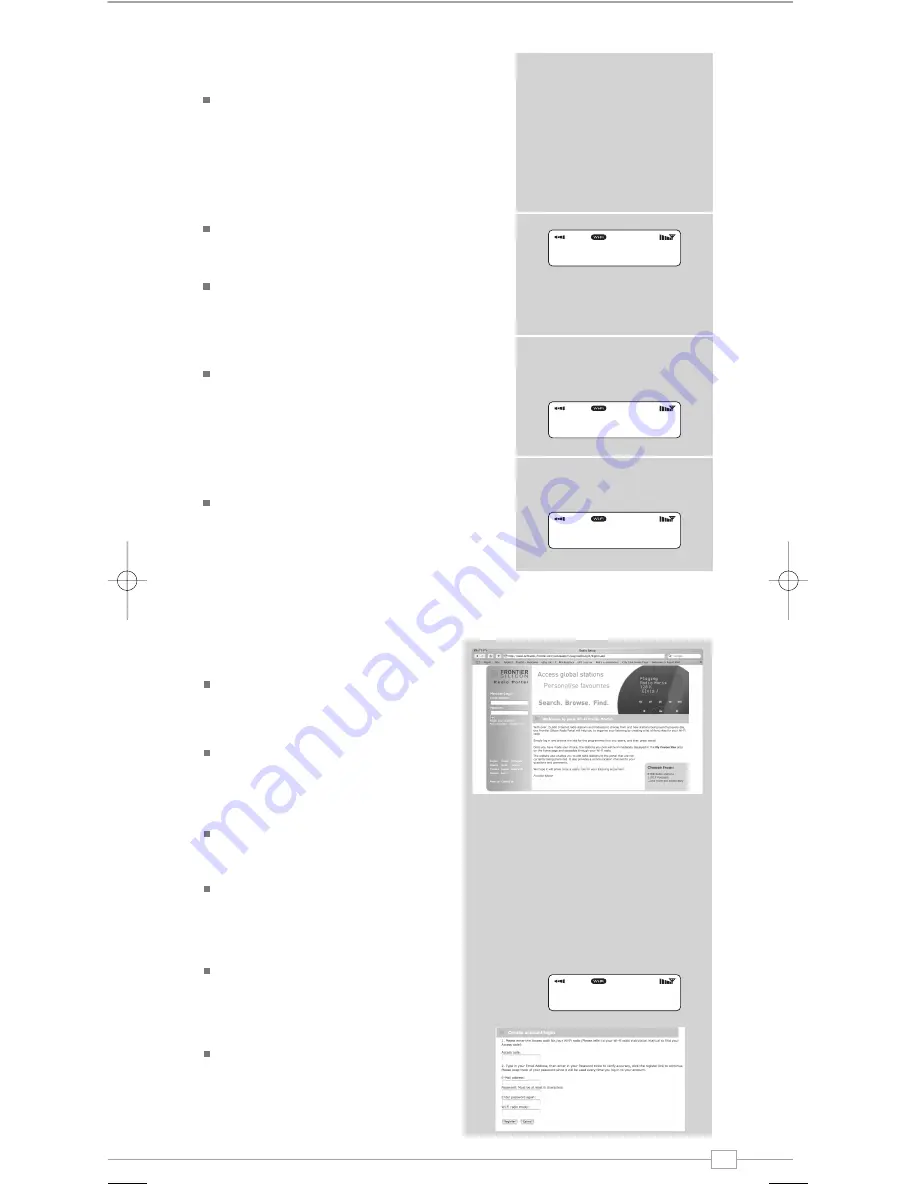
English
9
My Favourites
It is possible to compile a list (or lists) of
your favourite stations, allowing quick and
easy access to a number of varied stations.
To do this you must first register your radio
and then choose your favourites by visiting
the Frontier Internet Radio Portal - see
‘Internet Radio Portal’ section below for
details.
When in ‘Internet Radio Mode’, choose
‘Station List’ from the options, then select
‘My Favourites’.
If you have set up a ‘My Favourites’ list via
the Frontier Portal, your list will appear on
iBLIK’s screen.
My Added Stations
If you have added any of your own stations
to iBLIK’s already huge station list (via the
Frontier Portal - see section below), they
will be listed here. The ‘My Added Stations’
option can be found under ‘Station List’ in
‘Internet Radio Mode’.
Help
The ‘Help’ option is where you can find the
Access Code
that you require to register
your radio on the Frontier Portal (see below
for full instructions). A helpful FAQ audio
track can also be found under this heading.
Internet Radio Portal
Access Additional Features
Some of iBLIK Wi-Fi’s more advanced
internet radio features can only be
accessed by visiting the Frontier Internet
Radio Portal.
In order to access these features you must
first register your radio.
Registering Your Radio
Firstly, open your web browser on your PC
or Mac and go to the Frontier Portal at
http://www.wifiradio-frontier.com
Click on the
Register
link, (located on the
left hand panel) to begin the registration
process.
You will now be asked for an
Access Code
.
To find your
Access Code
enter ‘Internet
Radio Mode’, select ‘Station List’ from the
options, then select ‘Help’. From the ‘Help’
menu now select “Get Access Code”.
Now fill-in the rest of the from to complete
the registration process. You will now be
able to login and take advantage of the
various additional features and services
offered by the Frontier Internet Radio
Portal.
>My Favourite
Stations
>Station List
Main Menu
>Get Access Code
FAQ
>Get Access Code
ABCD1EF
iBLIK Wi-Fi Manual.qxd 21/6/08 19:38 Page 9