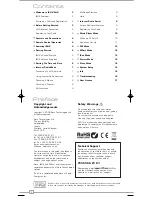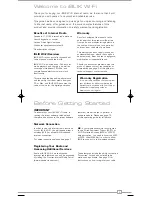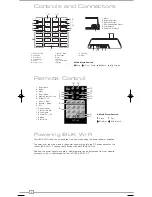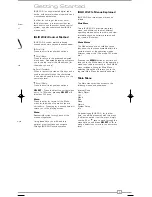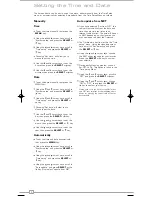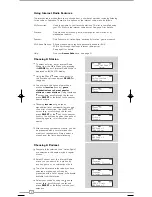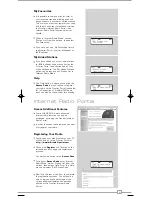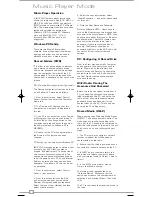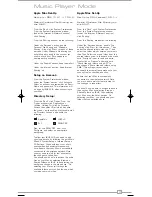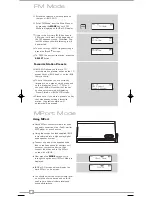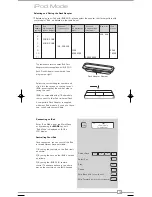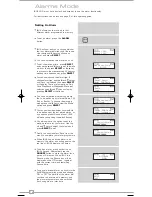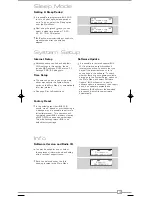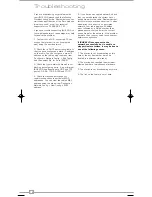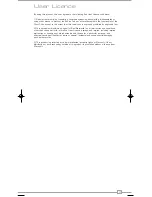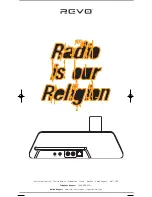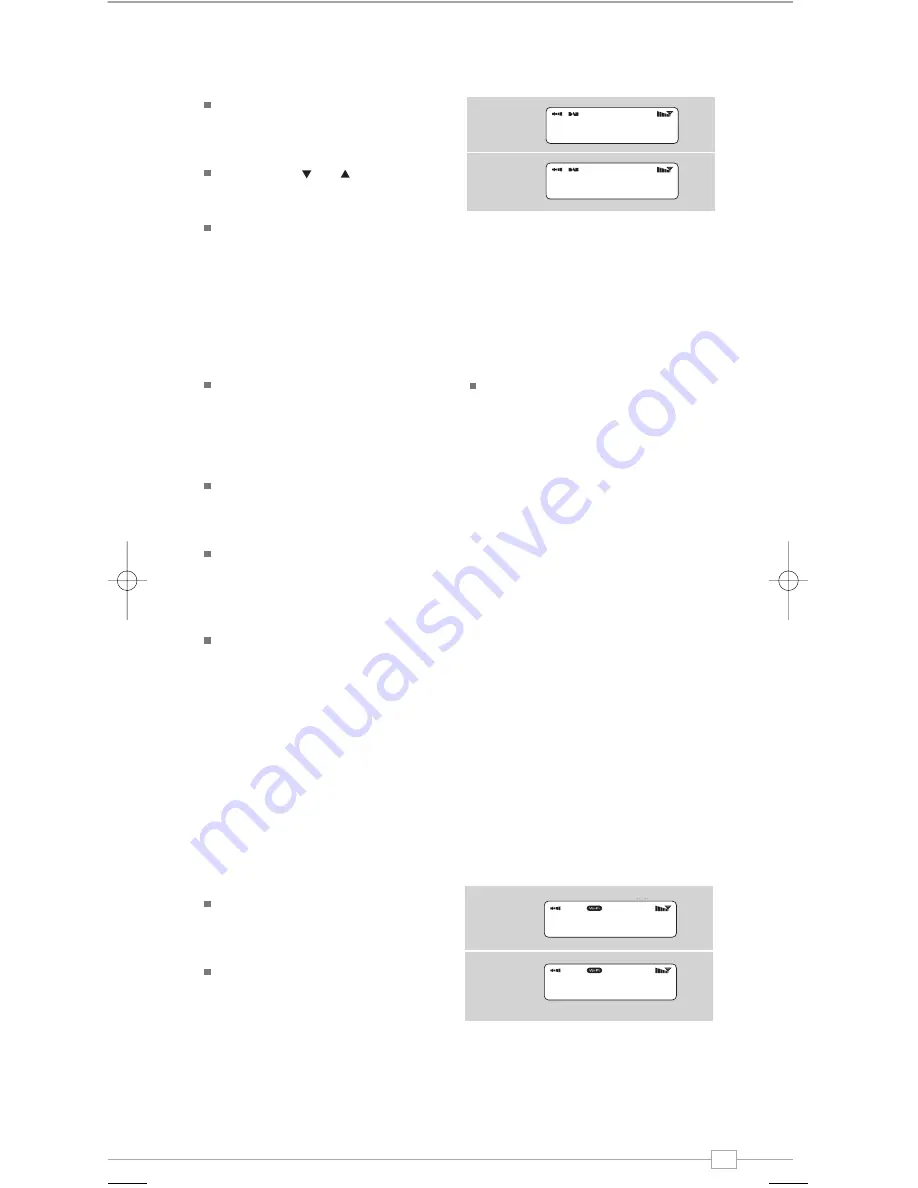
15
English
System Setup
Info
Sleep Mode
Setting A Sleep Period
It is possible to programme iBLIK Wi-Fi
to turn off after a pre-defined period of
time. To do so, select the ‘Sleep’ option
from the Main Menu.
Now, using the and keys, you can
select a sleep time period of 15, 30,
45, 60, 75 or 90 minutes.
iBLIK will now automatically put itself into
standby mode after the time has
elapsed.
Set sleep time
Sleep time off
Set sleep time
Sleep time off
SW version
ir.dabp-mmi.rvo.ve
Radio ID
0013EOA11D25
Software Version and Radio ID
You may be asked for one or both of
these pieces of information when dealing
with a technical support issue.
Both can be found under the ‘Info’
heading, located in the ‘Main Menu’.
Internet Setup
Advanced users can find and edit their
Wi-Fi settings in this section, these
include MAC address, DHCP status, PC
Settings, SSID, IP Settings etc.
Time Setup
The time can be set in one of two ways,
either manually via the System Setup
option on the Main Menu, or automatically
form the internet.
See page 6 for full instructions.
Factory Reset
In the unlikely event that iBLIK Wi-Fi
should ‘crash’, ‘freeze’ or start behaving in
a strange way, it is possible to perform a
full software reset. This operation will
completely reset iBLIK’s memory, clearing
all WEP/WPA codes and user settings.
This will effectively return iBLIK to its
default factory settings.
Software Update
It is possible to remotely update iBLIK
Wi-Fi’s software via your broadband
internet connection, to ensure that you
have all the latest features, or to fix
known bugs in the software. To check
whether there are any updates available,
simply go to the ‘System Setup’ option on
the ‘Main Menu’ and select ‘Software
Update’. iBLIK will search to see if a
software update is necessary, then report
back. If an update is available and
necessary, iBLIK will start the download
process and install its new software
automatically.
iBLIK Wi-Fi Manual.qxd 21/6/08 19:39 Page 15