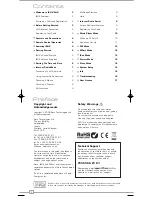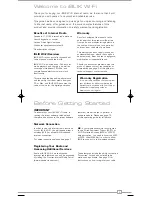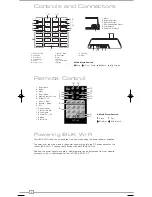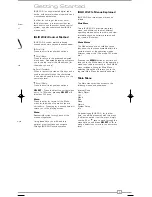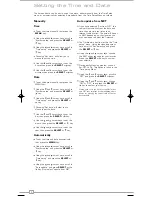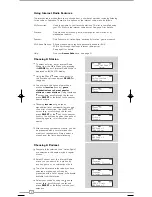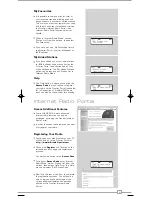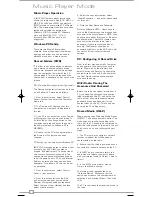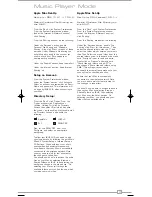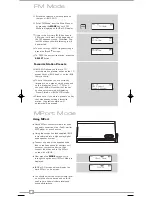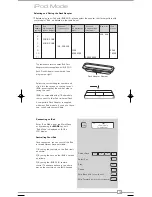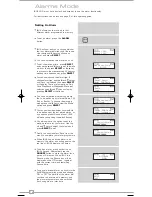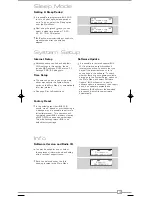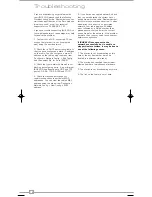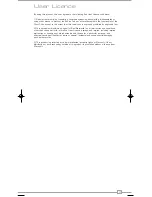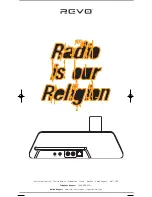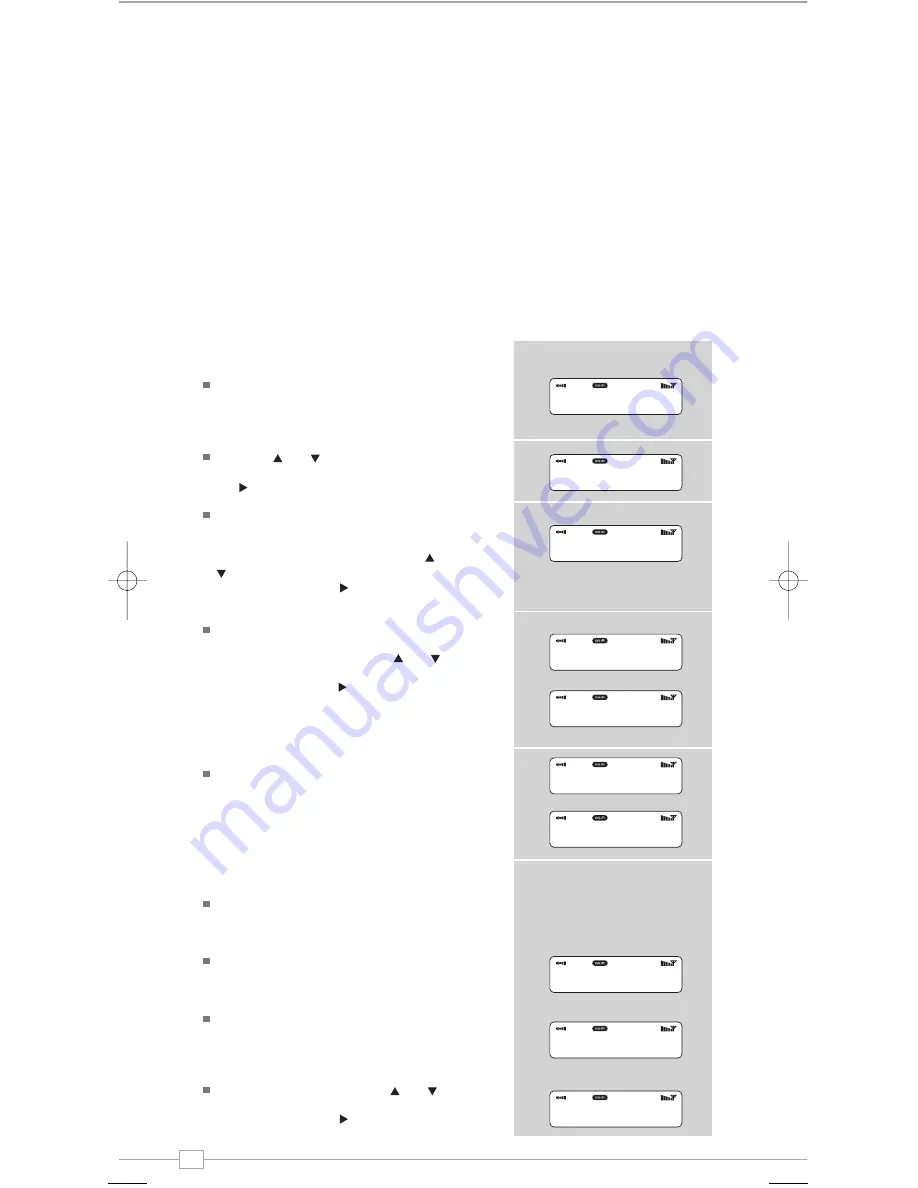
8
English
Choosing A Station
To select a station, enter ‘Internet Radio
Mode’ from the Main Menu or by pressing
the
MODE
key until ‘Internet Radio Mode’ is
displayed on iBLIK’s LCD display.
Using the and cursor keys, scroll to
the ‘Stations’ option and press
SELECT
or
the key.
You now have the option of selecting a
station by
location
(country),
genre
,
alphabetical search
,
most popular
stations
or
new stations
. Using the and
cursor keys, scroll through the list and
press
SELECT
or the key to choose your
search criteria.
Choosing
location
will give you an
alphabetical list of continents/regions and
then a list of countries. Use the and
cursor keys, scroll through the list and
press
SELECT
or the key to choose your
country. You will then be given the option of
choosing a genre, to further refine your
search.
After selecting your search criteria, you will
be presented with a list of stations that
meet your requirements. Simply select a
station from the list to begin listening.
Choosing A Podcast
Podcasts (also referred to as ‘Listen Again’)
are selected in the same way as a regular
station.
Select ‘Podcast’ from the ‘Internet Radio’
menu, you can search for a station by
location, genre or a combination of both.
The main difference is that when you have
selected a station, you will then be
presented with a list of ‘shows’ or Podcasts
available from that station.
Select your choice by using the and
cursor keys, scroll through the list and
press
SELECT
or the key to make your
selection.
Using Internet Radio Features
The internet radio mode allows you to choose from a number of services, including listening
to live radio or Podcasts. There are five options on the internet radio menu as follows:
My Favourites:
Used to navigate to your favourite stations. This list is compiled using
your PC/Mac via the internet radio portal. See page 9 for details.
Stations:
Find stations by location, genre, most popular, new station or by
alphabetical search.
Podcast:
Find Podcasts or ‘Listen-Again’ services by location, genre or search.
My Added Stations: Shows stations which you have personally added to iBLIK
Wi-Fi’s list through the vTuner internet radio portal.
See page 9 for details.
Help:
Find your
Access Code
here, see page 9.
Internet Radio
Mode
My Favourites
>Stations
Location
>Genre
Location
>Genre
Finland
>France
BBC Radio 1
>BBc 1Xtra
BBC Radio 1
Playing
>Podcast
My Added Stations
>Podcast
My Added Stations
>BBC 6 Music
BBC Radio 7
iBLIK Wi-Fi Manual.qxd 21/6/08 19:38 Page 8