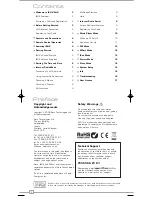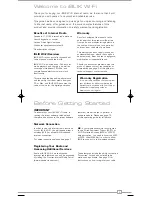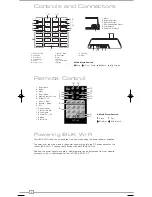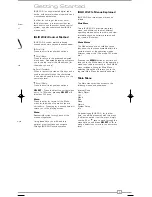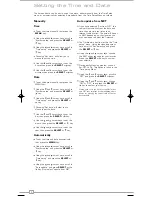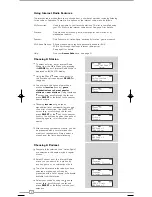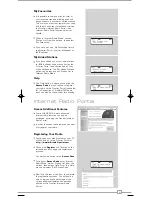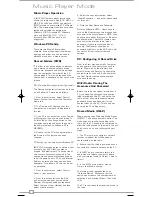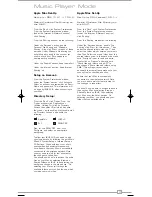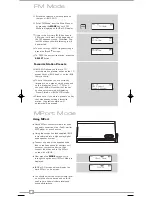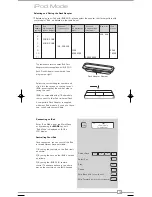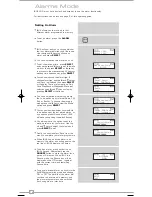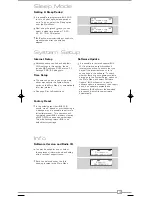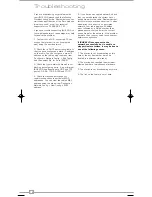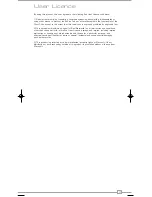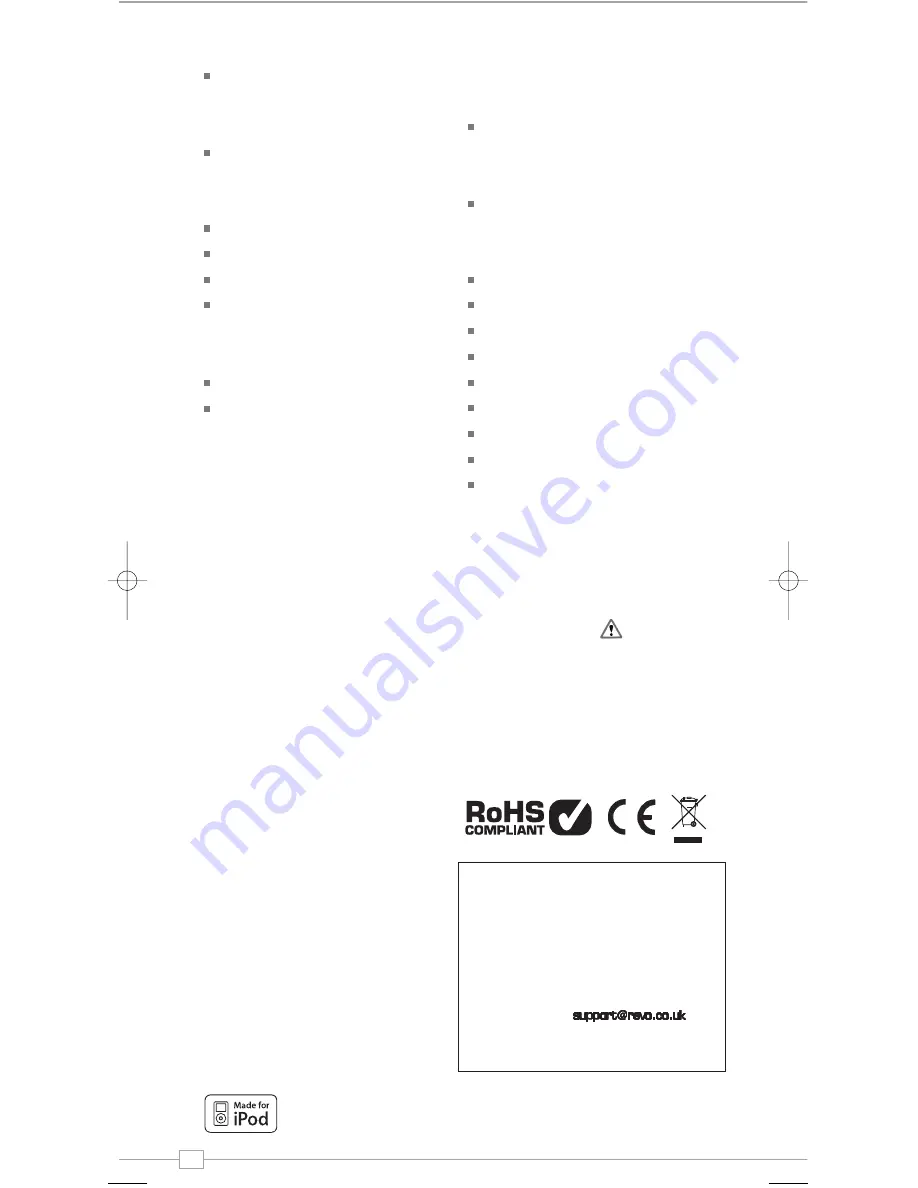
2
English
Contents
Welcome to iBLIK Wi-Fi
3
iBLIK Overview
3
Wa Warranty Registration
3
Before Getting Started
3
Wi-Fi Internet Connection
3
Registering Your Radio
3
Controls and Connections
4
Remote Control Operation
4
Powering iBLIK
4
Getting Started
5
iBLIK’s Control Method
5
iBLIK’s Menus Explained
5
Setting The Time and Date
6
Internet Radio Mode
7
Connecting To Wi-Fi network
7
Using Internet Radio Features
8
Choosing A Station
8
Choosing A Podcast
8
My Favourites
9
My Added Stations
9
Help
9
Internet Radio Portal
9
Access Additional Features
9
Registering Your Radio
9
Music Player Mode
10
Windows PC Set-UP
10
Apple Mac Set-Up
11
FM Mode
12
MPort Mode
12
iPod Mode
13
Alarms Mode
14
Sleep Mode
15
System Setup
15
Info
15
Troubleshooting
16
User Licence
17
Copyright and
Acknowledgements
Copyright © 2008 Revo Technologies Ltd.
All rights reserved.
Revo Technologies Ltd
The Inox Building
Caldwellside
Lanark
Scotland, United Kingdom
ML11 7SR
Tel. 01555 66 61 61
Int. Tel. +44 1555 66 61 61
Fax. 01555 66 33 44
Int. Fax. +44 1555 66 33 44
Email. [email protected]
Website: www.revo.co.uk
The information in this guide is believed to
be correct at the time of publication.
However, our policy is one of continuous
development and so the information is
subject to change without notice.
Revo, iBLIK and M-Port are trademarks or
registered trademarks of Revo Technologies
Limited.
iPod® is a registered trademark of Apple
Computer, Inc.
Safety Warnings
Do not operate this radio near water.
Avoid small objects and liquids from getting
into this product.
Do not remove screws or casing parts.
Use only the power supply unit supplied.
EEC: This product has been designed and
type-tested to comply with EU requirements
and carries a CE mark.
Technical Support
Should you encounter any difficulties with
the operation of your Revo radio, or should
you suspect that it may be faulty in some
way, please call our technical support
department on the number below:
01555 66 61 61
Alternatively, email
or
visit the troubleshooting section of our
website at: www.revo.co.uk/support
“Made for iPod” means that an electronic accessory has been designed to connect specifically
to iPod and has been certified by the developer to meet Apple performance standards.
Preface
iBLIK Wi-Fi Manual.qxd 21/6/08 19:38 Page 2