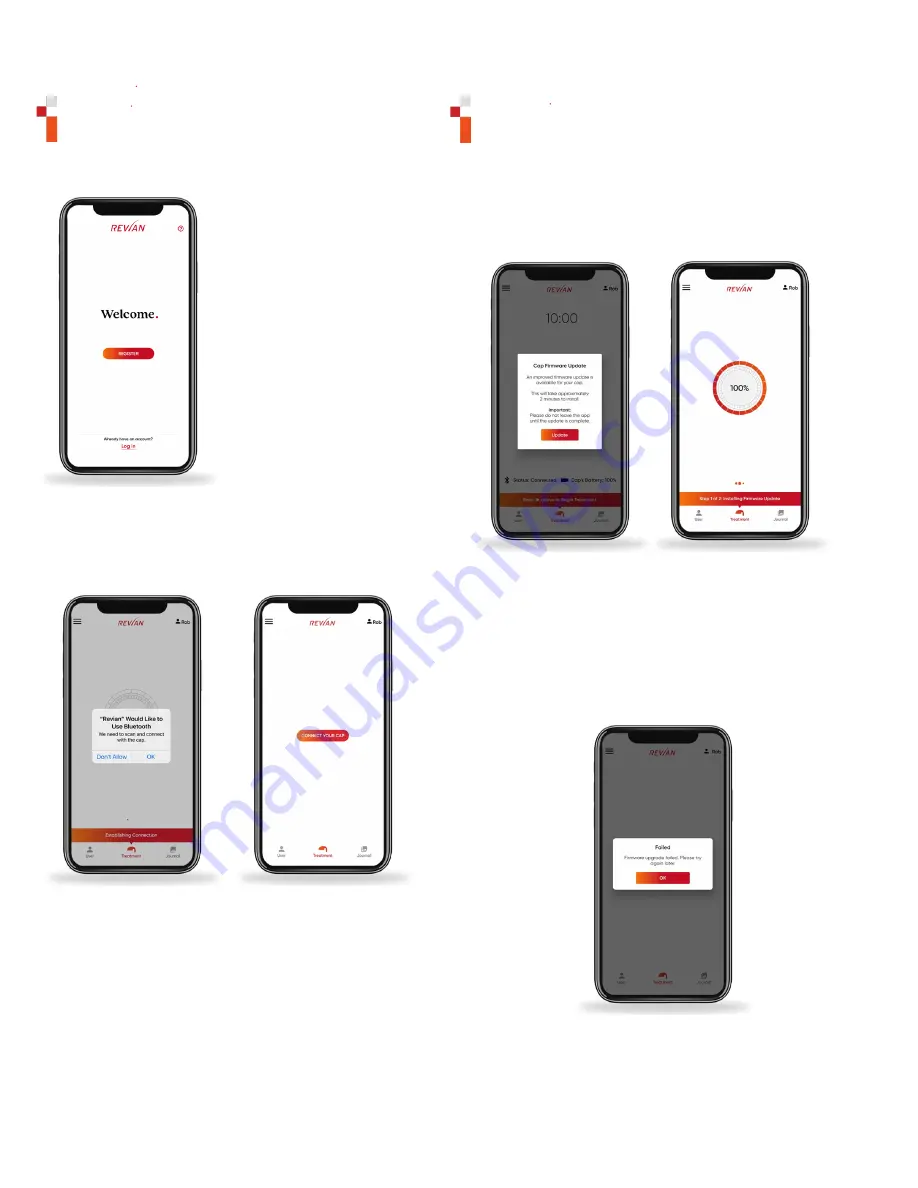
1200-000002 r04 3 UPDATED 10/25/2022
Connecting to the Cap
The Cap must be connected via Bluetooth
®
to its controller,
the REVIAN mobile app, for a treatment to begin.
1.
Download the REVIAN
mobile app on a mobile
device from the App Store
®
or Google Play
®
store.
2.
For a first-time use, click
the REGISTER button and
follow the registration
process and email verification
to obtain your login
credentials or login through
the Log In link with your
established credentials.
3.
Upon initial login, you will
be taken to a Connect Your
Cap screen. See below for
the next steps.
4.
Set the Bluetooth setting
to “ON” in the mobile device.
Disconnect from any
previously connected
devices, like a smart watch,
prior to performing a treatment, if applicable. Your device
may ask for permission to use your Bluetooth. Respond with
Accept or OK so that the Cap can communicate with the app.
5.
A
sensor detects when the Cap is properly placed on
your head. Place the Cap on your head to activate the
sensor or put your finger over the sensor located in the
forehead area of the cap. Press the CONNECT YOUR CAP
button once the cap is activated.
If the REVIAN app does not locate a Cap, try restarting the
app or charging the cap for a few seconds to reset it then
place it on your head and try again.
Cap Firmware
New firmware will be released as new versions are available. If
the device shows a “Cap Firmware Update” pop-up, allow the
mobile app to initiate a Cap update. Do not leave the mobile
app while firmware is updating, this should only take about
two minutes.
Once the firmware has successfully updated, the Cap will
turn off and reset. Reconnect the Cap as described
previously.
NOTE: When connecting to the Cap, BT pairing can only occur
within the mobile app, NOT within the general settings menu on
a mobile device.
NOTE:
If the device shows an “Failed” pop-up when updating
firmware, the firmware will resolve the problem and attempt to
download again immediately after or on your next login
.


















