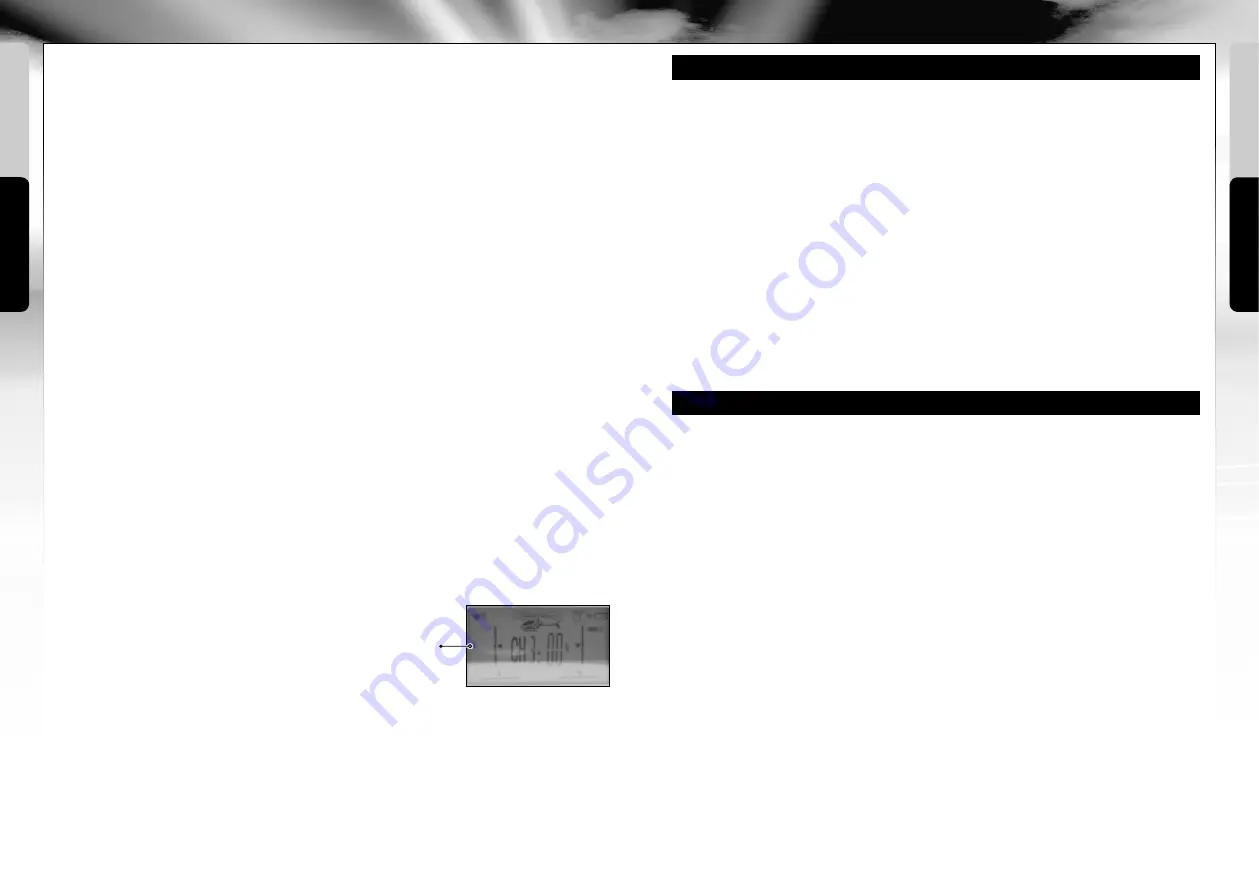
SUITABLE FLYING ENVIRONMENT:
The location in which the helicopter is flown
should fulfil the following criteria:
• Never fly in residential areas. The model is
suitable for use outdoors in little or no
wind.
• Alternatively, it is suitable for use indoors
in halls with dimensions of at least 20 x
20 x 10 metres.
• When initialising take-off, make absolutely
sure that all persons and animals –
including the pilot – are at least 10 metres
removed from the aircraft before flight
begins.
• Always watch the aircraft, so that it
does not fly into the pilot, other people
or animals and injure them.
The model is delivered from the factory in Mode 2. We recommend that beginners do
not change this setting. Experienced pilots may be accustomed to a different control
mode. For this reason, the remote control can also be switched to Control Mode 1, 3,
or 4. The control mode which is currently activated is shown in the top left or right of
the display. The trimming changes in relation to the layout of the controls.
Control 2C (left)
Control 2J (right)
Control Mode 1
A:
Forwards/backwards and
C:
Thrust and
B:
Rotation
D:
banking
Control Mode 2
C:
Thrust and
A:
Forwards/backwards and
B:
Rotation
D:
banking
Control Mode 3
A:
Forwards/backwards and
C:
Thrust and
D:
banking
B:
Rotation
Control Mode 4
C:
Thrust and
A:
Forwards/backwards and
D:
banking
B:
Rotation
2E
Switch for control mode
up
: Control Mode 2 or 4 (switch by pressing button 2M for
an extend time)
2E
Switch for control mode
down
: Control Mode 1 or 3 (switch by pressing button 2M
for an extend time)
8 ChangIng COnTrOl MODe
English
English
InsTruCTIOns FOr saFe FlYIng
GENERAL FLYING TIPS:
• Always place the helicopter on a level
surface. An inclined surface can, under
certain circumstances, negatively effect
the helicopter during take-off.
• Always operate the controls slowly and
with a gentle touch.
• Always maintain visual contact with the
helicopter and do not look at the remote
control!
• Move the thrust controller somewhat
down again once the helicopter has lifted
off from the ground. Maintain flying
altitude by adjusting the thrust controller.
• If the helicopter lowers, move the thrust
control slightly upward again.
• If the helicopter climbs, move the thrust
controller down slightly.
• To fly along a curve, tapping the
directional controller very slightly in the
respective direction often suffices.
There is a general tendency during
preliminary attempts at flight to operate
the helicopter‘s controls too aggressi-
vely. Always operate the controls slowly
and carefully. Never fast and fitfully.
• Beginners should first master trimming
before attempting to master the thrust
controller. It is not necessary for the
helicopter to fly straight at first. It is far
more important to maintain a constant
height of approximately one metre
above the ground by repeatedly tapping
the thrust controller. Only then should
the pilot practise steering the helicopter
left and right.
7D
Fly backward by moving the controller for forward/backward and sideways
flight (2J) carefully backward.
7E
Fly to the left by moving the controller for forward/backward and sideways
flight (2J) carefully to the left.
7F
Fly to the right by moving the controller for forward/backward and sideways
flight (2J) carefully to the right.
7G
Turn helicopter around to the left by moving the controller for thrust and rotation (2C)
to the left.
7H
Turn helicopter around to the right by moving the controller for thrust and rotation
(2C) to the right.
2F Switch for normal or 3D flight mode:
In normal flight mode the motor is off when
the control for thrust points all the way down. When the switch (2F) is switched to 3D
flight mode, the motor runs continuously with 100% throttle, even if the control for thrust
points all the way down. This switch may only be used while the helicopter is on the
ground with the rotor rotating or while in the air. Otherwise, severe damage to the model
can occur.
2H Motor Shut Down:
If this ‚Emergency Off Button‘ is actuated, the motor is switched off
immediately. This switch should only be used in order to minimise damage when impact
with an obstacle appears to be unavoidable.
2O Assisted flight mode/3D:
- Assisted flight mode activated - indicator (2R) illuminated continuously
- 3D flight mode activated - indicator (2R) flashes
Assisted flight mode entails automatic position correction, wherein the operator determi-
nes the tilt to a certain extent with the controls for forward/backwards and banking (2J).
If the controls for forwards/backwards and banking are release, the model returns to a
stable flying position. Pilots should always use this mode for their initial flying experiences.
All flight manoeuvres are enables with 3D flight mode. In this mode the forwards/back-
wards and banking controls no longer control the tilt angle of the model. Instead, they
control the rate of rotation. For instance, forwards/backwards tilts the model forwards or
backwards until it is upside down.
Attention:
The switch (2F) must also be activated for
inverted flight. Stunt flying, particularly inverted flight, requires a great deal of practice.
2N Button for high and low control rotation rate:
If the high control rotation rate is
activated (‚H‘ in the left of the display), the model reacts with
greater agility. Beginners should absolutely use the low
rotation rate (‚L‘ in the left of the display).
2M Control Mode 3 and 4 selector switch:
When this
switch is pressed for an extended time, the function of the
banking and rotation controls can be interchanged, which
corresponds to Control Mode 3 and 4. Pressing the switch again for an extended time
returns the controls to the previous mode.
2P Hover Debugging:
This function can only be used in ‚assisted flight mode‘. Normally,
the model is delivered factory-trimmed. If, for whatever reason, the model should drift
during stationary flight, you can correct it with this button. You activate Hover Debugging
mode by briefly pressing the button three times in succession. Never activate this mode
during flight. If Hover Debugging Mode is activated, you trim the model in the customary
manner. Then land and briefly press button 2P once to save the settings. If the button is
pressed and held for longer than 2 seconds, previously saved trim settings are reset to zero.
18
19
H/L











































