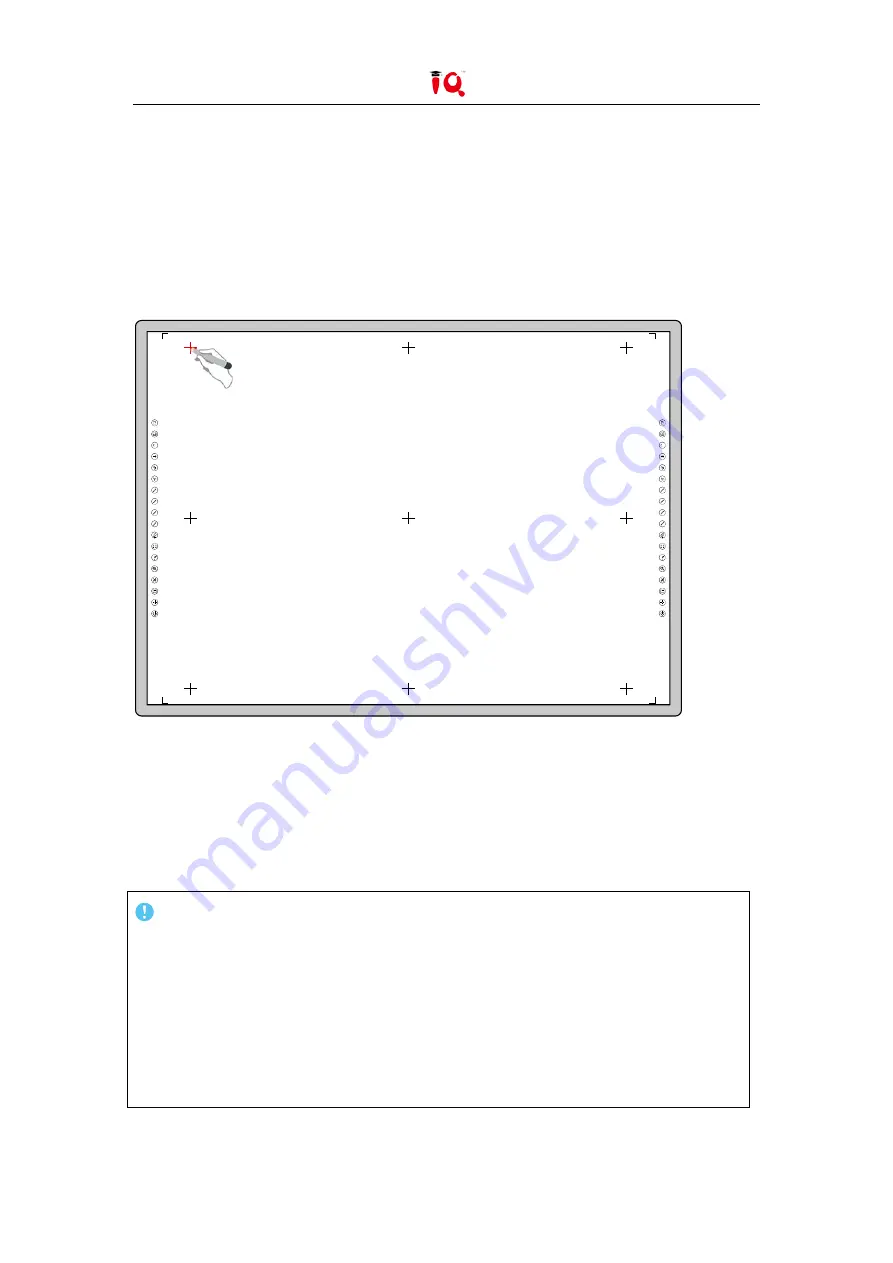
13
/
28
7.2. Orientation
1) At the first time you use IQBoard, you need to orient it, so the moving track of the pen (your
finger) can match the cursor. You can select 9 points orientation normally. After the whiteboard
is oriented, you don’t need to re-orient under the same environment.
Step1. Select “Start > Programs >IQBoard Drivers > Orient” or select the orient option by right
clicking on the driver icon at the task bar. The default way is quick 9 points calibration, as
shown in the image below:
2) Follow the arrow-shaped indicator and press the red cross center point one by one with pen
or your finger, if the cross turns green, it means calibration is successful.
3) If the writing is imprecise after the calibration is done successfully, regarding the win8/win10
OS, please choose and set the aspect ratio as 16:9 to solve the problem.
Note:
1. If you did not locate the accurate central point or clicked the wrong point, or the next point
appeared without press, please press “ESC” on the keyboard to exit this orientation and
re-orient. Otherwise you can’t operate the whiteboard accurately.
2. Please make your pen (your finger) upright when orienting.
3. If the relative position of the whiteboard and projector is changed, the driver or the
monitor resolution is altered, please re-orient.
Содержание IQBoard
Страница 1: ...IQBoard User Manual...
Страница 2: ...2 28...
Страница 28: ...28 28 Kd090EN IQBoard 20180907...




























