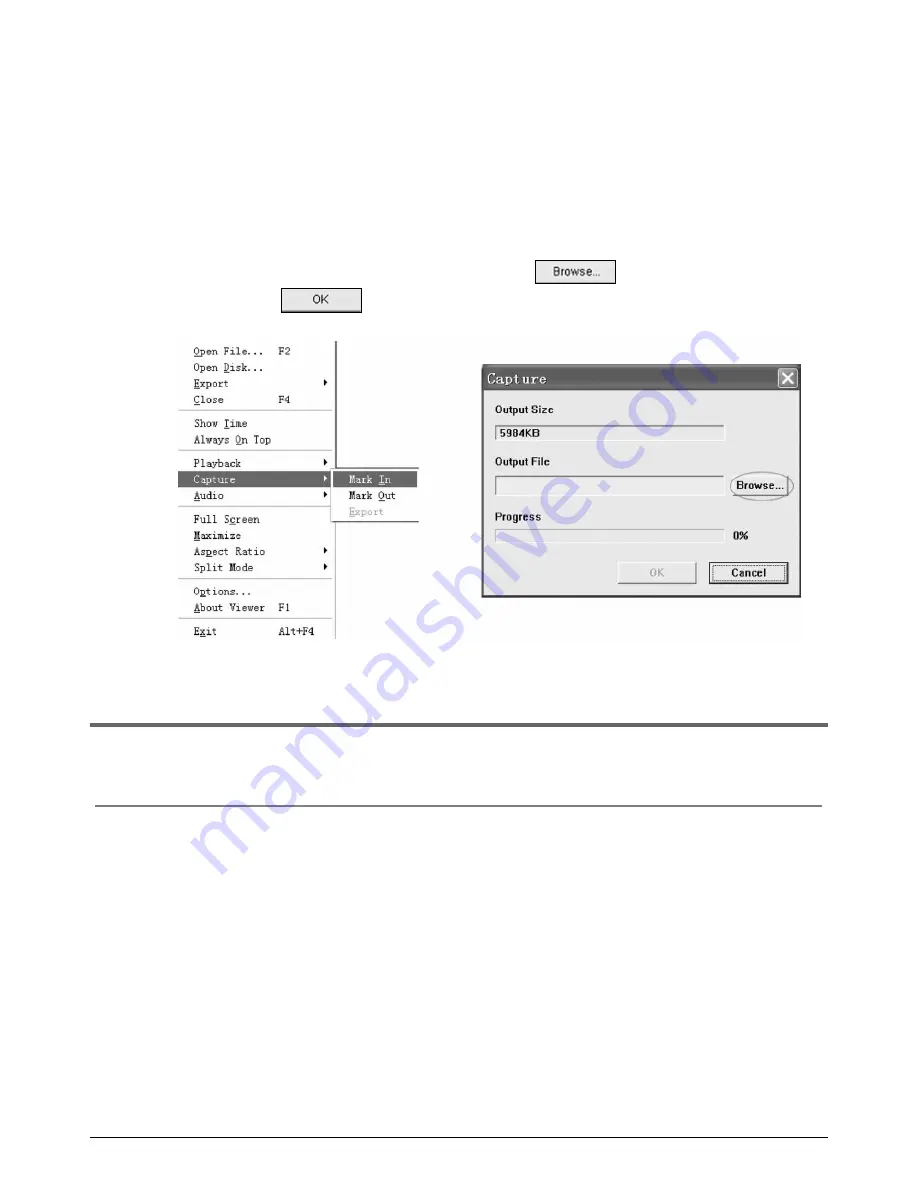
34
6.
Capture.
If you want to save part of a VVF file (*.VVF) on your computer rapidly, you must
ensure any video playback is paused. Drag the playing scroll bar to select the
start time, click the right mouse button to select the option “Capture”, then left
click “Mark In”. Drag the playing scroll bar ahead to select the end time, click the
right mouse button to select the option “Capture”, then left click “Mark Out”. Last
left click “Export” and there will be a window “Capture” on screen. The “Output
Size” is the size of the output file. Left click “ ” to setup the save path,
then left click “ ” (Fig. 10.09).
Fig
. 10.09
MAINTEN
ANCE
Section 11
R
outine cleaning of the camera lens is recommended to prevent the build up of dirt or
spider webs. Spider webs could cause the DVR to false recording when it is setup for
motion detection, particularly at night for cameras with built in night vision LEDs.





















