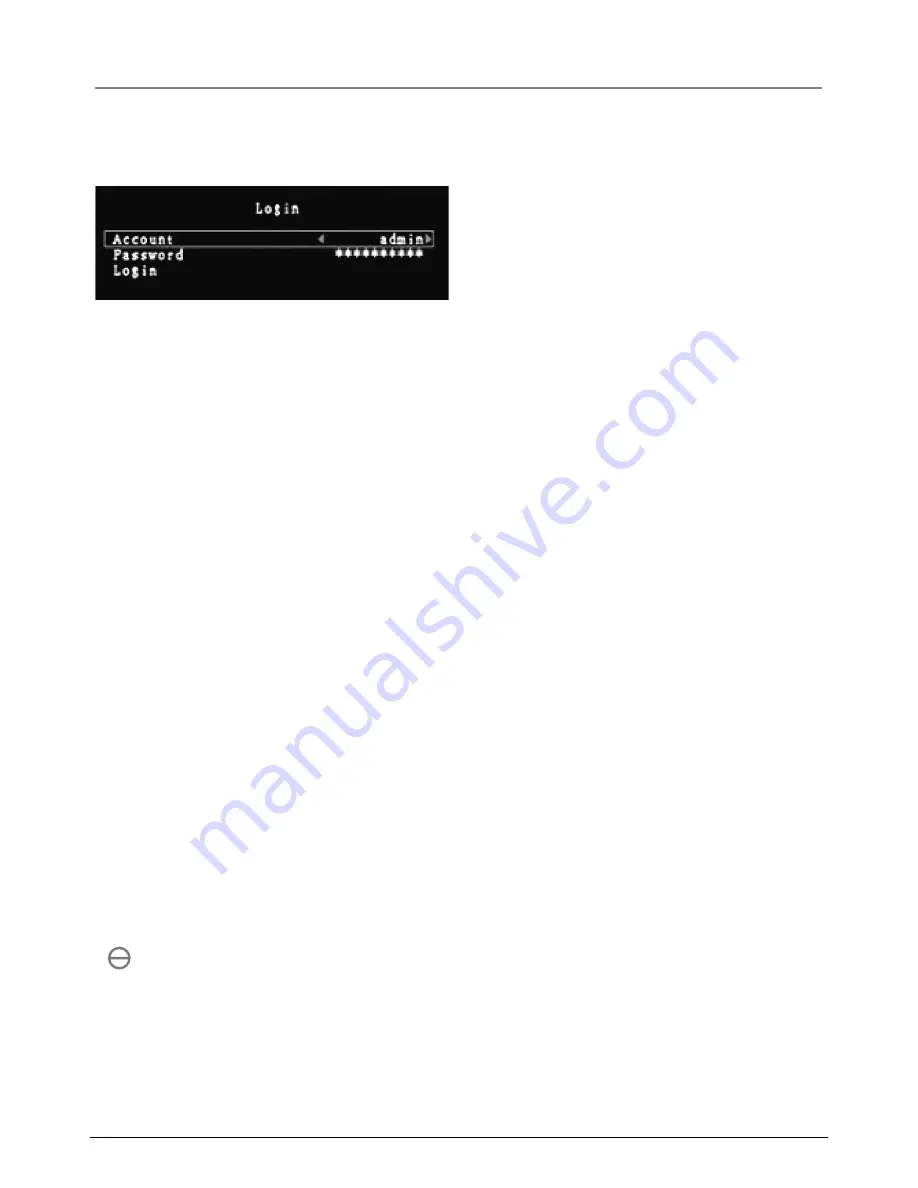
13
SETUP
Section 6
If
you have just replaced the existing hard drive with a new hard drive on the system, it is
advised to format the hard drive first. Please refer to Section 6.5, pages 20- 21.
The system includes a login window, and
there are three password levels in the
system,
including
admin
(highest),
oper
ator
,
and
guest (lo
west), Fig. 6.01.
If
the user does not login to the system,
the user can only view live video display. When the user is logged into the system,
and no operation is performed within 1 minute, the system will automatically logout.
A: Set up using the DVR Front Panel
After system has booted-up
, press the “MENU” button on the DVR front panel and the
login window will appear.
There is one factory-preset login
“accoun
t /password”
“admin /111111”
a
t
admin le
vel. The user can use it to login to the system for the first time.
After logging in to the system, press the “MENU” button to make any changes to the DVR
settings and you will see screen on the monitor as Fig 6.03 on page 14. Press the “UP”
or “DOWN” key on the DVR front panel to move the cursor. Press the “SEL” button to
change the settings. In the MAIN MENU, the cursor “
“ will be sho
wn on the screen
next to each sub menu. To move to the previous screen again, press the “MENU” button.
The system allows up to four user accounts. The administrator can set up the login name,
password and level for each user. The administrator can also add or delete users. (Please
refer to Section
6.5.2 f
or Account Setup on page 22.)
An
admin user can oper
ate all functions. The
oper
ator
can oper
ate all functions except
examining user accounts, formatting the hard drive and modifying his password level. The
guest can oper
ate live video display and video playback, or modify values that are
independent of the recording setup. If the user has no right to modify a value, an identifier
“ ” will appear on the top right corner of the screen.
Fig
. 6.01




























