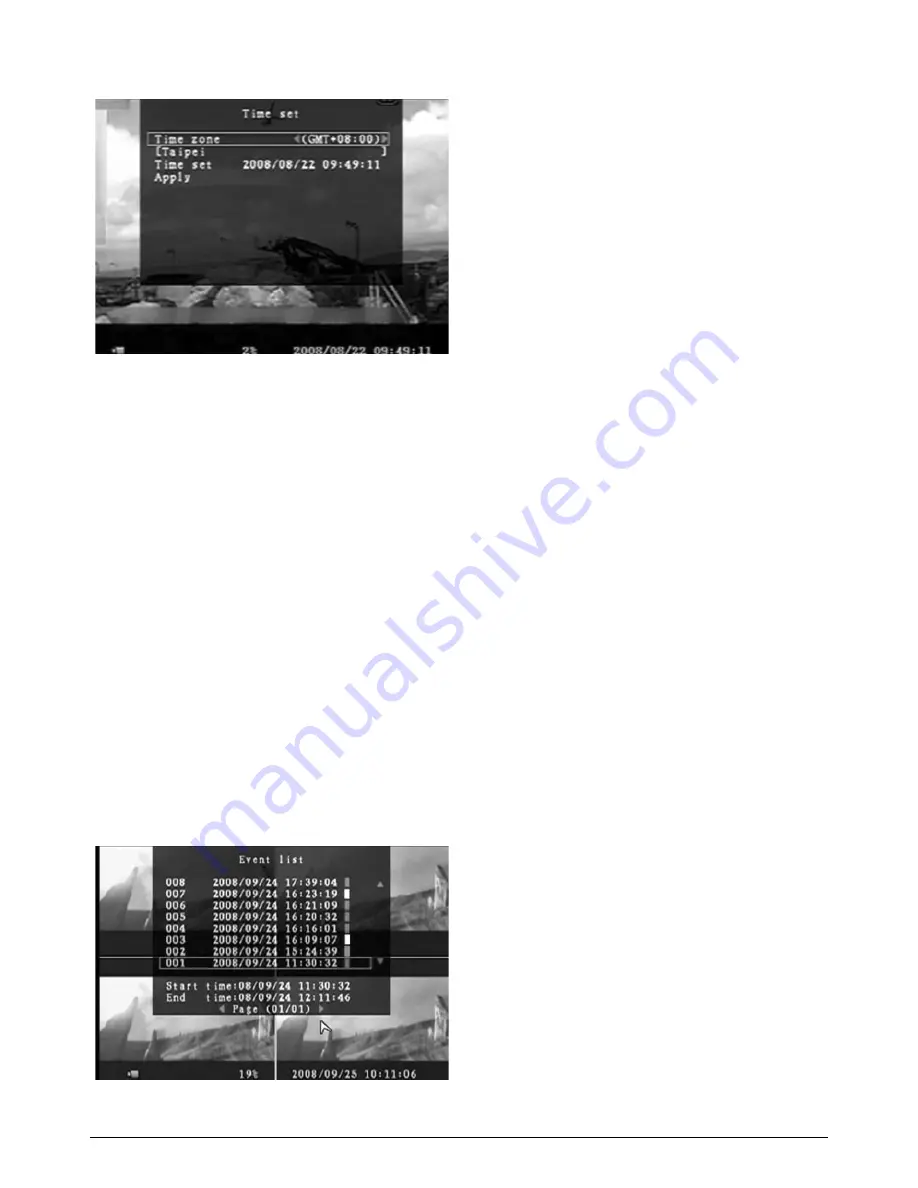
24
6.5.6
Time Set
Y
ou can adjust the current time, date and
year at any time by region.
Set your
region first and then set the current time
so that the video back-up data can be
played without time shifting later on.
Da
te and Time format as below:
*** 201
0 / 08 / 08 – year / month / day
*** 01:01:00 – hour: minute: second
To move the cursor on the screen, use the “UP” and “DOWN” key on the DVR front panel
and then press the [SEL] button to change the numeric value. Once you have finished the
time setting, press the [MENU] button.
Press the “DOWN” key and [SEL] button to apply the new time set. Alternatively move the
mouse to move the cursor up and down and click the left button to change the numeric value.
Once you finish the time setting, click the right mouse button to return. Move the mouse to
“Apply” and click the left mouse button apply the new time set.
6.5.7 Ev
ent List (Playback Feature)
Ev
ent list enables you to playback by
event. On the event list menu, it shows all
the past recorded video, start time and
end time of each recorded video, etc
showing recording year / date / time in list.
The hard drive can store a maximum of
300 events. Any further events recorded
will overwrite the earliest recorded event.
Fig
. 6.25
Fig. 6.26
















































