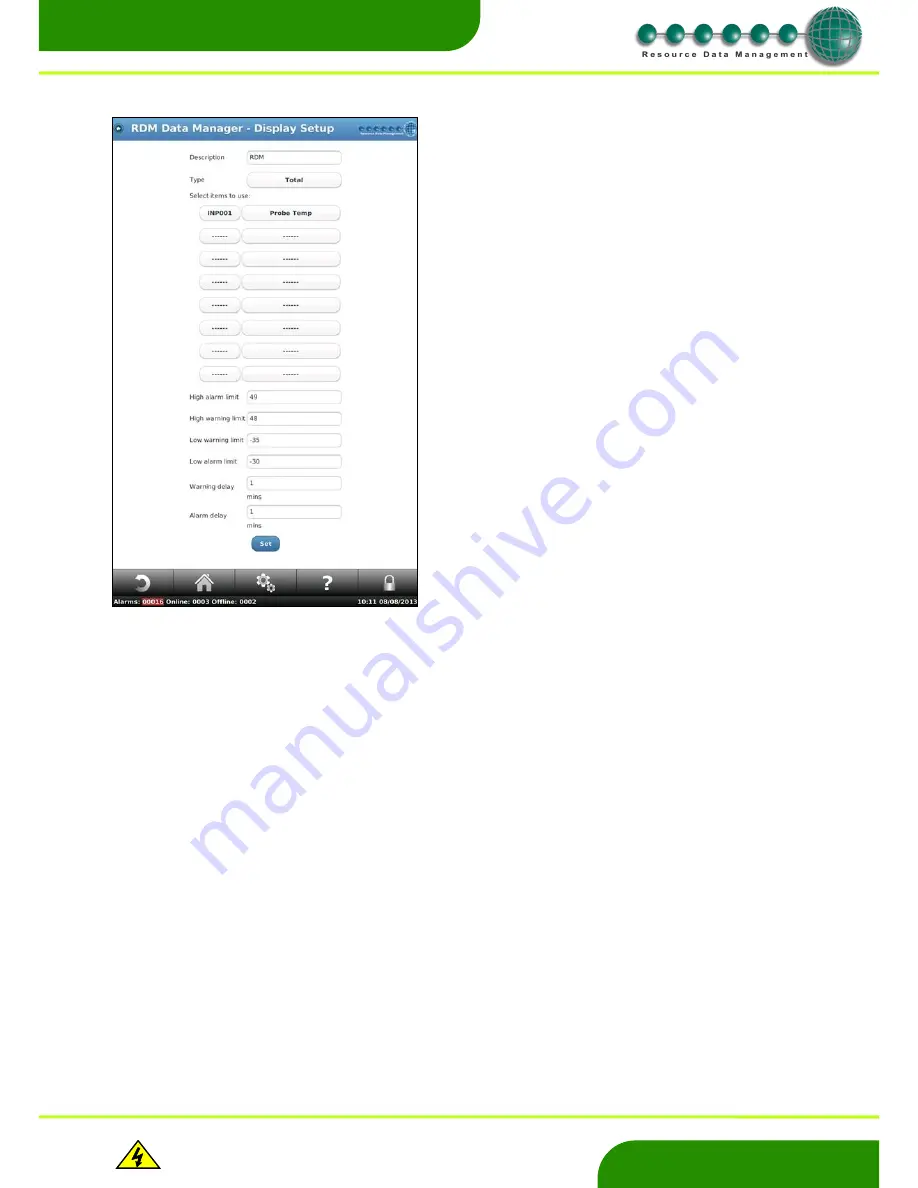
www.resourcedm.com
Revision 2.3
Page 55 of 72
Commissioning & Service Guide DMTouch
Warning
Please Note
The specifications of the product detailed on this
Set-Up Guide may change without notice. RDM
Ltd. shall not be liable for errors or for incidental
or consequential damages, directly and indirectly,
in connection with the furnishing, performance or
misuse of this product or document.
Ensure that all power is
switched off before
installing or maintaining
this product
www.resourcedm.com
Display Setup
Service
– Energy – Display Setup
The feature allows the user to map up to 8 items for reporting
purposes. The item values are then processed to show the desired
data before this processed values is displayed on the DmTouch
Home Page.
To set this up you must enter the following details : -
Description
- Enter a name which best indentifies the process.
Type
- Select between Total, Minimum, Maximum and Average to
create the process value.
Items To Use
- Up to 8 sources can be mapped. Select the
controller and item required for use.
High Alarm
- When the process value is above this limit and the
Alarm delay has expired a High Alarm is created. Onscreen text
colour changes to Red at this point.
High Warning
- When the process value is above this limit and
the Warning delay has expired a High Warning alarm is created.
Onscreen text colour changes to Orange at this point.
Low Warning
- When the process value is below this limit and the
Warning delay has expired a Low Warning alarm is created.
Onscreen text colour changes to Orange at this point.
Low Alarm
- When the process value is below this limit and the
Alarm delay has expired a Low Alarm is created. Onscreen text
colour changes to Red at this point.
Warning Delay
– Delay applied to High/Low Warning alarms. Set
to 0 to disable alarm feature.
Alarm Delay
- Delay applied to High/Low Alarms. Set to 0 to
disable alarm feature.
Note
: When no alarms are present the process value text colour is
shown as Green
Item Selection
Pressing the “Items” key allows the user to select which device(s)
and which item on the device(s) are used to calculate the process
value.
When the feature is enabled a system device entitled DISPLAY
appears in the Device List. If a fault occurs on anyone of the items
e.g. a probe failure, then it is discounted until the fault is rectified.






























