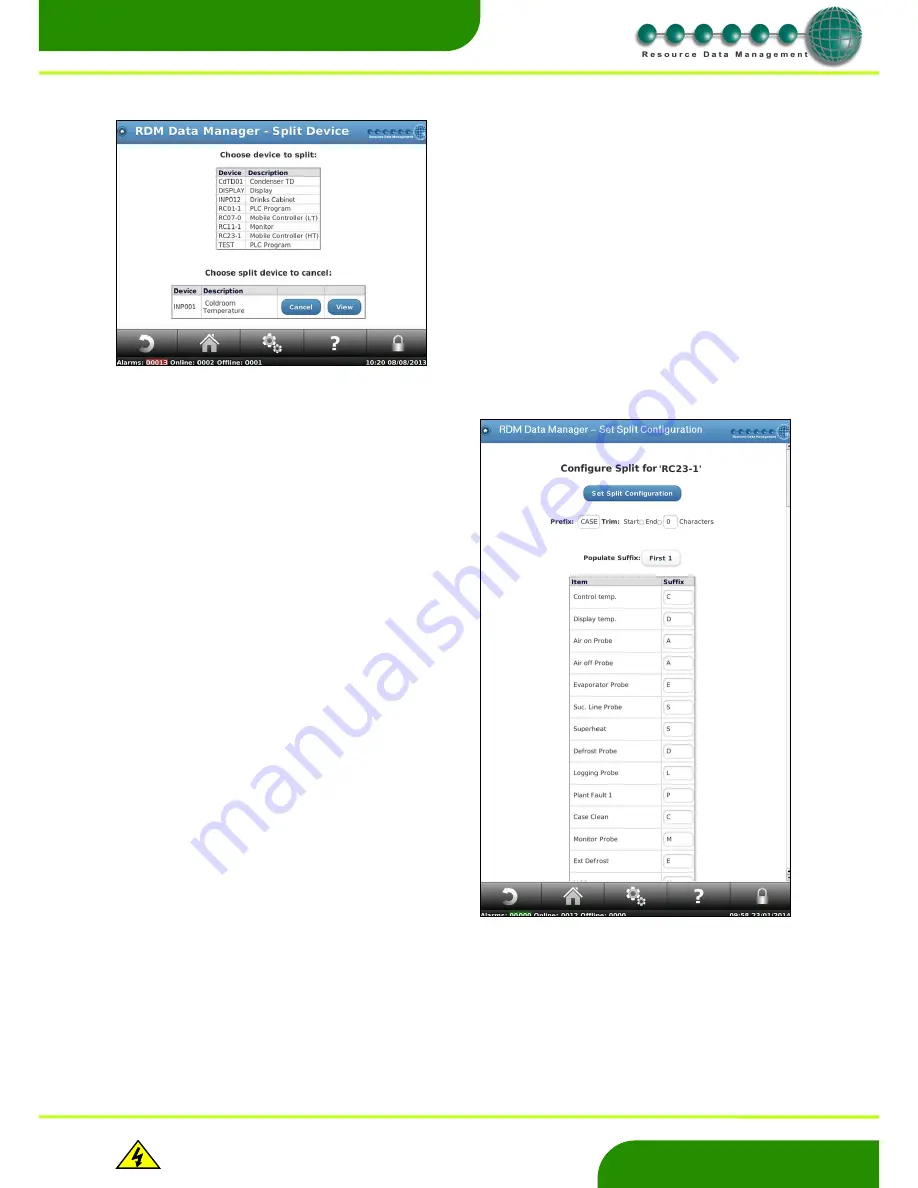
www.resourcedm.com
Revision 2.3
Page 32 of 72
Commissioning & Service Guide DMTouch
Warning
Please Note
The specifications of the product detailed on this
Set-Up Guide may change without notice. RDM
Ltd. shall not be liable for errors or for incidental
or consequential damages, directly and indirectly,
in connection with the furnishing, performance or
misuse of this product or document.
Ensure that all power is
switched off before
installing or maintaining
this product
www.resourcedm.com
Split Device
The Split Device feature can be used to split the inputs, outputs and
parameters of one device to create multiple devices. For example a
Pack/Condenser controller can be split so that it appears as two
controllers on the DMTouch
’s device list. One controller could have
the inputs, outputs and the parameters for Section 1, the pack control,
with the second controller having the inputs, outputs and parameters
for Sections 2 the condenser control.
To start select a device from the list that you wish to split.
This screen will also show you already devices which have been
configured to be split and lets you view the setup of the device split.
This will also allow you to cancel any existing split devices
Enter characters in the Prefix Box which will make up the first part of
the device(s) name (e.g. CASE).
Enter a maximum of six characters into the suffix field for each item
you wish to group together, to create a new device, when the split
feature is used. For example any item which has a 01 in the suffix
column will be grouped together to create a device. Any item which
has a 02 in the suffix column will be grouped together to create a
device.
Once each item has been assigned a suffix, select “Set Split
Configuration” to begin the device split. You will then be taken to
the Enhance Split screen (As shown on below)
The Suffix column can be filled in automatically by selecting from
the drop down menu, selecting up to the first 6 characters or last 6
characters of the item name.
It can also be filled in manually. So if you have Prefix: CASE and
type 01 in the Suffix for everything to do with Probe 1, Plant 1 etc.
Everything with Suffix 01 will appear on device list as one controller
Note:
Do not change any alarm aliases before splitting device.
Alarm alias must be left at default as this may cause further issues
after the device has been split. Alarms should only be re-aliased
after the split is complete.






























