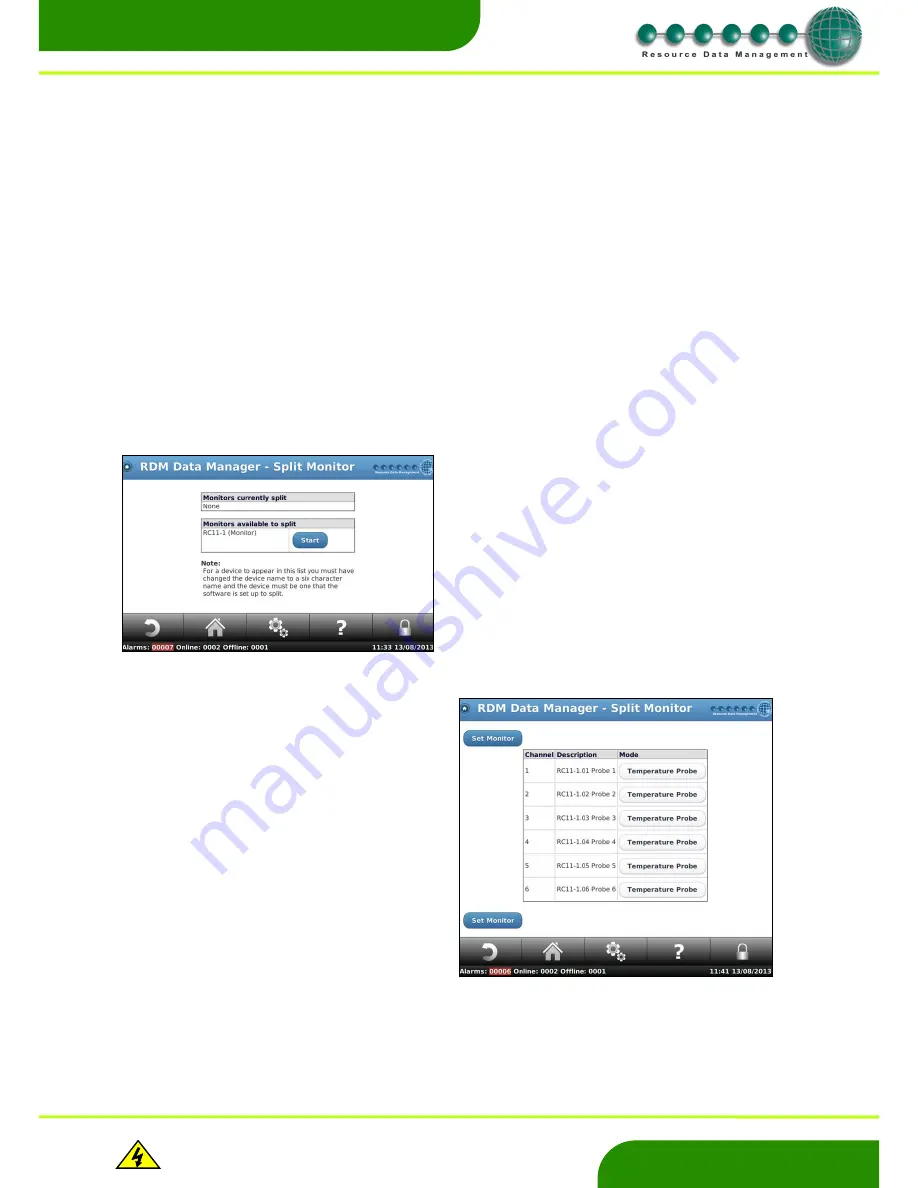
www.resourcedm.com
Revision 2.3
Page 31 of 72
Commissioning & Service Guide DMTouch
Warning
Please Note
The specifications of the product detailed on this
Set-Up Guide may change without notice. RDM
Ltd. shall not be liable for errors or for incidental
or consequential damages, directly and indirectly,
in connection with the furnishing, performance or
misuse of this product or document.
Ensure that all power is
switched off before
installing or maintaining
this product
www.resourcedm.com
Split Monitor
RDM multi-channel monitors; such as the Mercury 6 Monitor, can be split into individual channels. Once the monitor has been split, each
channel takes on the form of an individual controller. After the split, the channels names are identified by the addition of the channel
number after the original monitor name. These names must be aliased in the normal way to create the 6 character device name.
Example: If a Mercury 6 Monitor has been named
Mon-06
, (note: the device name must not exceed 6 characters) after the split Mon-06
will not be seen on the devices list, instead all active channels of Mon-06 will be shown as: -
Mon-06.01
Channel 1
Mon-06.02
Channel 2
Mon-06.03
Channel 3
Mon-06.04
Channel 4
Mon-06.05
Channel 5
Mon-06.06
Channel 6
If a channel is
off
, it will
not
appear on the devices page.
These devices now function as “virtual” devices, and can be setup and operated like a normal device.
If for some reason the channels are required to be re-
combined back to a single device, this can be done by selecting the “stop” button
on the “split monitors” screen. Performing this operation will reset all of the split aliases back to the single monitor defaults.
If a monitor has previously been configured (item aliases, alarm aliases, alarm index numbers etc.) the split monitor function will retain
these values and settings.
Clicking on the Split Monitor icon will result in a page similar to this being displayed: -
Click the Start button on any Monitors that are
available to split. For a device to appear in this list
you must have changed the device name to a six
character name and the device must be one that
the software is set up to split. For example
Mercury Monitor or 48 Channel Data monitor.
After a “split”, to activate an off channel, or
change the channel function, click on the edit
button and select the desired function.
Example of “Edit Monitor” on a 6 channel Mercury
Monitor
Note:
On a 48 channel Data Monitor after the
split: defrost channels are not shown as
controllers, but the associations to the probe
channels are retained.
Use the normal set “Parameters” function to
complete the channel set-up.






























