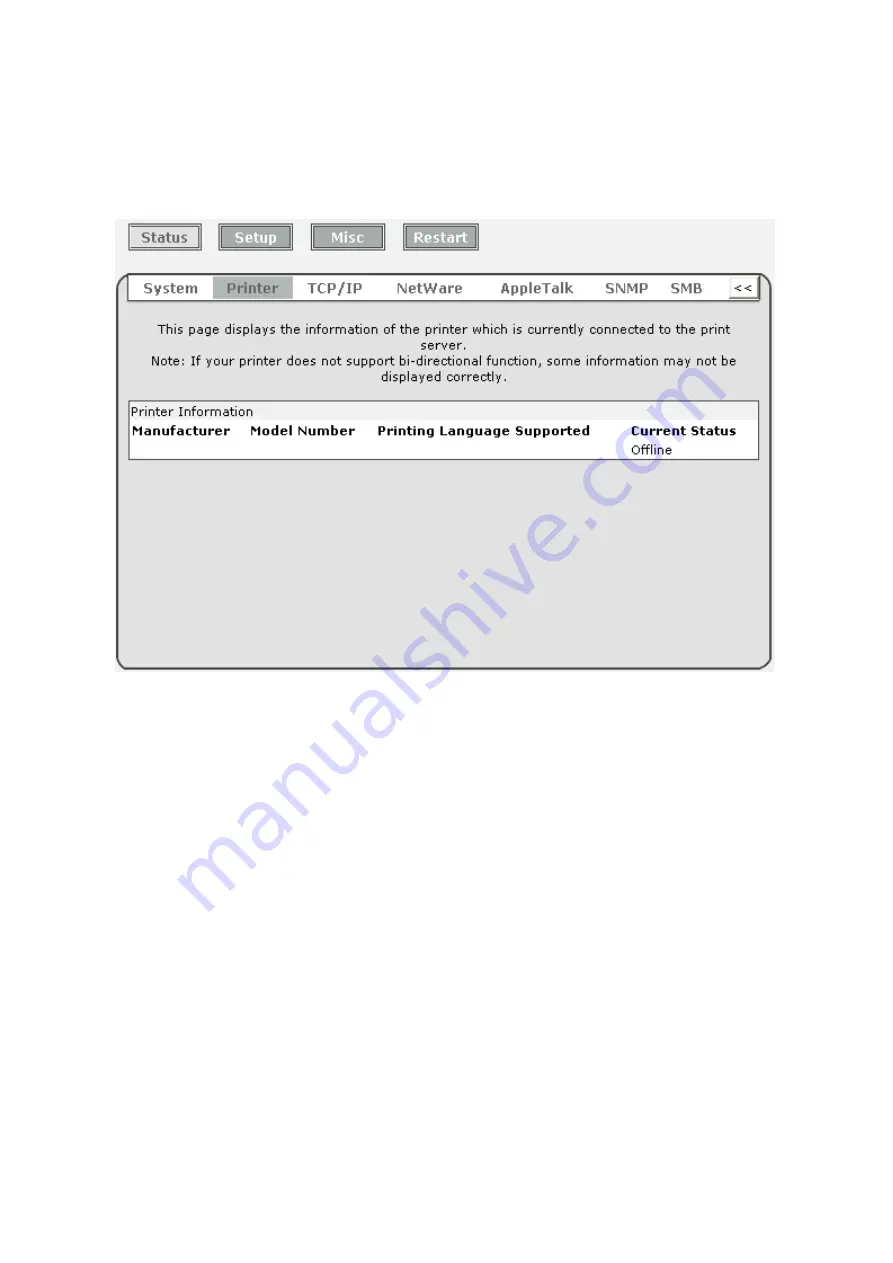
32
Printer Status
1. Click
Status
, it then appears the sub-menu.
2. Click
Printer
, it then as shown in the following picture.
Manufacturer:
This option allows you to view manufacturer of the printer. When the printer
connected with the print server, it will be show in the manufacture box.
Model Number:
This option allows you to view model of the printer. When the printer
connected with the print server, it will be show in the model box.
Printing Language Supported:
This option allows you to view command to set the printer.
When the printer connected with the print server, it will be
show in the command box.
Current Status:
This option allows you to view status of the printer. When the printer
connected with the print server, it will be show in the status box. For
Example, Waiting for job. It means the printer is ready.
Содержание RP-2801
Страница 6: ...6 Reset Button To printer Network Environment Wired Network with Print Server ...
Страница 11: ...11 ...
Страница 17: ...17 16 Right click select Properties Ports and verify that the print server s port appears ...
Страница 64: ...64 13 Choose the model of printer and click Forward 14 Done ...
Страница 67: ...67 4 Click Browse and select the firmware file 5 Click Upgrade 6 Done ...
Страница 75: ...75 3 Click Add ...
Страница 78: ...78 2 Now you can find the print server from the SMB workgroup of Windows Then double click it ...
Страница 79: ...79 3 Double click it again 4 Now you have to install the printer s driver ...
Страница 80: ...80 5 Choose it from the Add Printer Wizard 6 Install printer successfully ...
Страница 82: ...82 Subnet Mask 255 255 255 0 Reset Button To printer ...
















































