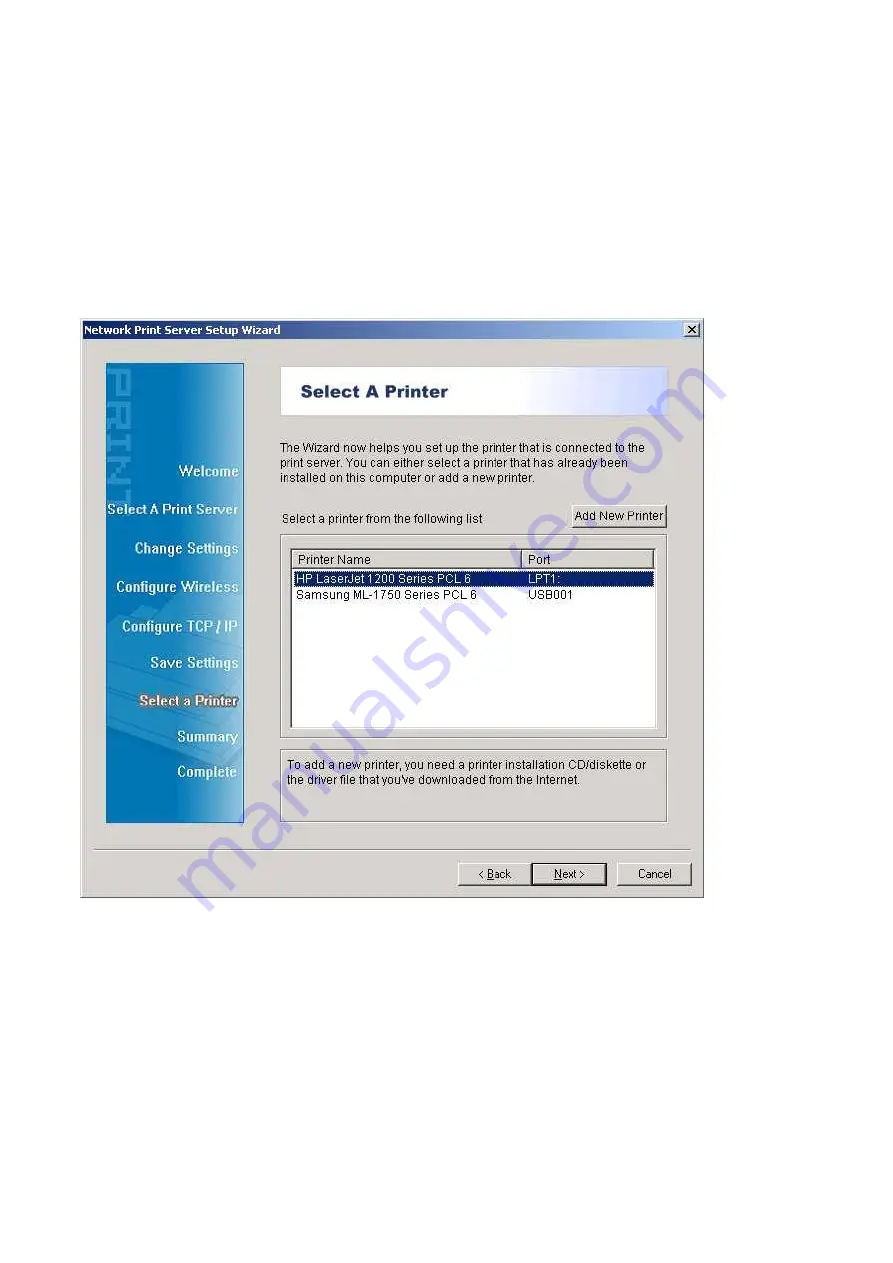
16
12. If you already have the printer’s driver installed, you will be asked whether to keep it or to
replace it. Click
Next
. Supply a name for the printer and choose whether you want to
make it your default printer. Then click
Next
.
13. Then, choose whether you want to share the printer with other network user, print a test
page (please select
No
.), etc. Select the appropriate radio-button and click
Next
and
Finish
.
14. In the setup wizard, finish the installation by highlighting the installed printer in the
Select
a Printer
list and click
Next, NEXT
->
Finish
.
15. From Windows system, go to
start
->
Printers and Faxes
and highlight your newly
installed printer.
Содержание RP-2801
Страница 6: ...6 Reset Button To printer Network Environment Wired Network with Print Server ...
Страница 11: ...11 ...
Страница 17: ...17 16 Right click select Properties Ports and verify that the print server s port appears ...
Страница 64: ...64 13 Choose the model of printer and click Forward 14 Done ...
Страница 67: ...67 4 Click Browse and select the firmware file 5 Click Upgrade 6 Done ...
Страница 75: ...75 3 Click Add ...
Страница 78: ...78 2 Now you can find the print server from the SMB workgroup of Windows Then double click it ...
Страница 79: ...79 3 Double click it again 4 Now you have to install the printer s driver ...
Страница 80: ...80 5 Choose it from the Add Printer Wizard 6 Install printer successfully ...
Страница 82: ...82 Subnet Mask 255 255 255 0 Reset Button To printer ...






























