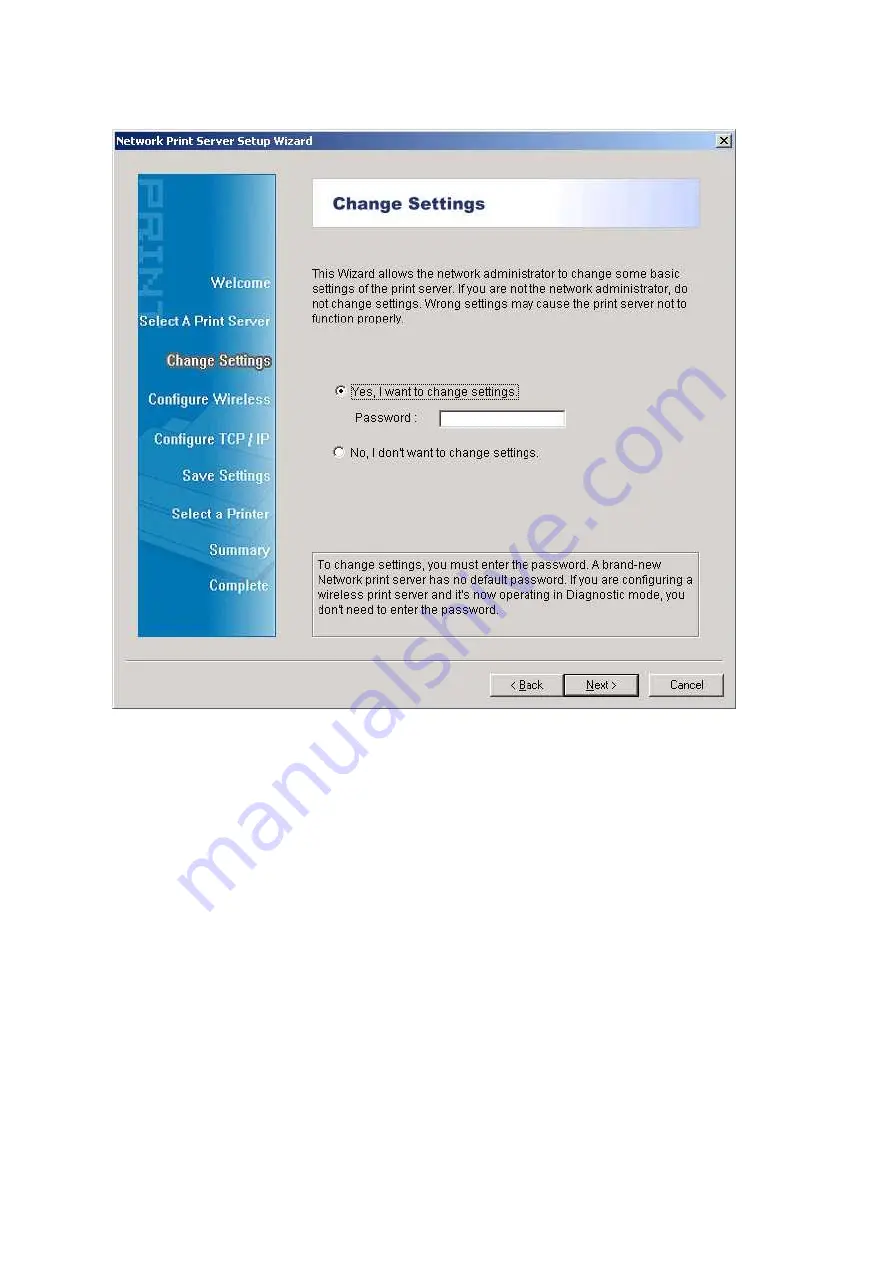
12
6. On the
Change Settings
screen, select
No
or
Yes
:
Click
No
if you want the print server to keep using the default IP address and keep the
default settings:
IP address: 192.168.0.10
Subnet Mask: 255.255.255.0
Click
Yes
if you want change IP address to the print server, and then click
Next
.
Note:
The IP address of print server must be within the same subnet as your network adapter.
7. In the setup wizard, select an already configured printer from the list, click
Next
,
Next
and then
Finish
to complete the installation.
or
Содержание RP-2801
Страница 6: ...6 Reset Button To printer Network Environment Wired Network with Print Server ...
Страница 11: ...11 ...
Страница 17: ...17 16 Right click select Properties Ports and verify that the print server s port appears ...
Страница 64: ...64 13 Choose the model of printer and click Forward 14 Done ...
Страница 67: ...67 4 Click Browse and select the firmware file 5 Click Upgrade 6 Done ...
Страница 75: ...75 3 Click Add ...
Страница 78: ...78 2 Now you can find the print server from the SMB workgroup of Windows Then double click it ...
Страница 79: ...79 3 Double click it again 4 Now you have to install the printer s driver ...
Страница 80: ...80 5 Choose it from the Add Printer Wizard 6 Install printer successfully ...
Страница 82: ...82 Subnet Mask 255 255 255 0 Reset Button To printer ...













































