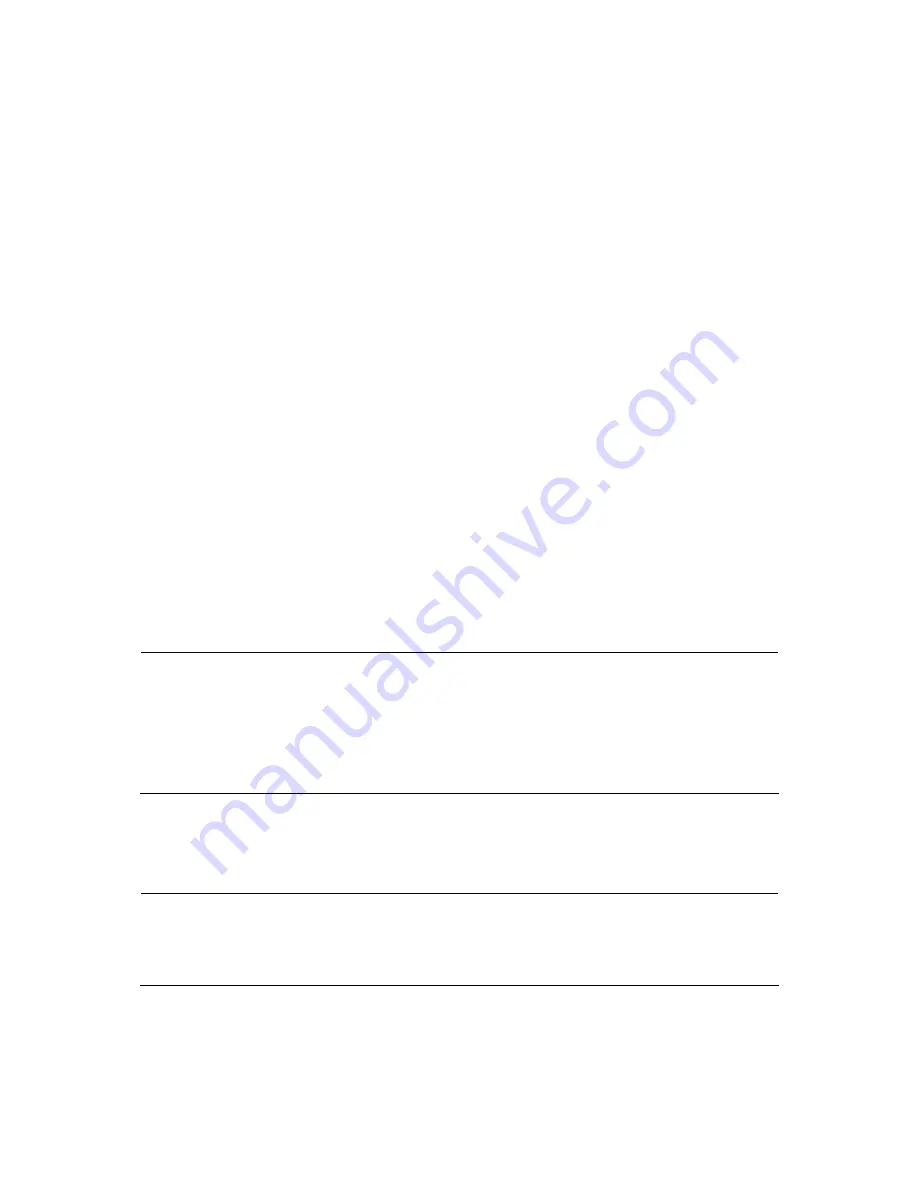
CyberBank G 3.5” SATA Giga LAN Disk Enclosure
36
Other NDAS Bind Management Functions
The
NDAS Bind Management
also comes with the other functions. You may select
the
Tool
option on the
NDAS Bind Management
to browse. For more details, see the
following information to instruct you how to perform them.
Mirror
Recognizes the mirrored NDAS devices that have been mirrored using earlier driver.
1. Using the mirrored NDAS devices
The driver 3.20 does not support the
Mirror
that has been offered by our earlier
driver versions. However, the driver 3.20 may recognize the mirrored NDAS
device and display them on the
NDAS Bind Management
. Users can continue to
use mirrored NDAS devices as before. But users cannot modify the mirrored
NDAS devices. If so, the mirrored devices may break.
1.1. Upgrading the driver without breaking the mirrored NDAS devices
1.1.1. Disable all NDAS devices. (Both of the single and bound devices).
1.1.2. Uninstall the driver.
1.1.3. Install the 3.20 driver.
1.1.4. Need to register NDAS devices again.
Note:
When registering the bound NDAS devices, the NDAS Device Registration Wizard may only
allow the bound NDAS devices to be mounted when both of the bound NDAS devices are
registered. During the registration of the first device, the Wizard will only allow the device to
be registered as
Online
mode.
1.1.5. Go to the
NDAS Device Management
and mount the mirrored NDAS
devices.
1.1.6. Now you can use the mirrored NDAS devices.
Note:
Cannot modify the mirrored NDAS devices. If so, the NDAS devices must be re-mirrored
using RAID1 and all the data will be lost.






























