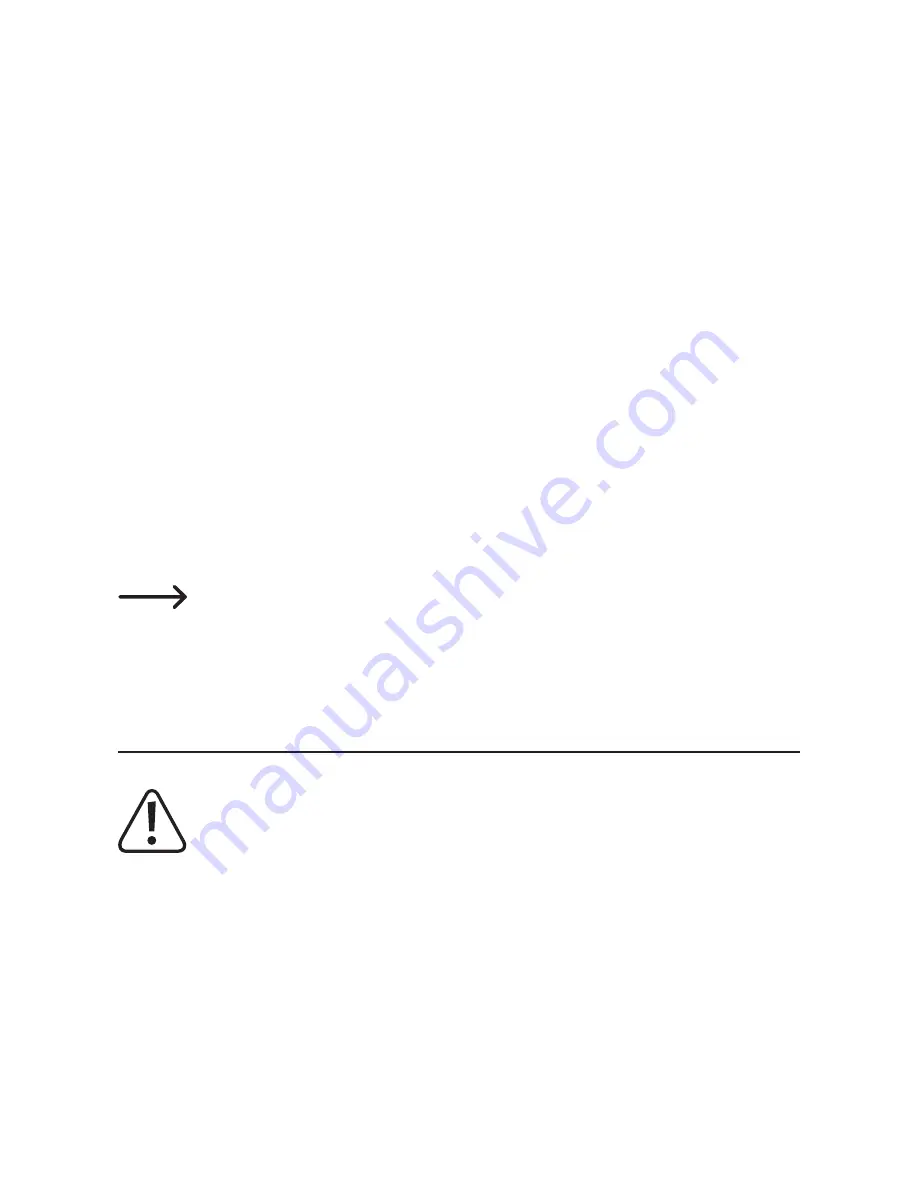
Using the camera as a webcam
• Remove the memory card from the Actioncam and connect the camera to
your computer as described above.
• The Actioncam will be detected as a webcam and the necessary drivers will
be automatically installed.
• You can now use the Actioncam as a webcam.
b) Connecting the camera to a TV
You can connect the Actioncam to a TV to view your photos and recordings.
• Connect the HDMI port (7) to an HDMI input on your TV.
• Select the corresponding HDMI input on your TV.
• The Actioncam screen will be mirrored to your TV.
• To view photos and recordings, enable playback mode on your Actioncam
and select the desired file.
An HDMI cable with a micro HDMI connector is required to connect
the camera to a TV.
13. Cleaning
Never use aggressive detergents, rubbing alcohol or other chemical
solutions, as these could damage the housing or stop the product
from functioning properly.
• Always disconnect the product from the USB power supply before cleaning
it.
• Use the cleaning cloth provided to clean the product.
• Do not press too hard on the display (12) or lens (3) when cleaning the
camera.
46





















