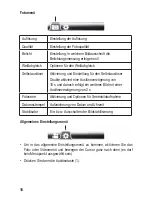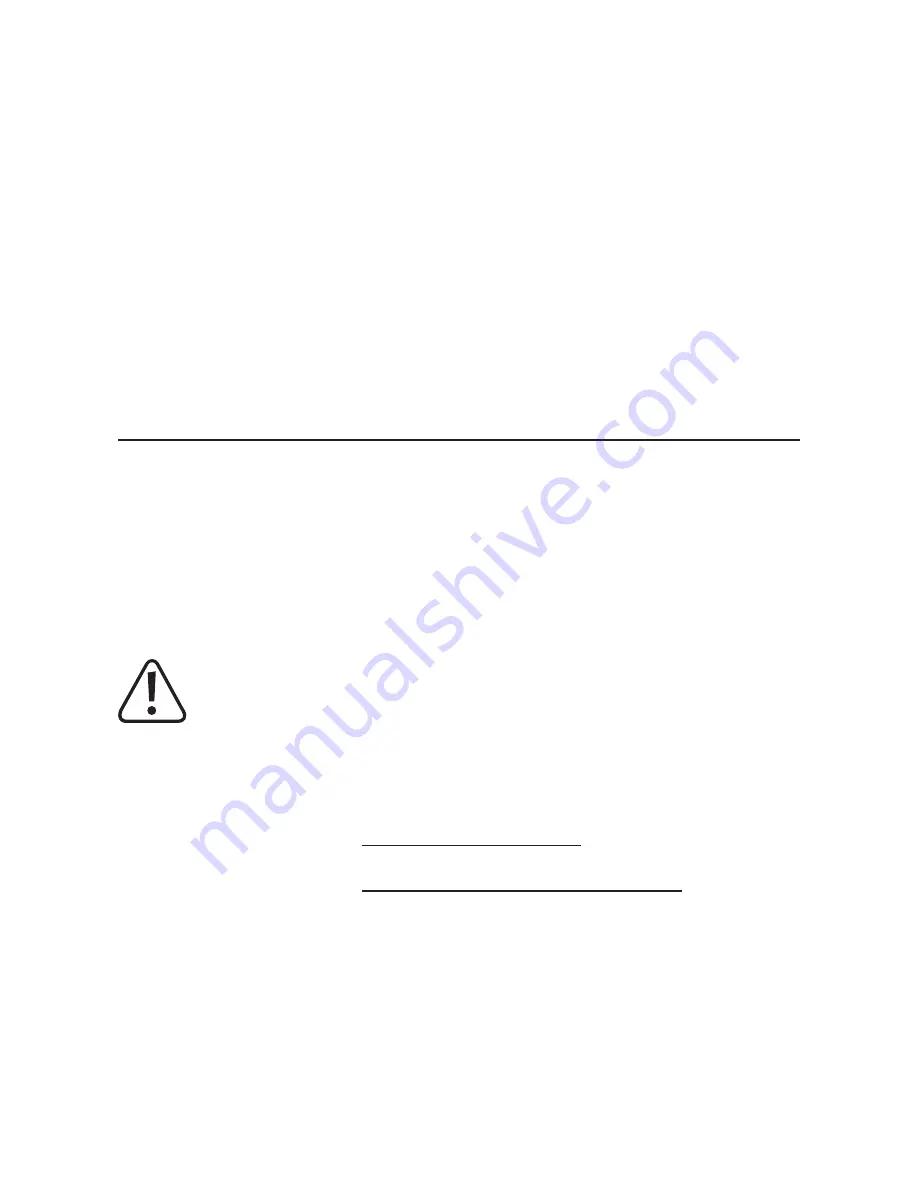
Page
1. Introduction
Dear customer,
Thank you for purchasing this product.
This product complies with the statutory national and European requirements.
To maintain this status and to ensure safe operation, you as the user must
observe these operating instructions!
These operating instructions are part of this product. They contain
important notes on commissioning and handling. Also consider this
if you pass on the product to any third party. Therefore, retain these
operating instructions for reference!
If there are any technical questions, please contact:
International:
www.conrad.com/contact
United Kingdom:
www.conrad-electronic.co.uk/contact
14. Troubleshooting .......................................................................................47
15. Disposal ...................................................................................................47
a) Device ................................................................................................47
b) Batteries .............................................................................................48
16. Technical data .........................................................................................48
17. Declaration of Conformity (DOC).............................................................49
28