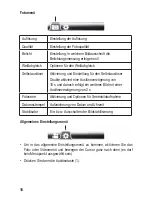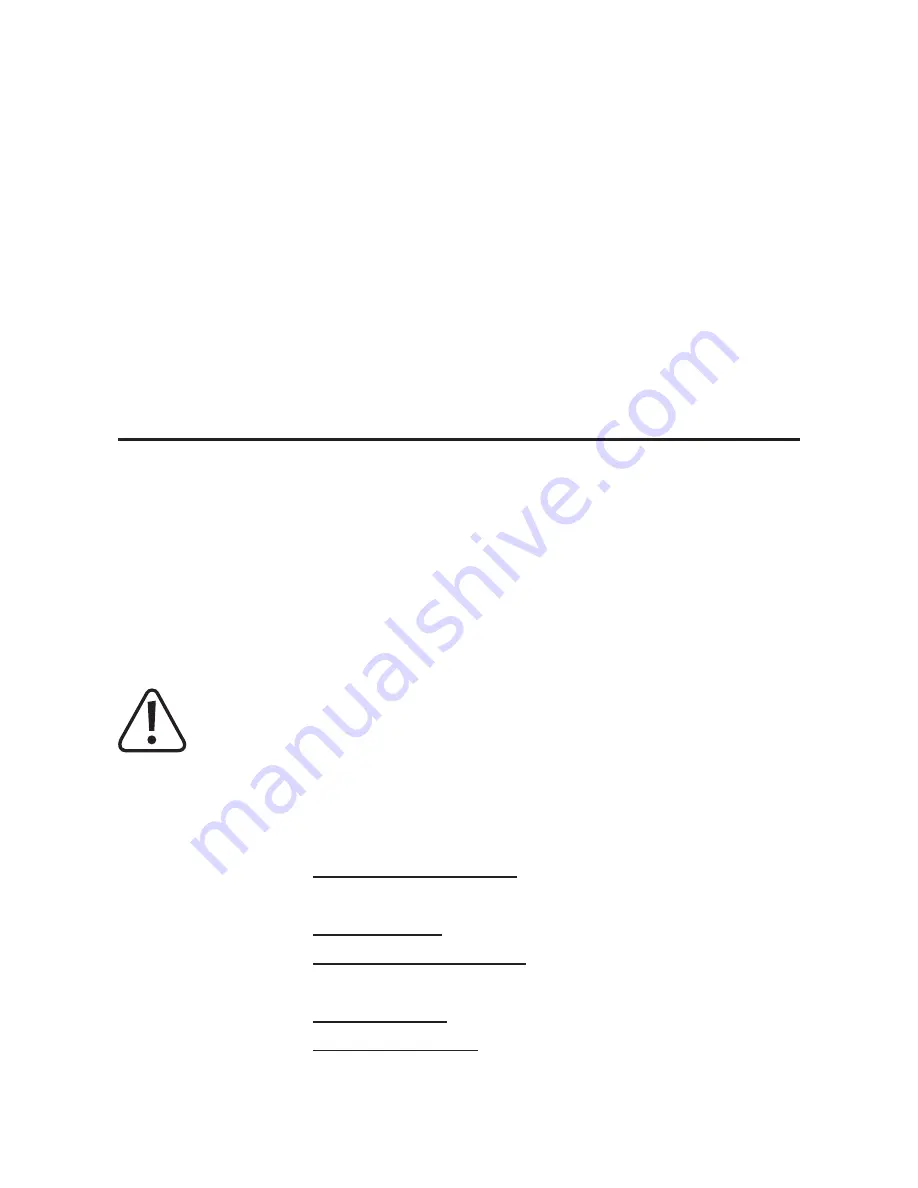
Seite
1. Einführung
Sehr geehrte Kundin, sehr geehrter Kunde,
wir bedanken uns für den Kauf dieses Produkts.
Dieses Produkt entspricht den gesetzlichen, nationalen und europäischen An-
forderungen.
Um diesen Zustand zu erhalten und einen gefahrlosen Betrieb sicherzustellen,
müssen Sie als Anwender diese Bedienungsanleitung beachten!
Diese Bedienungsanleitung gehört zu diesem Produkt. Sie enthält
wichtige Hinweise zur Inbetriebnahme und Handhabung. Achten Sie
hierauf, auch wenn Sie dieses Produkt an Dritte weitergeben. Heben
Sie deshalb diese Bedienungsanleitung zum Nachlesen auf!
Bei technischen Fragen wenden Sie sich bitte an:
Deutschland:
www.conrad.de/kontakt
Österreich:
www.conrad.at
www.business.conrad.at
Schweiz:
www.conrad.ch
www.biz-conrad.ch
14. Problembehandlung ................................................................................23
15. Entsorgung ..............................................................................................24
a) Gerät ..................................................................................................24
b) Akkus/Batterien ..................................................................................24
16. Technische Daten ....................................................................................25
17. Konformitätserklärung (DOC) ..................................................................26
3