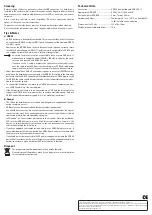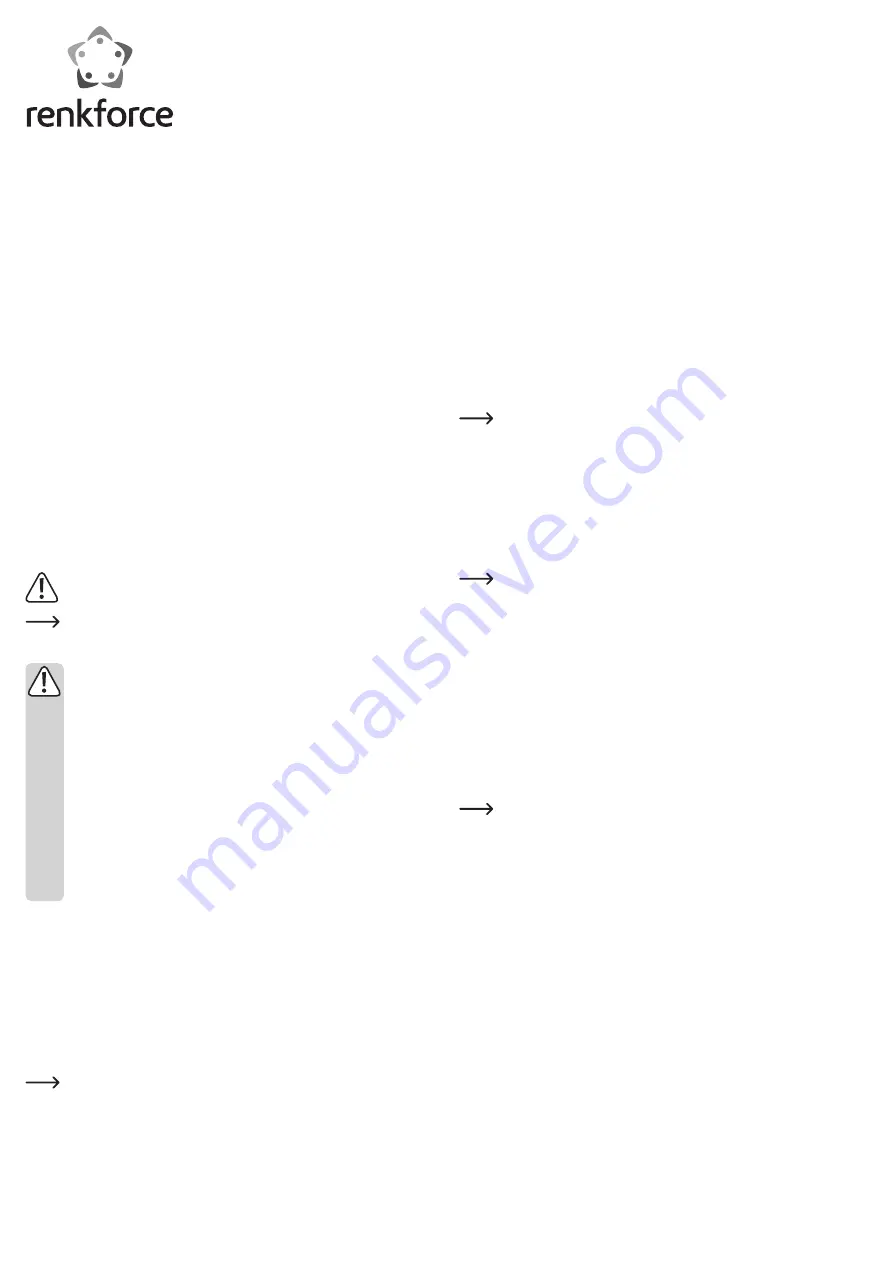
Driver installation
Your operating system already contains the driver software for your hard drive enclo-
sure, which is why there is no additional disk with drivers enclosed.
Please note that a suitable USB3.0 controller is required for USB3.0 operation (e.g.,
integrated in many modern motherboards or available as an upgrade using an ad-
ditional plug-in card).
Connection
a) USB3.0 port
According to the USB3.0 standards, the port can supply a current of max. 900 mA. This
is sufficient to operate the hard drive enclosure with a HDD/SSD installed.
With notebooks or non-standard USB3.0 ports, the maximum available current may
be lower (e.g., if the notebook is supplied with power not through its power adapter
transformer, but only through the built-in rechargeable battery). In this case, a suitable
USB3.0 hub with its own power supply is required for operation.
Connect the hard drive enclosure using supplied USB cable with the USB3.0 port of
your computer or to a USB3.0 hub.
b) USB2.0/1.1 port
According to the USB standard, this type of USB port can supply a maximum current
of up to 500 mA (e.g., the USB port on the front or back of the computer or to a USB
hub with power supply).
However, since the HDD/SSD and the USB hard drive enclosure require a current of
more than 500 mA, operation is not possible in this case.
If the power supplied via the USB port is not sufficient, the HDD/SSD will not
start; it will not be recognised by the operating system.
In this case, the hard drive only makes quiet clicking noises, but the hard
drive motor will not start!
However, in some cases, some USB2.0/1.1 ports can supply currents higher
than required by the USB standard.
Therefore, we recommend you to use the hard drive enclosure with the
HDD/SSD installed, solely on a USB3.0 port!
Partitioning/formatting a hard drive/SSD
A new HDD/SSD must be partitioned and formatted before it will appear in,
for example the Windows
®
File Manager and before it can be used.
• In Windows
®
, partitioning and formatting is easy to do via the control panel (via
Computer Management/Disk Management).
• After partitioning, the newly created partition has to be formatted (fast formatting is
sufficient; “normal” formatting may take a long time to complete, depending on the
size of the HDD/SSD).
Handling
• Do not move the product with the hard drive installed when the drive is in use.
Movement during operation may cause the write/read heads in the hard drive to
make contact with the magnetic disk. This may not only lead to data loss but may
also damage the hard drive!
The same applies to the 30-second period after the hard drive enclosure has been
switched off, until the magnetic disk in the hard drive has come to a full stop.
Naturally, this does not apply when using an SSD, since an SSD does not
have any moving parts.
• Never use the product immediately after moving it from a cold room into a warm
one. The condensation that forms might damage the product.
Allow the product to reach room temperature before connecting it to the power
supply and putting it into use. This may potentially take several hours.
• Avoid the following adverse conditions at the location of installation and during
transport:
- dampness or excessive humidity
- extreme cold or heat, direct sunlight
- dust or flammable gases, fumes or solvents
- strong vibrations, impacts or blows
- strong magnetic fields such as those found in the vicinity of machinery or loud-
speakers
• When setting up the product, make sure that the cables are neither kinked nor
pinched.
G
Operating instructions
6.35 cm (2.5“) USB 3.0 SATA hard drive
enclosure
Item no. 1377406 (red)
Item no. 1377407 (white)
Item no. 1377408 (black)
Intended use
A 6.35 cm/2.5” SATA-HDD or a SATA-SSD with a height of 5 mm, 7 mm or 9.5 mm can
be installed in the hard drive enclosure. It can be operated via a USB3.0 interface. The
power is supplied via a USB port.
The product complies with the applicable national and European requirements. All
names of companies and products are the trademarks of the respective owners. All
rights reserved.
Package contents
• Hard drive enclosure with an installed interface converter (without HDD)
• USB3.0 cable
• 3x rubber strip (to affix the HDD/SSD in the enclosure)
• Operating instructions
Explanation of symbols
This symbol points to specific risks associated with handling, function or
operation.
The “arrow” symbol points to special tips and operating information.
Safety instructions
The warranty will be void in the event of damage caused by failure to ob-
serve these safety instructions! We do not assume any liability for any re-
sulting damage!
We do not assume any liability for material and personal damage caused
by improper use or non-compliance with the safety instructions! In such
cases, the warranty will be null and void!
• The unauthorised conversion and/or modification of the product is not
permitted for safety and approval reasons (CE).
• The product is not a toy and does not belong in the hands of children.
• The product is only intended for use in dry, enclosed spaces, it must not
get damp or wet.
• Do not leave packaging material carelessly lying around, as it could be-
come a dangerous plaything for children.
• Handle the product with care; it can be damaged by impacts, blows, or
accidental falls, even from a low height.
Installation of a HDD/SSD
• Slide the top cover some 4 mm forward (towards the LED on the front). After this, the
cover can be removed.
• Plug the SATA HDD/SSD correctly onto the terminal strip on the circuit board; note
that there is only one proper position.
• The purpose of one of the supplied rubber strips is to close the gap between the
HDD/SSD and LED on the front panel. This prevents the HDD/SSD from slipping for-
ward from the terminal strip.
The two other rubber strips are (depending on height) intended for a HDD/SSD with
a design height of 7 mm or 5 mm to fix the HDD/SSD correctly within the enclosure.
The thinner strip is intended for the HDD/SSD with a design height of 7 mm,
whereas the thicker one - for the HDD/SSD with a design height of 5 mm.
Stick the appropriate strip onto the HDD/SSD; place the strip onto the front edge of
the HDD/SSD (near the LED in the hard drive enclosure); the rear edge is already
fixed by the connector.
• Replace the housing cover correctly and push it backwards until it clicks into place.