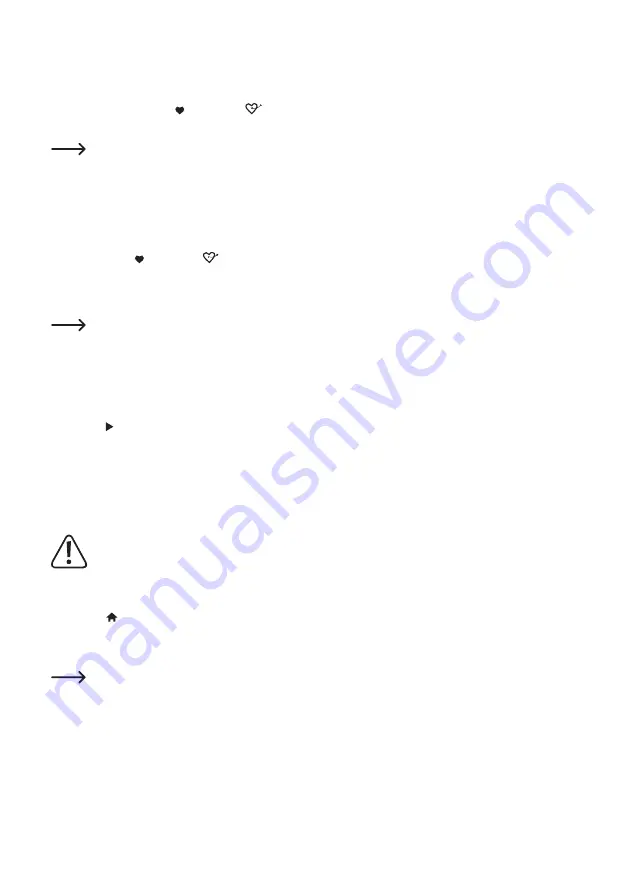
53
Adding station to favourites list/favourite stations
•
Set up the station to be added to your favourites list.
•
Press and hold down the button (8) or
button (15) until a small arrow appears in the top left corner of the
display. The station is now saved in the favourites list.
The saved station added to your favourites list will appear at the end of the list. Up to 99 stations can be
stored in the favourites list.
•
If you want to add the station you have just listened to to your 3 favourite stations, press and hold down the desired
station button 1-3 (2).
Selecting station from favourites list/favourite stations
• Briefly press the
button (8) or button (25). The favourites list will appear.
•
Use the rotary knob (7) or the arrow buttons (16) to select the desired station.
•
Press the rotary knob (7) or the OK button (26) to call up the station.
The favourites list can also be called up via the “MY FAVOURITES” menu item.
• Briefly press the desired station button 1-3 (2) to call up the favourite station stored in the favourites list.
Managing favourites list
•
Check the station to be edited in the favourites list.
•
Press the button (6) or the corresponding arrow button (16) on the remote control.
•
Further options will appear in the menu with which the station can be moved or deleted.
Managing favourites list with a computer or smartphone
You can also manage your favourites list using your computer or smartphone. Here you can edit, add, move or delete
stations.
The device used to manage favourites list must be connected to the same network as the radio device.
Calling up the IP address
•
Press the button (5 or 20), select the “SETTINGS” menu item with the rotary knob (7) or the arrow buttons (16)
and confirm your selection.
• Select the “INFO” menu item and confirm the selection.
The “INFO” menu item can also be accessed directly by pressing the INFO button (32).
• Select the “NETWORK INFORMATION” menu item and confirm the selection.
• You will find the radio device's IP address under the “IP” menu item.






























