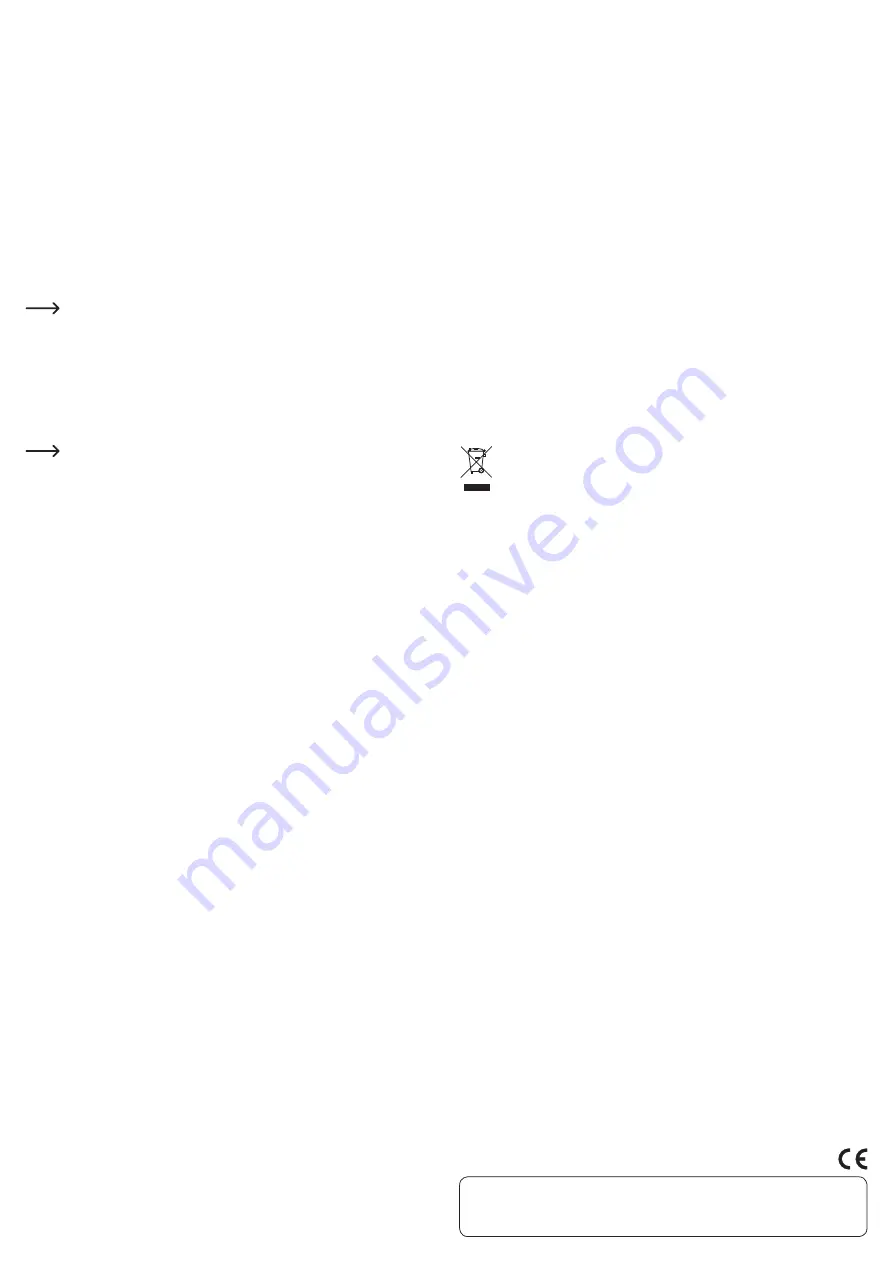
This is a publication by Conrad Electronic SE, Klaus-Conrad-Str. 1, D-92240 Hirschau (www.conrad.com).
All rights including translation reserved. Reproduction by any method, e.g. photocopy, microfilming, or the capture in electronic data
processing systems require the prior written approval by the editor. Reprinting, also in part, is prohibited. This publication represent
the technical status at the time of printing.
© Copyright 2015 by Conrad Electronic SE.
Connection
• Switch on your PC and wait until loading of the operating system is completed.
• With Windows 98SE, the driver of the CD contained in delivery must be installed
first.
• If you are using a newer version of Windows (e.g., Windows ME, XP, Vista, 7, 8), the
driver is integrated in the operating system, the CD provided is not required!
• Connect the round low-voltage plug of the power adapter provided with the corres-
ponding socket on the back of the housing.
• Plug the mains adapter into a mains socket.
• Connect the USB socket on the back with a free USB2.0 port of your computer and
switch the casing on (switch is on the back).
Naturally, a conventional USB1.1 port of the computer can also be used instead of a
USB2.0 port.
However, in this case the transfer data rate will be very low (USB1.1, about 1MByte/
sec max.).
• Windows now recognises the drive automatically.
A new hard disk has to be partitioned and formatted first before the drive
appears in the file explorer and can be used.
Partitioning / formatting the hard disk
A new/empty hard disk must be partitioned first and then formatted before data can
be saved on it.
From Windows XP and higher, partitioning is very easily done via the computer ma-
nagement. There, select the correct hard disk and create a new partition. Then format
it.
Always make sure that the new hard disk is formatted and not an existing
hard disk or partition, loss of data!
Formatting the hard disk (or deleting and creating a new partition followed
by formatting) deletes all existing data! Backup your data, if applicable!
Handling
• Never move the hard disk housing with the hard disk inside during operation. Do not
push against it, tip the hard disk housing and never place the hard disk housing in a
new position.
After switching off, wait for at least 20 seconds before moving the hard disk housing
with the hard disk inside; otherwise, the hard disk may be damaged! The hard disk
moves the read/write head automatically into a rest position, the drive motor is swit-
ched off and the magnet disks rotating inside the hard disk are decelerated.
• Transport the product in a suitable, padded bag.
• When positioning the product, make sure that the cables are not kinked or squee-
zed.
Cleaning
Switch the product off and pull the power adapter out of the mains socket. Wait for at
least 20 seconds, before moving the hard disk housing with the hard disk inside (see
chapter “Handling”).
A clean, dry and soft cloth is sufficient to clean the product. Do not use aggressive
cleaning agents; this can lead to discolouration of the housing! Dust can be easily
removed using a clean, soft brush and a vacuum.
Tips & notes
• USB devices can be plugged in and unplugged whilst the PC is in operation.
You should observe the fact, however, that files could be damaged or Windows
could crash if the cable is pulled out during data transmission (or the housing is
switched off or the power unit is disconnected).
During USB operation of external hard disks, Windows usually displays an arrow
symbol in the menu bar, which can be used to command Windows to „eject“ the
device, i.e. to end data transfer so that the connection cable can be disconnected
without risk.
• USB2.0 devices are downwards compatible. This means that USB2.0 casing with the
built-in hard disk can also function with conventional „slow“ USB1.1 ports - but then
only at the maximum USB1.1 speed (effective max. approx. 1MByte/s).
Several MBytes/sec is possible with USB2.0.
• Using the stand base included, the casing can be operated standing upright, thus
saving space. Make sure that the casing with the built-in hard disk does not topple;
this will damage the built-in hard disk!
Disposal
Electrical and electronic products do not belong in the household waste!
At the end of its serviceable life, dispose of the product according to the
relevant statutory requirements.
Technical data
a) Hard disc housing
Operating voltage................................12 V/DC
USB standard.......................................USB2.0 (downwards compatible to USB1.1.)
Suitable hard disk ...............................IDE, 8.89 cm (3.5”)
Environmental conditions .................. Temperature 0 °C to +40 °C, Air humidity max. 85%,
non condensing
Dimensions...........................................208 x 128 x 36 mm (L x W x H)
b) Power adapter
Operating voltage................................100 - 240 V/AC, 50/60 Hz
Output....................................................12 V/DC, 2 A


























