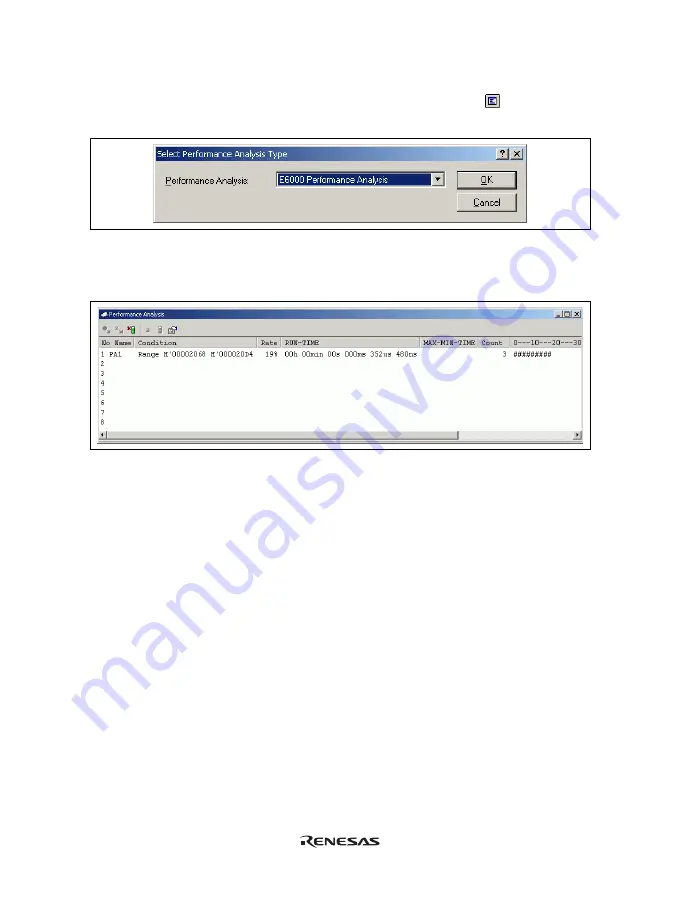
110
5.9.1
Opening the [Performance Analysis] Window
Choose [View -> Performance -> Performance Analysis] or click the [PA] toolbar button (
) to open the
[Select Performance Analysis Type] dialog box.
Figure 5.58 [Select Performance Analysis Type] Window
Select [E6000 Performance Analysis] and then click the [OK] button to open the [Performance Analysis]
window.
Figure 5.59 [Performance Analysis] Window
This window displays the rate of execution time in the area selected by the user during the last program run in
percentages, histogram, or numerical values.
It is possible to hide any column not necessary in the [Performance Analysis] window. Selecting a column you
want to hide from the popup menu displayed by clicking the right-hand mouse button on the header column
hides that column. To display the hidden column, select the column from the said popup menu again.
Содержание H8 Series
Страница 4: ......
Страница 6: ......
Страница 19: ...vii D 1 System Set Up for Test Program Execution 241 D 2 Diagnostic Test Procedure Using Test Program 242...
Страница 20: ...viii...
Страница 21: ...Emulator Debugger Part...
Страница 22: ......
Страница 26: ...4...
Страница 40: ...18...
Страница 46: ...24...
Страница 148: ...126 Figure 6 8 Editor Window Break Status...
Страница 202: ...180...
Страница 250: ...228...
Страница 262: ...240...
Страница 271: ......
Страница 272: ...1753 Shimonumabe Nakahara ku Kawasaki shi Kanagawa 211 8668 Japan H8 3664 E6000 Emulator REJ10J1133 0600 User s Manual...






























