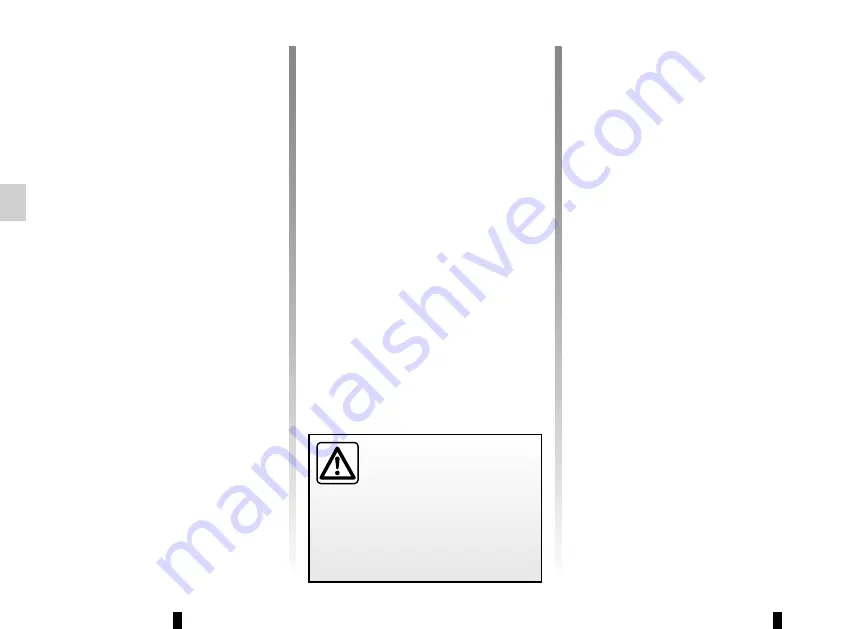
GB.18
AUXILIARY AUDIO SOURCES
(2/3)
Auxiliary input: Jack socket
Connection
Using the appropriate cable (not sup-
plied), connect the Jack socket of the
auxiliary input
10
to the device head-
phones socket (usually a 3.5 mm jack).
Note:
You cannot select a track directly
from your audio system. Select tracks
directly on your portable player when
the vehicle is stationary.
Use
Just the text Jack is displayed on the
system screen. No artist or track name
is visible.
Auxiliary input: Bluetooth®
audio playback
(depending on equipment model)
In order to use your Bluetooth® device,
you must pair it to the vehicle during the
first use.
Pairing allows the audio system to rec-
ognise and store a Bluetooth® portable
player.
Note:
If your Bluetooth® device has
telephone and audio player functions,
you can choose to connect either the
telephone and the audio player, or just
the audio player.
Connection
– Activate the portable audio player’s
Bluetooth® connection (refer to your
portable audio player's manual).
– Pair your portable audio player to
the vehicle (please see the informa-
tion in the “Pairing, unpairing a tele-
phone” section).
– Access the “Bluetooth devices”
menu by pressing
5
or
14
.
Note:
If this is the first time that the
device is connected to the system,
audio playback will start at the first
track in the first folder on the source.
Otherwise, playback starts from the last
track played (if you connect the same
device twice).
Note:
If there is no Bluetooth® device
connected, press
11
or
15
to activate
the Bluetooth® function; pressing
11
or
15
takes you directly to the list of
Bluetooth® connections (if the radio’s
Bluetooth® function is activated).
Only handle the personal
stereo when traffic condi-
tions permit.
Store the portable audio
player safely while driving (risk of
being thrown in the event of sudden
braking or impact).
Содержание R-Plug&Radio+
Страница 1: ...R Plug Radio...
Страница 2: ......
Страница 3: ...1 English ARA GB...
Страница 4: ......
Страница 5: ...ARA...
Страница 8: ...ARA Bluetooth Bluetooth Bluetooth Bluetooth Bluetooth...
Страница 10: ...ARA 1 16 2 CD CD MP3 RDS AF...
Страница 15: ...ARA 11 Phone Phonebook 15 21 19 4 21 18 4 18 4 21 Update History Phonebook Phone 15 11 Phonebook Update Update...
Страница 17: ...ARA Bluetooth Bluetooth 12 Bluetooth connection Connect 21 18 4 21 18 4...
Страница 18: ...ARA Pairing failed Please restart pairing procedure 12 Bluetooth connection 21 18 4...
Страница 20: ...ARA Bluetooth 8...
Страница 25: ...ARA CD 2 20 ID CD Text ID 12 4 21 18 13 4 CD CD 6 CD...
Страница 27: ...ARA RDS AF FM RDS RDS AF i Trafic FM i Trafic i Trafic LW MW 21 13 18 4 Radio texte FM 12 21 18 4...
Страница 28: ...ARA 14 3 FM FM MW LW 8 7 8 8 8 FM 19 4 21 7 7...
Страница 29: ...ARA 4 21 19 4 A 21 18 4 21 19 4 A Validate to call...
Страница 32: ...ARA RDS CD CD MP3 Bluetooth CD CD MP3 MP3 CD WMA AM FM RDS FM TA USB Jack Bluetooth...
Страница 33: ...ARA CD CD MP3 CD CD MP3 CD CD MP3 CD CD MP3 CD CD MP3 CD CD MP3...
Страница 34: ...ARA 18 19 20 CD USB iPod Bluetooth 21 22 USB Bluetooth 23...
Страница 35: ...ARA 14 16 17 18 15 19 21 14 11 16 17 20 14 USB Bluetooth FM CD LW MW FM 15 16 17 17 16 19 22 23 16 17 20...
Страница 36: ...ARA 5 USB Bluetooth 6 CD CD MP3 7 8 CD CD MP3 CD CD MP3 9 iPod USB 10 11 12 13...
Страница 37: ...ARA 1 2 3 4 1 2 3 5 6 8 7 8 9 10 7 11 12 13 4 1 6 12 12 4 11 13 7 8 8 2 5 3...
Страница 38: ...ARA ARA ARA ARA ARA ARA ARA ARA CD CD MP ARA ARA ARA ARA ARA ARA ARA ARA...
Страница 72: ...GB 34...
Страница 73: ...CLASS I LASER PRODUCT...






























