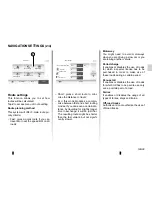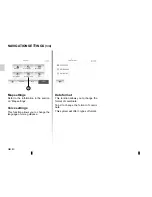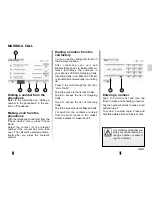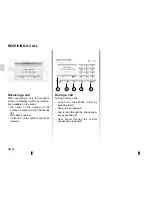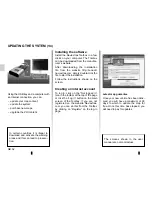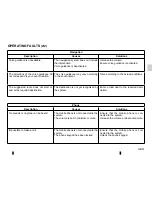GB.53
Registering the system with
the Toolbox
To register your multimedia system on
your user profile, first insert an empty
USB key into the multimedia system.
Note:
To insert the USB key, see the
section “Navigation system” in your
manual, especially “Inserting the USB
key”.
Note:
the USB key is not provided with
the system.
Note:
The USB key used must be for-
matted to FAT32 format and have a
minimum capacity of 4GB and a maxi-
mum capacity of 32GB.
UPDATING THE SYSTEM
(2/4)
Insert your USB key in your computer
(the computer must already be con-
nected to the internet). When your
system is successfully connected and
the Toolbox finds it in the list of sup-
ported systems, the system (or soft-
ware) name will appear at the top of the
Toolbox window.
If you have followed the instructions,
and successfully connected your USB
key and then logged in, then your
system is already registered into your
user profile.
Saving the system on a USB key
When the USB key is inserted into
the multimedia system's USB port,
select “Navigation” > “Options” > “Map
Update” > “Options” > “Update” on the
second page.
This creates a fingerprint of your navi-
gation system on the USB key which is
going to be used by the Toolbox to reg-
ister your system to your account and
to let the Toolbox determine which up-
dates are available for your system.
Update
Close
Navigation
Destination
Route
Options
Содержание MEDIA-NAV
Страница 1: ...MEDIA NAV ...
Страница 2: ......
Страница 3: ...1 English ﺓﻱﺏﺭﻉﻝﺍ GB ARA ...
Страница 4: ......
Страница 62: ...GB 58 ...
Страница 67: ...ARA ٥٨ ...