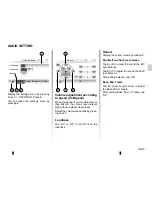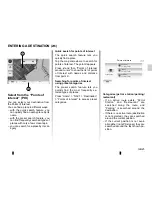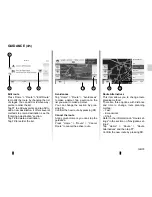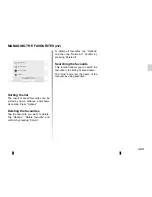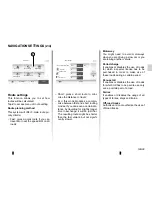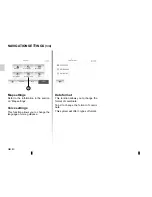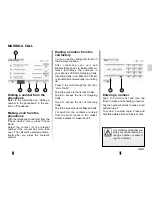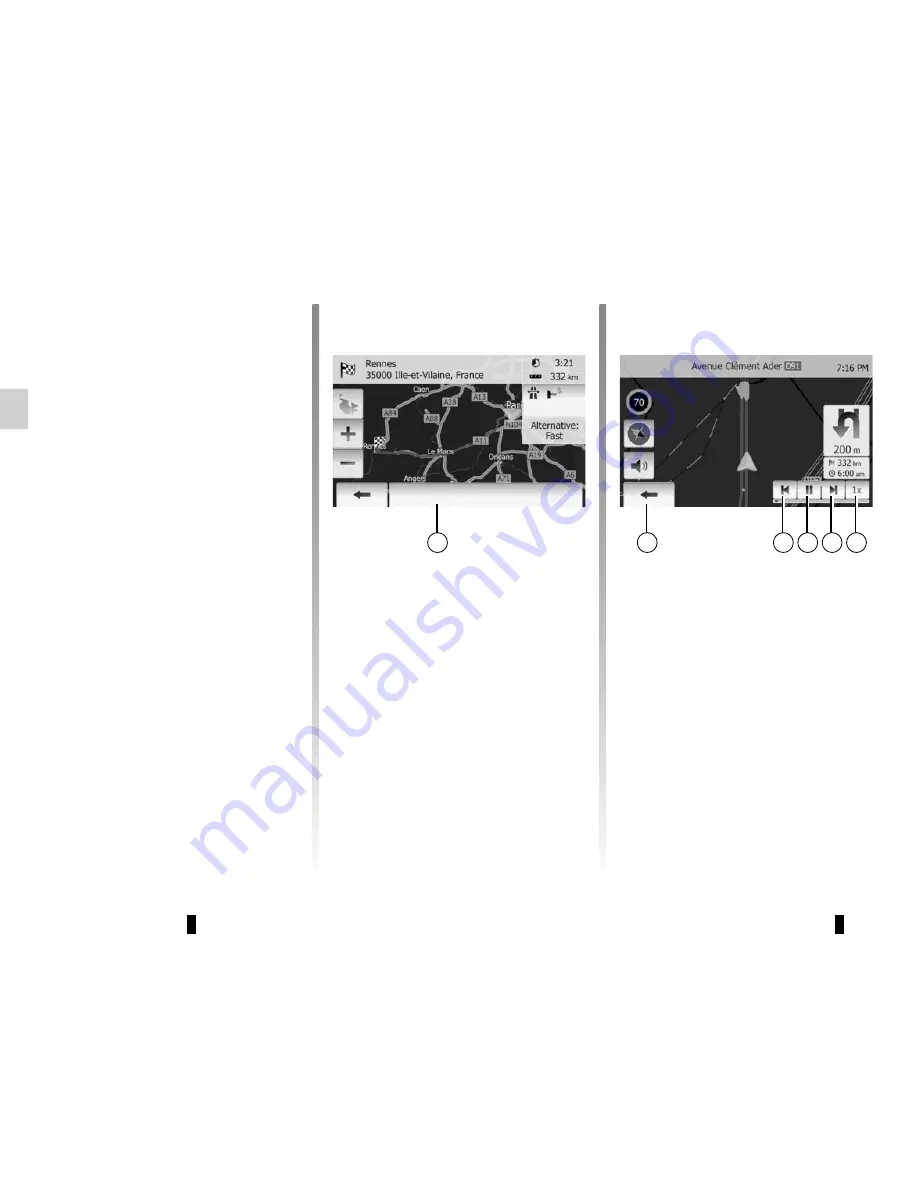
GB.32
GUIDANCE
(3/5)
– the special points and sections of the
route (e.g. toll gates, toll roads, mo-
torways, etc.);
– alternative routes (e.g. Short, Fast,
Economical).
Press
5
to display the following options:
– alternative routes;
– route;
– route settings.
Note
: for further information, please
see overleaf.
5
– Simulate Navigation
This function allows you to quickly
view the required route.
Start or pause the simulation by
pressing
8
.
Tap
10
to increase the speed of the
simulation.
You can leave the route simulation at
any given moment by pressing
6
.
You can move to previous/next ma-
noeuvre by pressing
7
or
9
.
Route information
This function allows you to view your
route.
Select “Home” > “NAVI” > “Route” after
entering a destination.
Six choices will be given:
– “Edit Route”,
– “Avoidances”,
– “Overview”,
– “Cancel Route”,
– “Route Alternatives”,
– “Route”.
Route overview
Press “Home” > “NAVI” > “Route” >
“Overview” to get a map with an over-
view of the active route.
The following information will be given:
– The name and/or address of the des-
tination;
– The total time of the route;
– The total distance of the route;
7
6
8 9 10
Options
Содержание MEDIA-NAV
Страница 1: ...MEDIA NAV ...
Страница 2: ......
Страница 3: ...1 English ﺓﻱﺏﺭﻉﻝﺍ GB ARA ...
Страница 4: ......
Страница 62: ...GB 58 ...
Страница 67: ...ARA ٥٨ ...