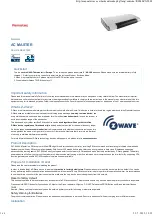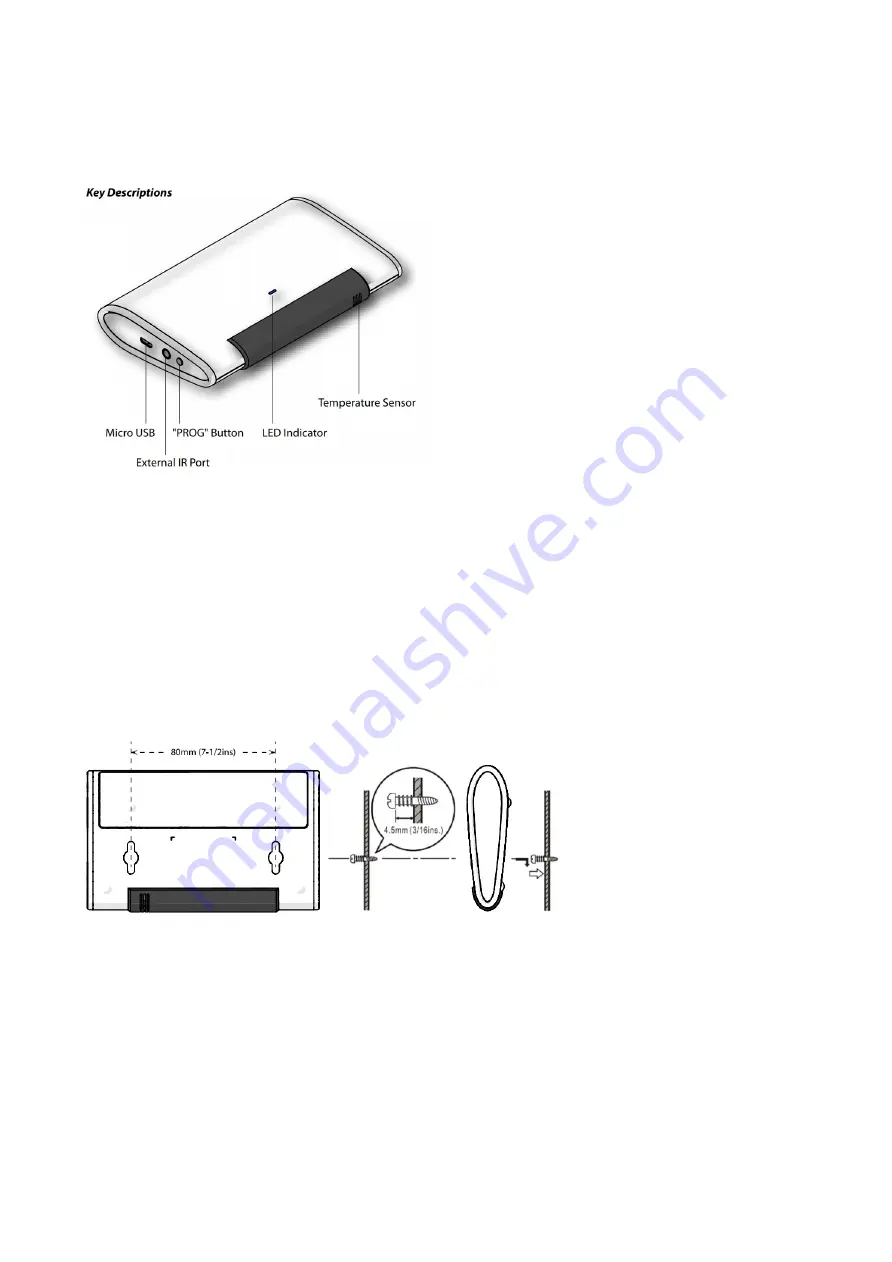
Apply Power to ZXT-600
- 2x AA batteries or micro USB ZXT-600 will detect the first applied power source to decide what Z-Wave device role it will be in after included into the Z-Wave
gateway: battery= sleeping device (FLiRS mode). USB power = always awake device (Always Listening mode), refer to Z-Wave Glossary for more information.
- Once the ZXT-600 is included into a Z-Wave network, the working mode (sleeping or awake) cannot be changed, unless it is excluded and re-apply the power.
- ZXT-600 can be included and operated in any Z-Wave network with other Z-Wave certified devices from other manufacturers and/or other applications. All non-
battery operated nodes within the network will act as repeaters regardless of Vendor to increase reliability of the network.
Mounting Location Tips
The ZXT-600 should be mounted on an inner wall about 5ft (1.5m) above the floor where it is readily affected by changes of the general room temperature with
freely circulating air.
Before mounting, check the material and structure of the mounting location. If the location does not have the proper material or structure, the ZXT-600 can fall and
cause an injury.
Avoid mounting above or near hot surfaces or equipment (e.g. TV, Heater, Refrigerator). Avoid mounting where it will be exposed to direct sunshine, drafts, or in a
laundry room or other enclosed space.
Better to mount your device where it has no any obstacle or blocked object between the device and your AC Appliance.
Mounting the ZXT-600
- Position ZXT-600 on wall, level and mark hole positions with pencil.
- Drill holes at marked positions, then tap in supplied wall anchors.
- Insert and tighten mounting screws as below figure
Inclusion/Exclusion
On factory default the device does not belong to any Z-Wave network. The device needs to be
added to an existing wireless network
to communicate with the
devices of this network. This process is called
Inclusion
.
Devices can also be removed from a network. This process is called
Exclusion
. Both processes are initiated by the primary controller of the Z-Wave network. This
controller is turned into exclusion respective inclusion mode. Inclusion and Exclusion is then performed doing a special manual action right on the device.
Inclusion
When it is prompted to enter it, please triple click the PROG button within 1 second. Green Indicator flashes TWICE then stay off
Exclusion
When it is prompted to enter it, please triple click the PROG button within 1 second. Green Indicator flashes TWICE then stay off
Product Usage
IR Code Learning
http://manual.zwave.eu/backend/make.php?lang=en&sku=REMEZXT600
2 z 6
22. 7. 2019, 13:29