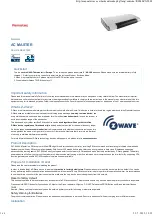1.
Refer to your primary controller user manual, enter to the browser page that can input the Configuration parameter
2.
Look up Below mapping table for learning, and decide the IR setting you intend to learn next.
3.
Open the Gateways Configuration Brower page input parameter number 25 and parameter value (according to below Mapping Table), then complete the
Configuration process.
Then Green Indicator still turns ON for indicating the IR Code Learning Start
4.
Aim the Original Air Conditioner Remote at AC Master according to below position within 1-3cm Press Power ON button on the Original Air Conditioner Remote.
If the Learning is failed, repeat Step 3 to step 4 To learn next IR code, repeat Step 2 to step 4.
Successful: Green Indicator flashes TWICE Unsuccessful: Red Indicator flashes TWICE.
5.
Once you finished the IR Code Learning, please go to Configuration setting page on the Gateway browser and input parameter number 27 and parameter value
000 to select the dedicated AC code number 000 for learning.
Green Indicator flashes ONCE ever y time if receives a command from Gateway
Tips:
- Make sure your Original Remote is in Power OFF Status.
- Make sure your Original Remote set FAN Speed to AUTO and FAN SWING to AUTO/ON
- Press and Hold the Power Key on Original Remote UNTIL AC Master indicate Successful or Not.
- User need at least Learn the OFF (Parameter Value 0), and one Temperature Mode (Parameter Value 2 ~ 28) to complete the usage model.
- Keep away from Incandescent Light or Direct Sunlight during learning.
- Make sure IR Transmitter of your Original Remote alight with learning diode of AC Master, you may also slight adjust closer or further away the distance of two
devices. Some of Remotes the IR transmitter in hidden behind lens and may not installed center of remote.
- Make sure the power is good on both devices, especially the Original remote. Use Fresh Batteries in both devices recommended.
IR Learning Mapping Table can you find in the Installation Guide by the product
Communication to a Sleeping device (Wakeup)
This device is battery operated and turned into deep sleep state most of the time to save battery life time. Communication with the device is limited. In order to
communicate with the device, a static controller
C
is needed in the network. This controller will maintain a mailbox for the battery operated devices and store
commands that can not be received during deep sleep state. Without such a controller, communication may become impossible and/or the battery life time is
significantly decreased.
This device will wakeup regularly and announce the wakeup state by sending out a so called Wakeup Notification. The controller can then empty the mailbox.
Therefore, the device needs to be configured with the desired wakeup interval and the node ID of the controller. If the device was included by a static controller this
controller will usually perform all necessary configurations. The wakeup interval is a tradeoff between maximal battery life time and the desired responses of the
device. To wakeup the device please perform the following action: Press the "PROG" button to wakeup the unit
Quick trouble shooting
Here are a few hints for network installation if things dont work as expected.
Make sure a device is in factory reset state before including. In doubt exclude before include.
1.
If inclusion still fails, check if both devices use the same frequency.
2.
Remove all dead devices from associations. Otherwise you will see severe delays.
3.
Never use sleeping battery devices without a central controller.
4.
Dont poll FLIRS devices.
5.
Make sure to have enough mains powered device to benefit from the meshing
6.
Association - one device controls an other device
Z-Wave devices control other Z-Wave devices. The relationship between one device controlling another device is called association. In order to control a different
device, the controlling device needs to maintain a list of devices that will receive controlling commands. These lists are called association groups and they are
always related to certain events (e.g. button pressed, sensor triggers, ...). In case the event happens all devices stored in the respective association group will
receive the same wireless command wireless command, typically a 'Basic Set' Command.
Association Groups:
Group Number
Maximum Nodes
Description
1
1
Z-Wave Plus Lifeline
Configuration Parameters
Z-Wave products are supposed to work out of the box after inclusion, however certain configuration can adapt the function better to user needs or unlock further
enhanced features.
IMPORTANT:
Controllers may only allow configuring signed values. In order to set values in the range 128 ... 255 the value sent in the application shall be the
http://manual.zwave.eu/backend/make.php?lang=en&sku=REMEZXT600
3 z 6
22. 7. 2019, 13:29