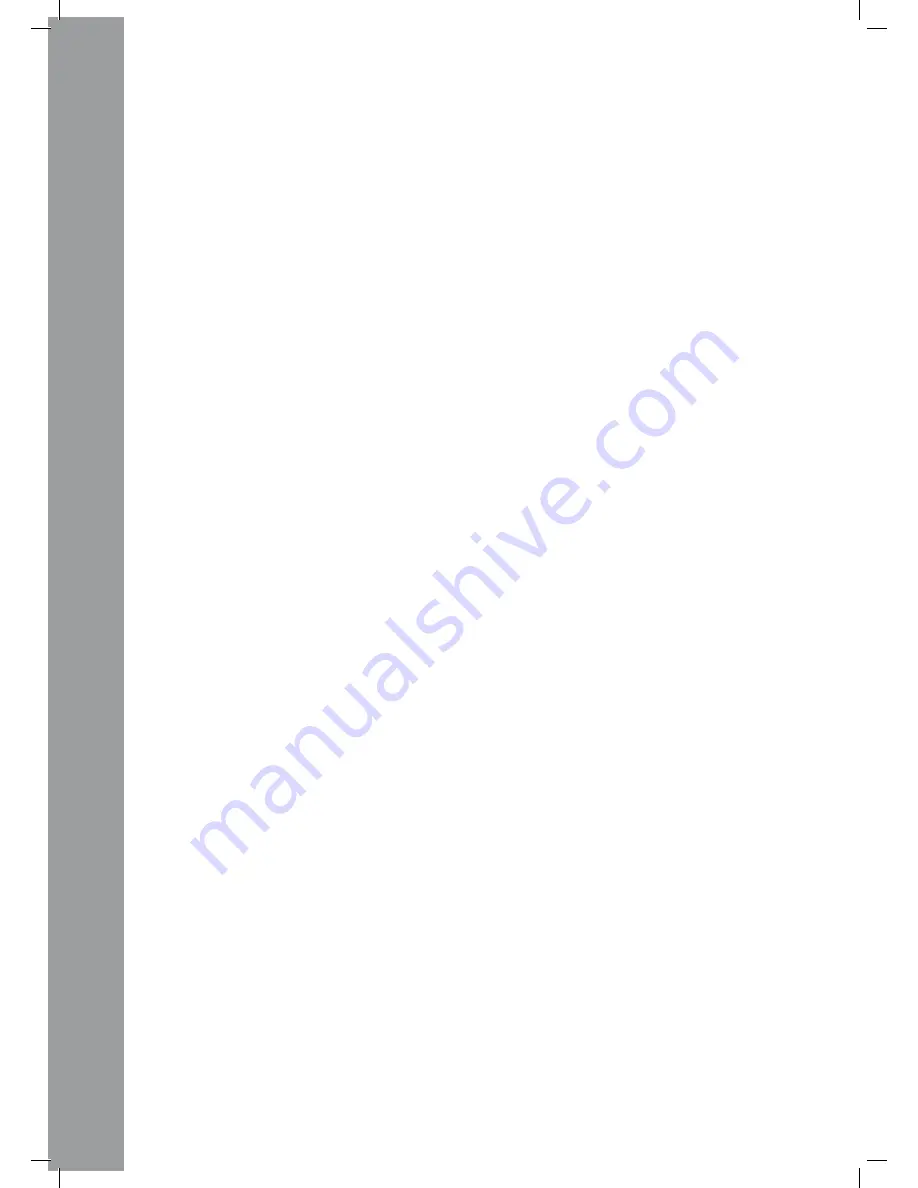
ENGLISH
40
This is suggestive if you would like to link several RMP-2.5 Alpha players on one computer. This
way each player will be displayed with an individual hardware ID. Please also see the chapter “Lin-
king several RMP-2.5 Alpha Players”.
I/O (Input/Output)
You can determine whether MIDI parameters should be displayed or not. To do so hold the Shift
Button -32- and turn the Track Encoder -4- in order to switch between “Display” and “Hide”.
D. MIDI CC type
In the MIDI CC Type menu you can assign individual Control & Change parameters to the Tack En-
coder -4-, Pitchfader -22- and Jog Wheel -18-.
In order to change the CC Type hold the Shift Button -32- and turn the Track Encoder -4- to the
desired position.
• Track (Track Encoder)
The following is possible:
Relative
Absolute
Note
• Jog (Jog Wheel)
The following is possible:
Relative
Note
E. MIDI Channel
With this option you can determine on which MIDI channels the RMP-2.5 Alpha should send data
and which Traktor decks should be controlled.
The following presets are available:
A-D = 1-4
In this preset you can seamlessly switch from “DeckA CH01” to “DeckD CH04” by pressing the
Bank P. Button.
This preset is recommendable to either use an RMP-2.5 Alpha to control four Traktor decks or to
link up four RMP-2.5 Alpha players.
A/C = 1/3
With this preset you can switch back and forth between “DeckA CH01” and “DeckC CH03”.
This preset is reasonable if you have two RMP-2.5 Alpha players and you would like to use one
player for Deck A/C and the other one for Deck B/D.
B/D = 2/4
With this preset you can switch back and forth between “DeckB CH02” and “DeckD CH04”. This
preset is reasonable if you have two RMP-2.5 Alpha players and you would like to use one player
for Deck A/C and the other one for Deck B/D.
Please also see the paragraph „Linking several RMP-2.5 Alpha Players“.
F. MIDI Note Edit
In this menu you can edit the single MIDI elements and parameters.
Please also refer to the MIDI map in this manual.
In order to change a parameter hold the Shift Button -32- and adjust the desired value via the
Track Encoder -4-.
Example:
You would like to assign a different MIDI command to the Bank Program Button -09-. In the MIDI
map you can see that Tap is assigned to MIDI command 09. In the MIDI Note Edit menu select po-
sition 09. Now hold the Shift Button -32- and set the desired new MIDI value by turning the Track
Encoder -4-.




















