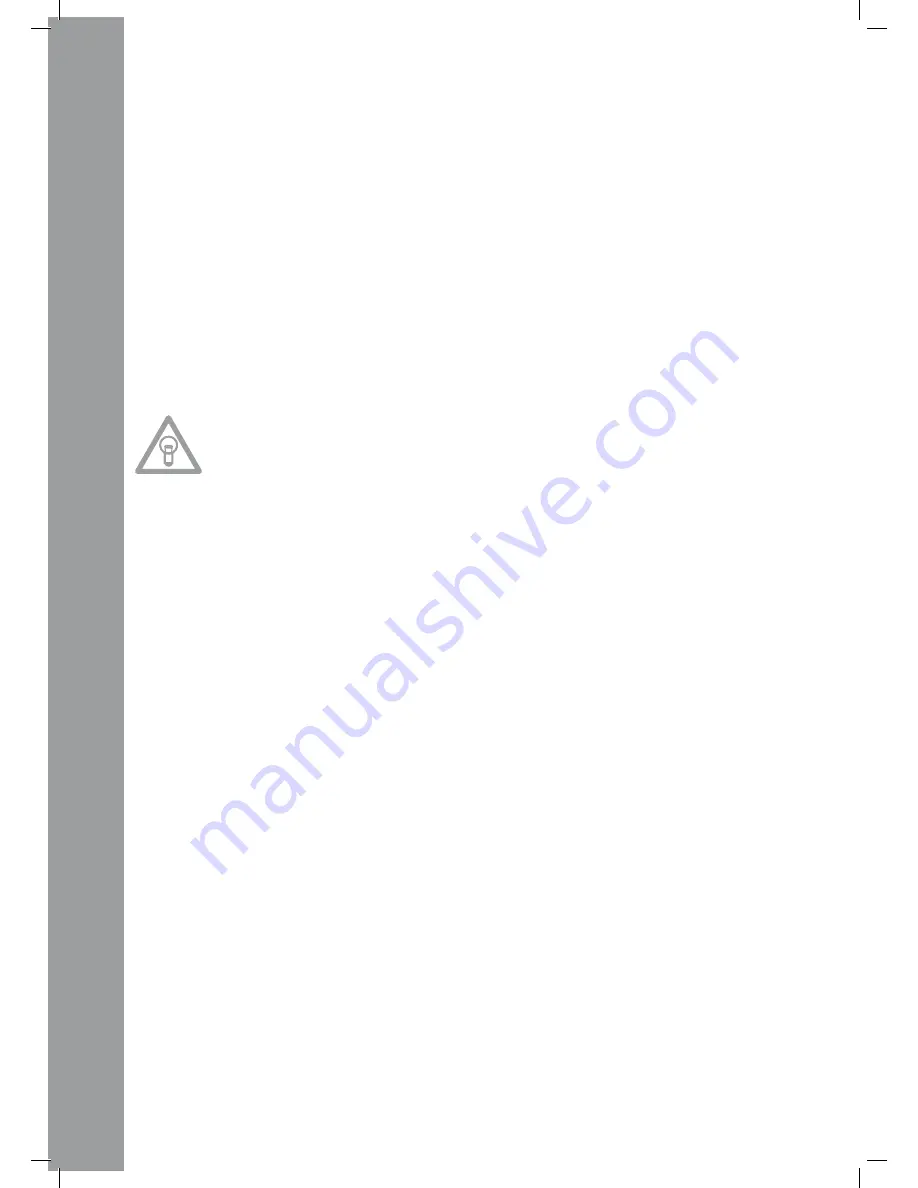
ENGLISH
32
De-/activate the Pitch Fader -22- by using the Pitch On/Off Button -23-.
24. pitch Bend Buttons
Press and hold the Pitch Bend Buttons -24- to briefly change the pitch of the respective track by
+4/8/16% (+ button), or by -4/8/16% (- button). Release the button for the player to return to the
pitch previously set with the pitch fader.
Note!
the pitch bend range of +/-100% is only available for audio CDs.
25. relay/Fader Start Connecting Socket
If you connect your player to another Reloop CD player (which also disposes of a Relay/Fader Start
Connector) via the Connecting Socket -25- by using the included 3.5 mm jack cable, relay play
function will be available. To do so select single playback mode for both players via the Single/
Continue Buttons -8-. “Single” appears on both displays -11P-. Now activate playback mode on one
of the players by using the Play/Pause Button -2-. The first track will be played. The player then
switches to pause mode. Thereupon the first track of the other player will be played. The player
then switches to pause mode. Thereupon the second track of the first player will be played, etc.
NOtE:
Moreover, your player supports the fader start function. to do so connect the included 3.5 mm
jack cable to the relay/Fader Start Connecting Socket -25- of a compatible mixer, for example
the reloop rMX-40 DSp. this way you can start and stop the playback of the CD player by sim-
ply moving one of the mixer‘s faders.
26. 6.3 mm Headphones Jack
For monitoring you can connect your headphones with 6.3 mm jack to this output.
27. Volume Dial for Headphones
With this Dial -27- you can adjust your headphones‘ volume.
28. uSB MIDI port / uSB audio Link / MIDI port Mode
You can connect the included USB cable to the USB MIDI Port and a computer. This port can also be used for MIDI
data transfer. For example you can control DJ software such as Traktor. In operating systems the player will be reco-
gnized automatically without special drivers as „RMP-2.5“ (compatible with Windows XP/Vista, Mac OS X).
29. rCa Output
Connect this Output -29- to the line-in connecting sockets of your mixer or amplifier.
30. On/Off Button
Via this button you can turn the device on and off respectively.
31. Mains Connecting Socket
Connect the mains cord to this Socket -31- and a shock proof outlet.
32. Shift Button
Press the Shift Button -32- repeatedly to the beat of the music to manually determine the speed of
the track. The display currently reads the value in BPM (= beats per minute). Press the BPM Button
to reactivate the automatic beat counter.
MIDI Shift Function:
In MIDI mode a second MIDI command can be carried out via the Shift Button -32-. Further details
can be found in the paragraph “MIDI Mode”.
33. uSB Media port
Here you can connect external USB storage devices such as USB sticks or external USB hard disks.
MP3, PCM and WAVE are supported. The maximum file size is 466 minutes per track. 32, 44.1 and
48 kHz encoding are supported. The storage device has to be formated as FAT system. A maxi-
mum of 999 folders with 999 tracks each can be read.
34. Source Select Button
Via the Source Select Button -34- you can switch between the three media modes. After turning on the de-
vice your RMP-2.5 Alpha is automatically in USB mode. Press the Source Select Button -34- in pause mode
to switch to CD mode. Hold the Source Select Button -34- for approximately 2 seconds to acess MIDI mode.
USB Mode = Source Select Button shines red









































