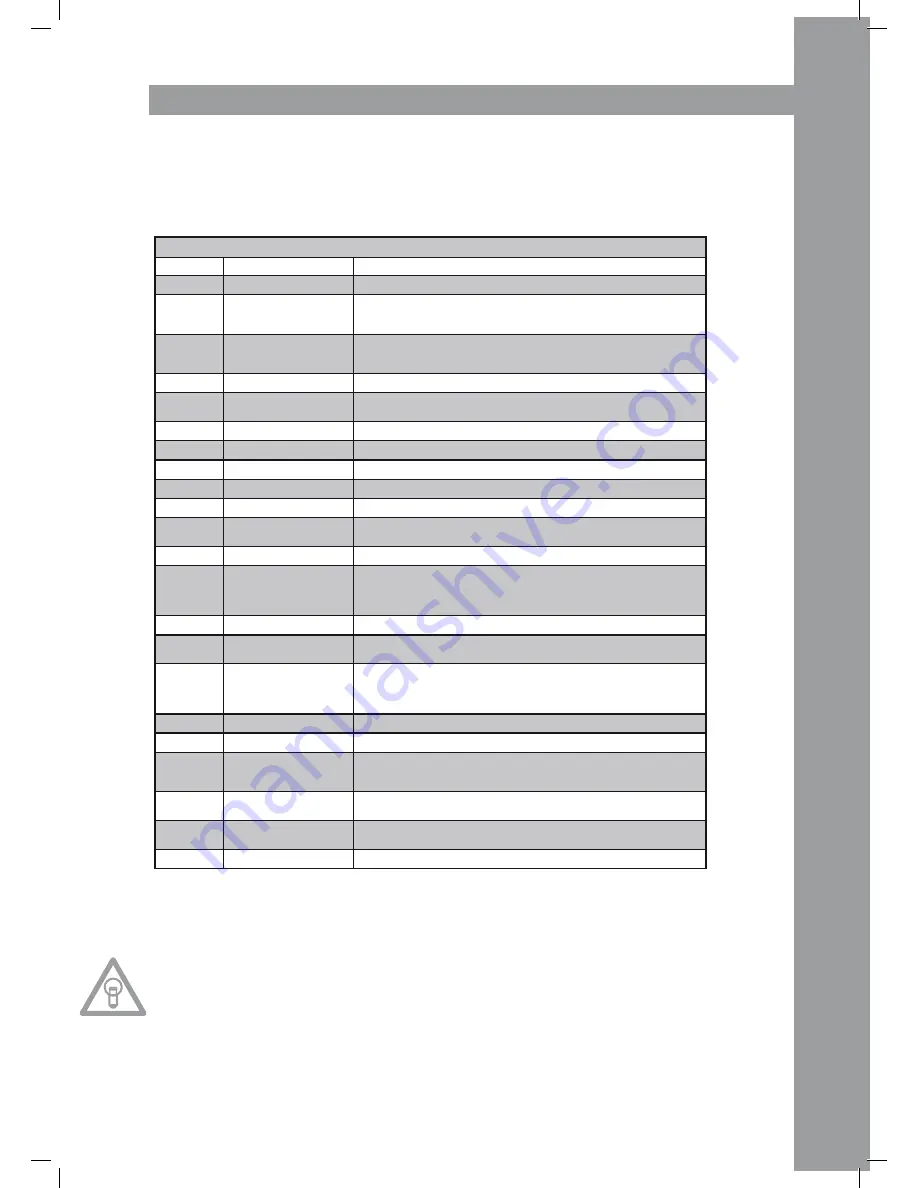
ENGLISH
35
traKtOr prO MappING
In TRAKTO PRO a MIDI mapping for the Reloop RMP-2.5 can be imported and loaded. Current map-
pings as well as firmware updates can be found in our forum:
http://www.reloopdj.com/forum
The functions are assigned as follows:
NOtE!
regularly check our website www.reloopdj.de for possible firmware updates or new mappings.
rMp-2.5a CONtrOLS (traKtOr prO)
Element
Function (traktor)
Description
2
Play/Pause
Starting and pausing a loaded track in the selected deck.
3
Set Cue + Play Cue
• If no cue point is set, a new one will be set.
• If a cue point is set the track will be started from this position when pressing
the button.
4
Lists/Tree View Browsing/,
Open Browser Mode
• Navigation through List View (> Normal Mode)
• Shift + turning the Track Encoder: Tree View navigation (> Normal Mode)
• Pressing the Track Encoder: Opens > Browse Mode
5
Search
Fast searching through a track (speed depends on how far the dial is being turned).
6
Tree Navigation/Open
Folder/Close
• Tree View navigation (> Normal Mode)
• Open/close folder.
7,8
Loop Length
Loop length adjustment
9
Deck Switch
Switches the deck; the selected deck is shown on the RMP-2.5‘s display (11).
10
Scratch
Activates Scratch Mode.
11
Deck Indicator
The selected deck is shown on the RMP-2.5‘s display (11).
12
Loop IN
Sets the loop starting point for the selected deck.
13
Loop OUT
Sets the loop ending point for the selected deck; the determined section will be
repeated in a loop.
14
Beat Loop
Automatically sets a loop, depending on the preset length.
15
Hot Cues/Effect Buttons
• Calls up stored Hot Cues (1-4) (> Normal Mode)
• Shift + Hot Cues: Calls up stored Hot Cues (5-8) (> Normal Mode)
• Activates effect buttons of the effect unit assigned to the selected deck.[A-
e1, B-e2, C-e3, D-e4] (> Effect Mode)
16
Save Cue
Saves a Cue Point in the music database.
17
Cue/Play Mode
By pressing the Cue/Play Button you will return to playback mode (>Normal
Mode); effects (> Effect Mode) and Scratch Mode will be deactivated.
18
Jog Wheel: Pitch Bend/
Scratch/Effect Modulation/
Browsing
• Pitch Bend (> Normal Mode)
• Scratch Mode (if the Scratch Button has been pressed)
• Effect modulation in > Effect Mode
• Browsing in > Browser Mode
19
Load Track
Loads the track selected in list view.
21
Key Lock
(De-)activates Key Lock function
22
Pitch/volume Adjustment/
Dry-Wet
• Pitch in > Normal Mode
• Shift + moving the fader adjusts the selected deck‘s volume
• Dry/Wet function of the corresponding effect unit in > Effect Mode
23
Jog Lock
• Locks the Jog Wheel against unintentional pitch bending/scratching/effect
modulation/browsing functions
24
Pitch Bend/Automatic
Crossfader
• Pitch Bend
• Shift + Pitch Bend buttons: automatically moves the crossfader to the left/right side
32
Shift
• Facilitates a second function for certain elements























