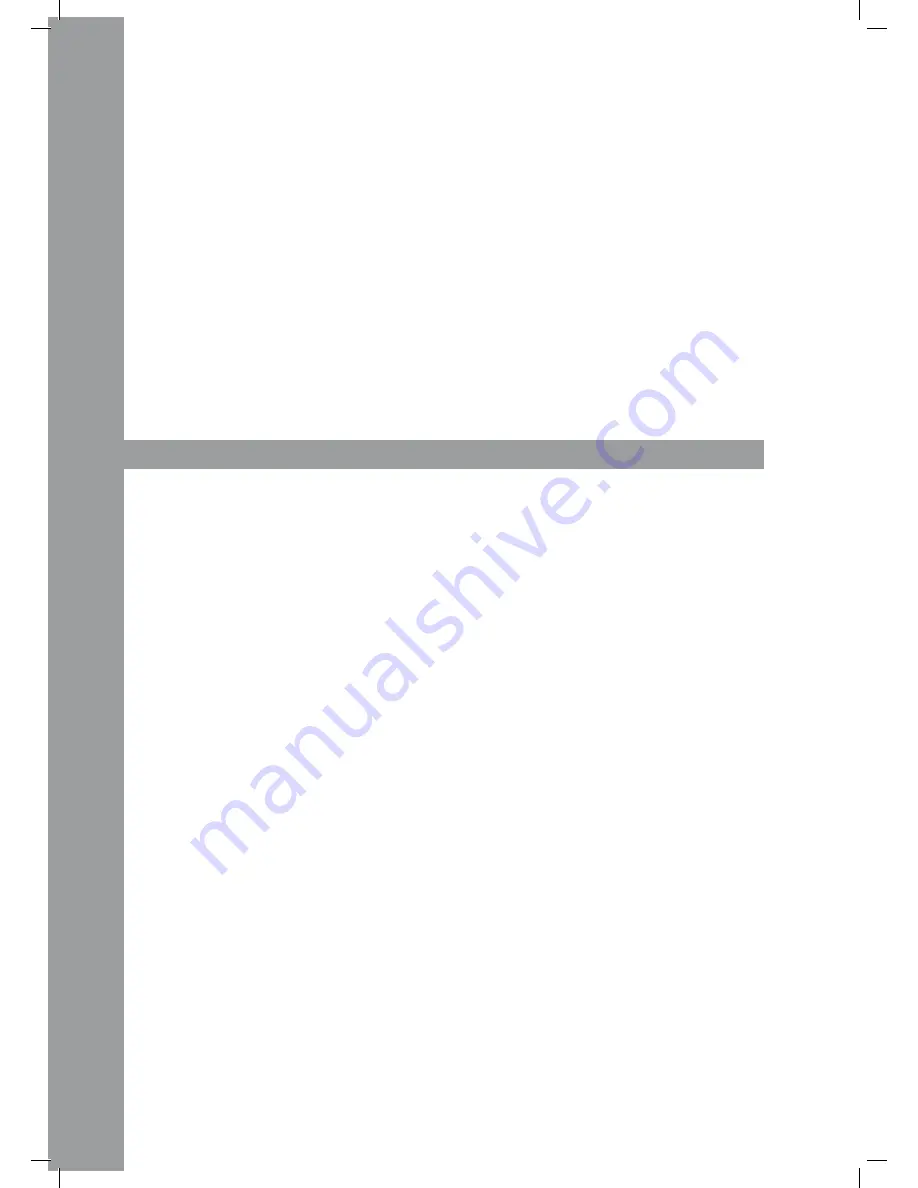
ENGLISH
38
Linking Several rMp-2.5 alpha players
If you wish to link several RMP-2.5 Alpha players (for example to control a software), the following
possibilities are recommended:
• Two RMP-2.5 Alpha for usage in TRAKTOR PRO
The RMP-2.5 Alpha mapping that is implemented in TRAKTOR PRO is laid-out for channels 1-4
(Channel 1 = Deck A, Channel 2 = Deck B, Channel 3 = Deck C, Channel 4 = Deck D). If two players
are used you should assign player 1 to “DeckA CH1” and the second player should be assigned to
“DeckB CH2” via the Bank Program Button.
This way the left player 1 controls Deck A and the right player 2 controls Deck B. It is recommen-
ded to to assign a hardware ID to each player. This can be done in the submenu under item C > MIDI
Set > Name. Please also consider the TRAKTOR assignment chart in this manual.
• Combining several RMP-2.5 Alpha Players
When using several RMP-2.5 Alpha players to control a software you can proceed as follos:
a) Under C > MIDI Set > Name: assign a hardware ID to each player.
b) Under E > MIDI Channel: assign a channel preset to each player (altogether 4 presets, 4 chan-
nels each).
SuBMENu
By pressing the Time Button -7- and the Track Encoder -4- simultaneously, you will enter the sub-
menu. By pressing the Track Encoder you can enter the respective submenus.
1. Version
Shows the currently installed firmware version.
2. playlist
If the Database Builder has been carried out for the USB drive, various criteria for track filtering
can be adjusted.
Normal:
This is the default setting. Titles can be navigated according to the applied data structure.
title:
If this criterion is selected, you can browse alphabetically through the title names by pressing the
Folder Search Buttons -6-. By turning the Track Encoder -4- you can continuously and alphabeti-
cally browse the title structure.
artist:
If this criterion is selected, you can browse alphabetically through the artist names by pressing the
Folder Search Buttons -6-. By turning the Track Encoder -4- you can continuously and alphabeti-
cally browse the artist structure.
album:
If this criterion is selected, you can browse alphabetically through the album names by pressing
the Folder Search Buttons -6-. By turning the Track Encoder -4- you can continuously and alphabe-
tically browse the album structure.
Genre:
If this criterion is selected, you can browse alphabetically through the genre names by pressing
the Folder Search Buttons -6-. By turning the Track Encoder -4- you can continuously and alphabe-
tically browse the genre structure.
Example:
You are looking for an artist whose name starts with the letter “G”. Under playlist select the item
“Artist”. Via the Folder Search Buttons -6- you can navigate to the letter “G”. All artists with the
initial letter “G” will be displayed in sequence. With the Track Encoder -4- you can select the desi-
red track.






















